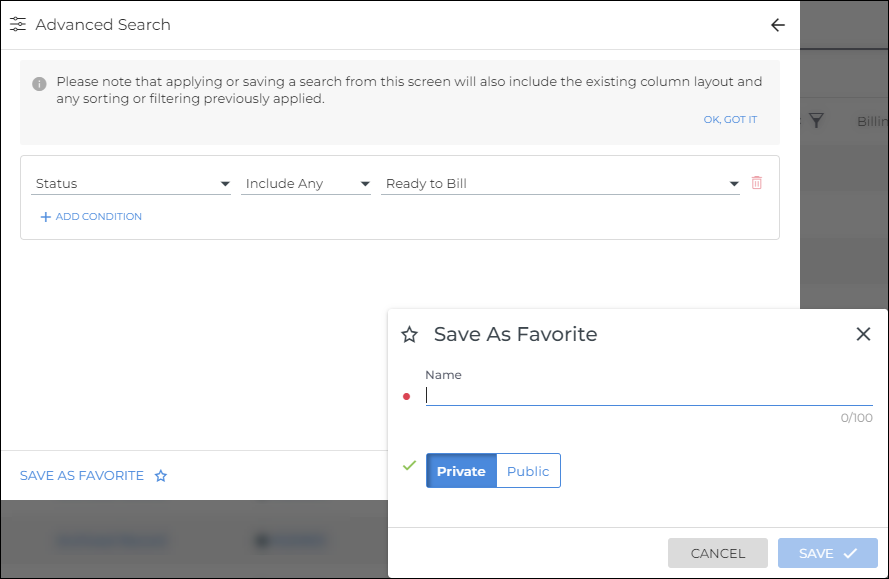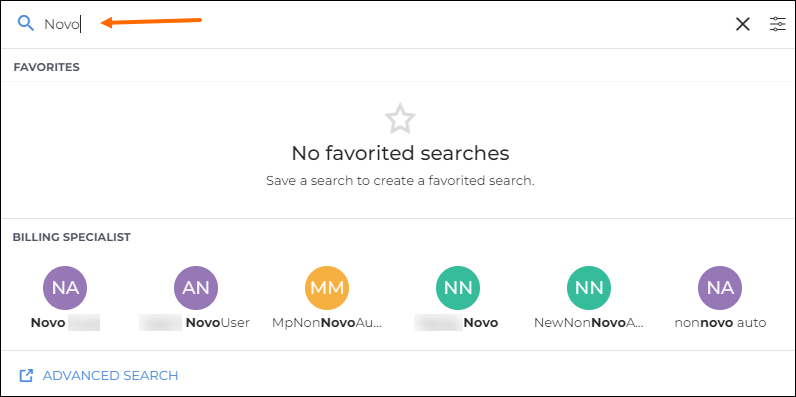Advanced List Search
Advanced List Search provides search functionality to Pay & Bill lists in Bullhorn. This feature includes the following:
- A search bar to access search capabilities on the list.
- A simple and intuitive way to quickly search recent and favorite searches in the Quick Search Panel.
- Access the advanced search criteria builder for more sophisticated searches to meet the user’s needs in the Advanced Search Panel.
- Save and view favorite searches with feedback on what criteria were used for their search.
This feature is currently available on the following entity lists:
- Billable Charges
- Payable Charges
- Invoices
- Timesheets
Advanced List Search Features
The following features are available with Advanced List Search.
Search Bar
The Search Bar is located at the top of the list view and will launch the
Quick Search or Advanced Search Panel.
Quick Search Panel
The Quick Search Panel provides access to Recent Searches, Favorite
Searches, and a list of Ownership fields.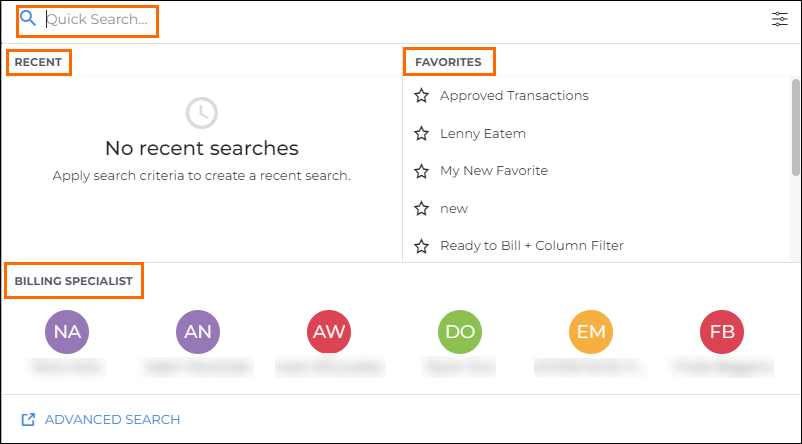
The Quick Search Panel allows users to navigate the following areas:
- Search Bar: User types characters or phrases here to filter the Favorite Searches or Owners.
- Recent Searches: Shows a list of Recent Searches for a user to select. Selecting a Recent Search will navigate you back to the list view with the current filters replaced by the selected Recent Search’s criteria. It also updates the Advanced Search Criteria Builder with the selected criteria.
- Favorites: Shows a List of a user’s Favorite searches. Selecting a Favorite search will navigate you back to the list view with the current filters replaced by the selected Favorite search’s criteria. It also updates the Advanced Search Criteria Builder with the selected criteria.
- Owner Searches: This is a predefined row layout for each entity list. In the example below, the Billing Specialist was the field used on the Billable Charges list. Selecting an Owner will apply the search and navigate you back to the list view with the current filters replaced by the selected Owner search criteria. It also updates the Advanced Search Criteria Builder with the selected criteria.
Advanced Search
Advanced search allows for more complex searches with a view of all the available criteria in one place.
A Search Criteria Builder will pop up with Advanced Search that allows
users to select a field, operator, and value to search on. A search can be
saved as a favorite on this pop up.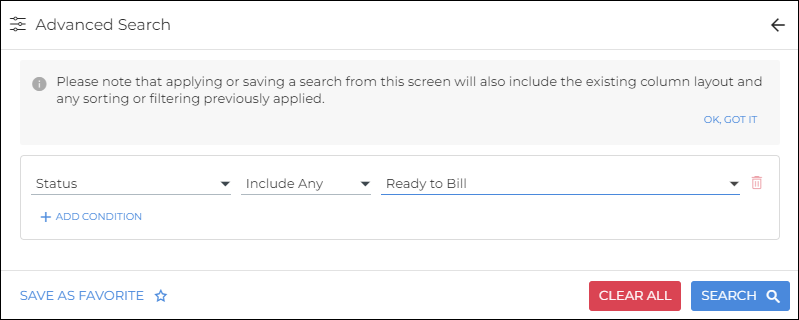
A future release will include Column Filters and Key Word Searches.
Search Criteria Builder
Below are the available Operators and Values for each Field Type in the Search Criteria Builder.
| Field Types | Supported Operators | Supported Values |
|---|---|---|
| ID | Equal To | Positive Integer |
| Date | Before, After, Between, Within, Is Empty | Date, Date Range |
| Number | Greater Than, Less Than, Equal To, Is Empty | Number |
| Boolean | Equals, Does Not Equal, Is Empty | True, False |
| Picker | Include Any, Include All, Exclude, Is Empty | Options List |
| DateTime | Before, After, Between, Is Empty | DateTime, Date Range |
| String | Include Any, Include All, Exclude, Is Empty | Free Text Input |
Currently only the AND condition is supported.
Favorites
A search that is used frequently can be saved as a Favorite. Saving a search as a favorite will save the Advanced Search Criteria, Column Filter, Column Sorting and Column Layout.
Save your search as a favorite on the Advanced Search Panel clicking
Save as Favorite. Favorite Searches can be selected from the
Quick Search.