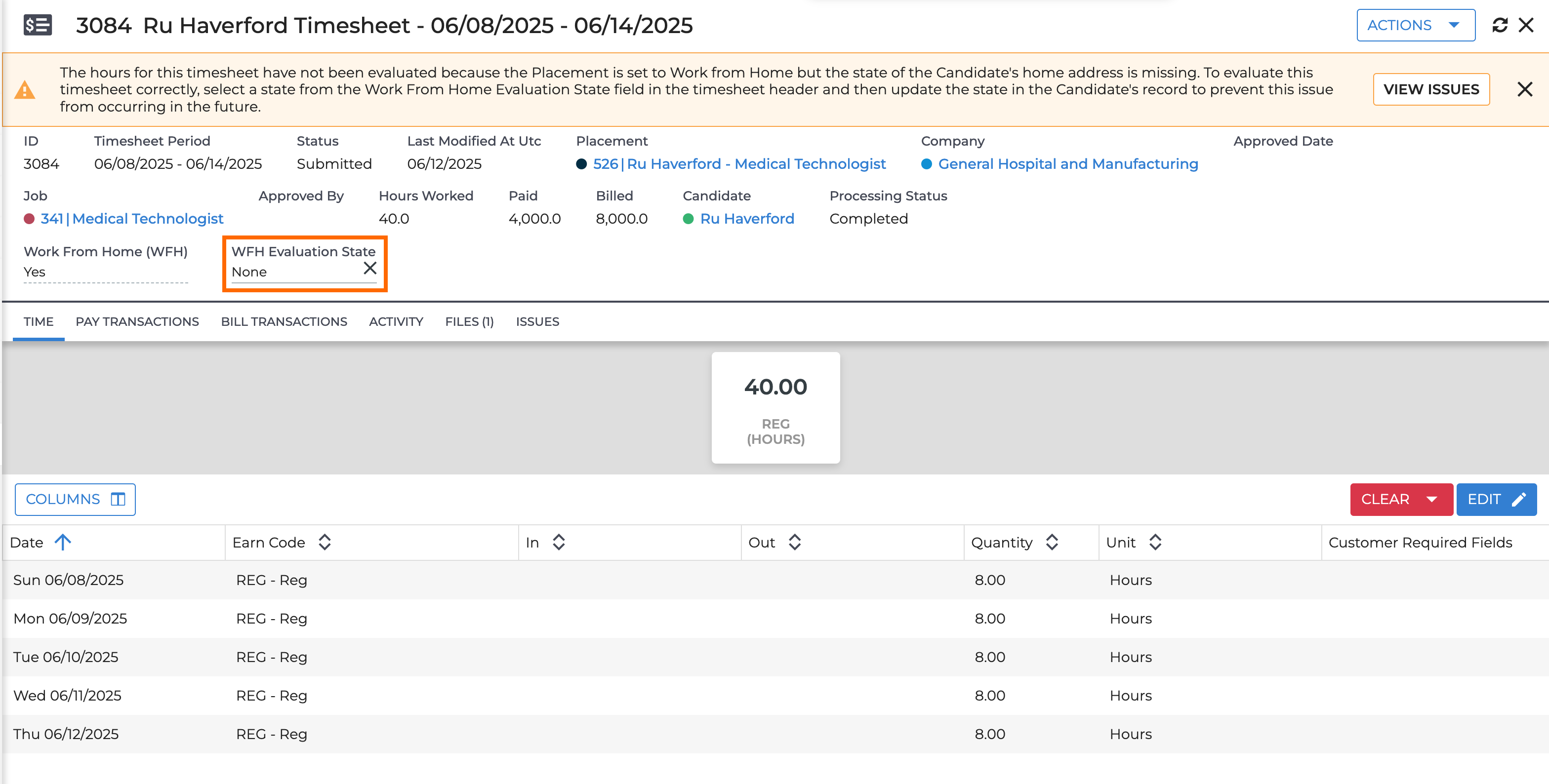Work From Home
The Work From Home feature works in the background to ensure the correct state rules are used to process a placement's time. This is especially important for state specific Overtime and Doubletime rules. When you to set a placement as Work From Home, the system uses the address on the placement's Candidate record, rather than the worksite location, to determine which rules apply to their timesheets.
This feature is enabled by default with and only requires that you fill out the candidate's address on the Candidate record and use the Is Work From Home field on the Placement record. To have Time & Labor enabled, contact your Account Manager.
Using Picker: Text: State for the state field on the candidate record is not supported. You must use either State - Drop Down or State - Mini Picker if you are using Work From Home.
Workflow
At the time of automatic timesheet creation, the system looks to see if the placement is enabled for Work From Home and marks the timesheet as Work From Home is True or False.
- If a timesheet is set as Work From Home is True, the system adds the current State ID to the timesheet from the candidate's home address.
-
If there is no state on the Candidate record at the time of timesheet
creation, the timesheet will display a banner informing the user that the candidate is missing a state from their home address. Complete the following steps:
Set the Work from Home Evaluation State on the timesheet so that any hours will process correctly. You must have the ability to edit timesheets to make this change. Payroll Admins generally have this access.
Add the State to the candidate record, so that future timesheets will be created with the correct data.
When the timesheet is processed through the Engine and it is set to be Work From Home, the state of the candidate’s home address determines which time and labor rules apply. If there is no state, the rules engine will run All State rules and if none are found, then the timesheet will be passed through, which may result in no overtime getting calculated for the timesheet.
Once you have enabled a placement as Work From Home is True, only the next newly created timesheet will be set with the candidate’s home address.
If you need to set or change the Work From Home status or the Evaluation State ID on an existing timesheet, update the Evaluation State field on that timesheet. This only updates the timesheet you are on, historical data or future timesheets will not be impacted.