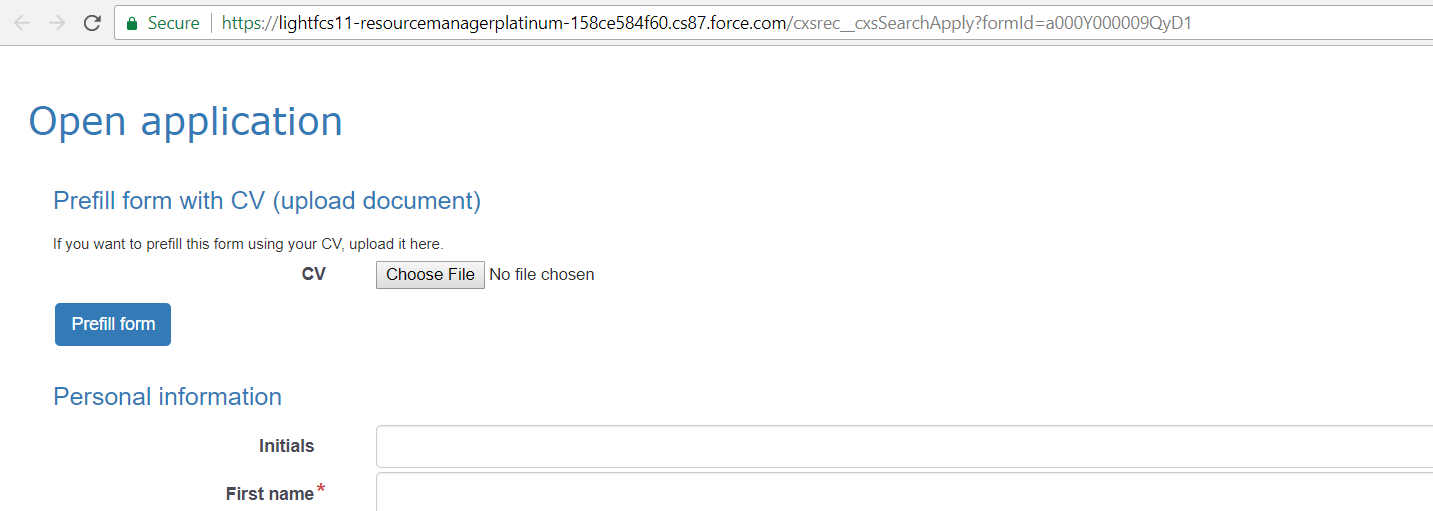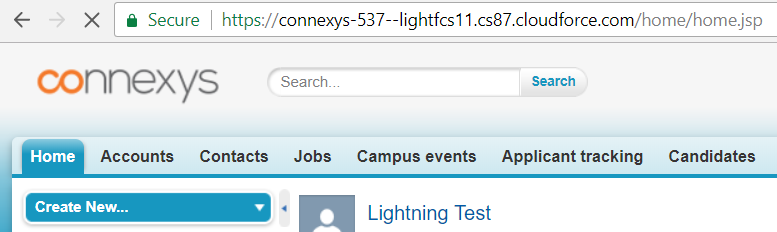Change of the Site URL
Sites creates public web applications and websites that run natively on Force.com, but under your own domain. During the implementation the consultant create a site, but here you can find the instructions if you want to customize it, or modify it if the company name is changed.
Change of Sites
Sites extends the reach of the applications to external audiences, like
candidates. Besides, your site visitors don't need to authenticate to view
your pages, such as the application form.
(Source:
Salesforce)
1. Preparation
Create
an overview of places where the URL hard coded is used, instead of a
merge-item, in formula fields (on the Candidate, Jobs, Job Applications,
Campus Events and Steps Object), E-Mailtemplates, Process Builder, Apply
forms, Custom Buttons or Workflow Rules.
2. Salesforce
Submit the request for this change by
creating a Salesforce case. The deployment will be planned together with Salesforce.
3. After the Change
a.
Go to the Connexys Setup, Application Settings, All settings, General and
fill in the new Site URL at “Salesforce domain name”
b. Go in the
Salesforce Setup and look for “Remote Site Settings”, create a New Remote
Site with the new Site URL.
c. From the created overview (step 1),
edit the hard coded URL with the new (sub)domain.
Change of My Domain
The same steps applies for the The My Domain (except step 3.a). The
My Domain Salesforce feature makes it possible to add a subdomain to your
Salesforce org URL. If you want to change the Subdomain, you should read
this
Salesforce article for more background information. For example you can
change a subdomain into
https://somethingcool.my.salesforce.com instead of
https://na30.salesforce.com. Notice that this URL is for internal
use, so for the Connexys application (see the image below).
(Source: Salesforce)
Note: If you change the domain name, you need to be aware that indexed candidates need to re-indexed or the links (buttons) refer to the old domain and will not work.