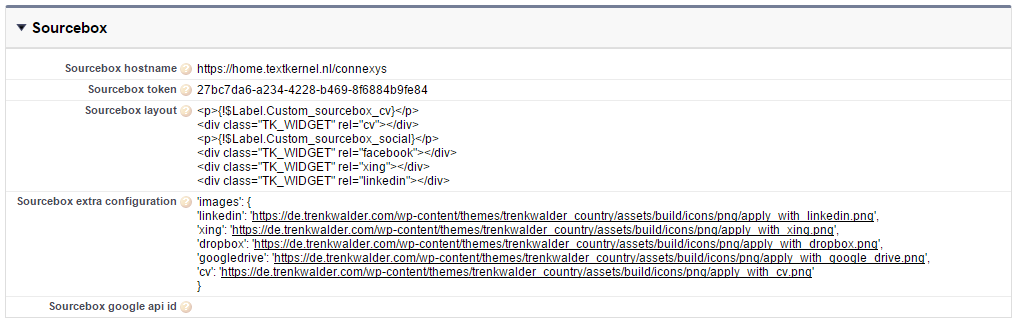Configuration of TextKernel SourceBox
TextKernel Sourcebox is configured in two seperate places.
The
configuration of (almost all) API keys is done by TextKernel and the API
keys should be requested by the client itself in collaboration with
TextKernel.
TextKernel will issue a hostname and a token, which
sould be configured in the Form which has Sourcebox fields. If there is no
Sourcebox section, edit the layout to create the section and add the
fields. It should look like:
Besides the hostname and the token, there are three more field:
Sourcebox Layout.
This holds the layout of the Sourcebox section on the form. This can hold:
plain text, HTML tags, Salesforce style labels and TextKernel Sourcebox
widgets as shown in the example above. More information about and which
Sourcebox widgets are availabled, can be found in the documentation which
is downloadable from the bottom of this article. When other widgets are
needed, contact TextKernel, because widgets might be added after this
version of the documentation and TextKernel might be persuaded to develop
new widgets when multiple clients require them.
Sourcebox extra configuration.
This is extra Sourcebox configration in the JSON format. Which
configration is availabled is described in the downloads of this
article.
Sourcebox google api id. The google api id
can be specified here.
When Sourcebox needs to be configured,
we advise to clone a Form object and try it on the cloned form first. The
form can be previewed using the Open application form URL link in
Form object page.
Settings for testing without a client account are:
Hostname: https://home.textkernel.nl/connexys
Token: 27bc7da6-a234-4228-b469-8f6884b9fe84
* note, in this test
configuration only the CV parsing works. There are no API's configured for
other widgets
Sourcebox integration in iframe situations
Because of all kinds of browser security features, integrating SourceBox in an iframe situation is little bit harder then normal.
First the following script tag has to be included in the header of the page.
<script src="[SALESFORCE_SITE_URL]/cxsrec__cxsSearchSourceboxScript[FORM_PARAMETERS]"></script>
With the following placeholders:
[SALESFORCE_SITE_URL]
is the secure url of the salesforce site.
[FORM_PARAMETERS]
the parameters which are normally passed to the form, for example the
form, mediachannel or the position id
The secord part has to placed on the spot where the form has to appear in the site:
<div id="cxsForm">
<script>cxsFormWrite(590,
790);</script>
</div>
Replace 590 and 790 with the width and height of the iframe respectively. If the height has to be dynamic, add an iframe resize script to both the custom html of the form and the page on which the form is placed.
Guides
Textkernel ‘Apply with’ widget configuration instructions.pdf