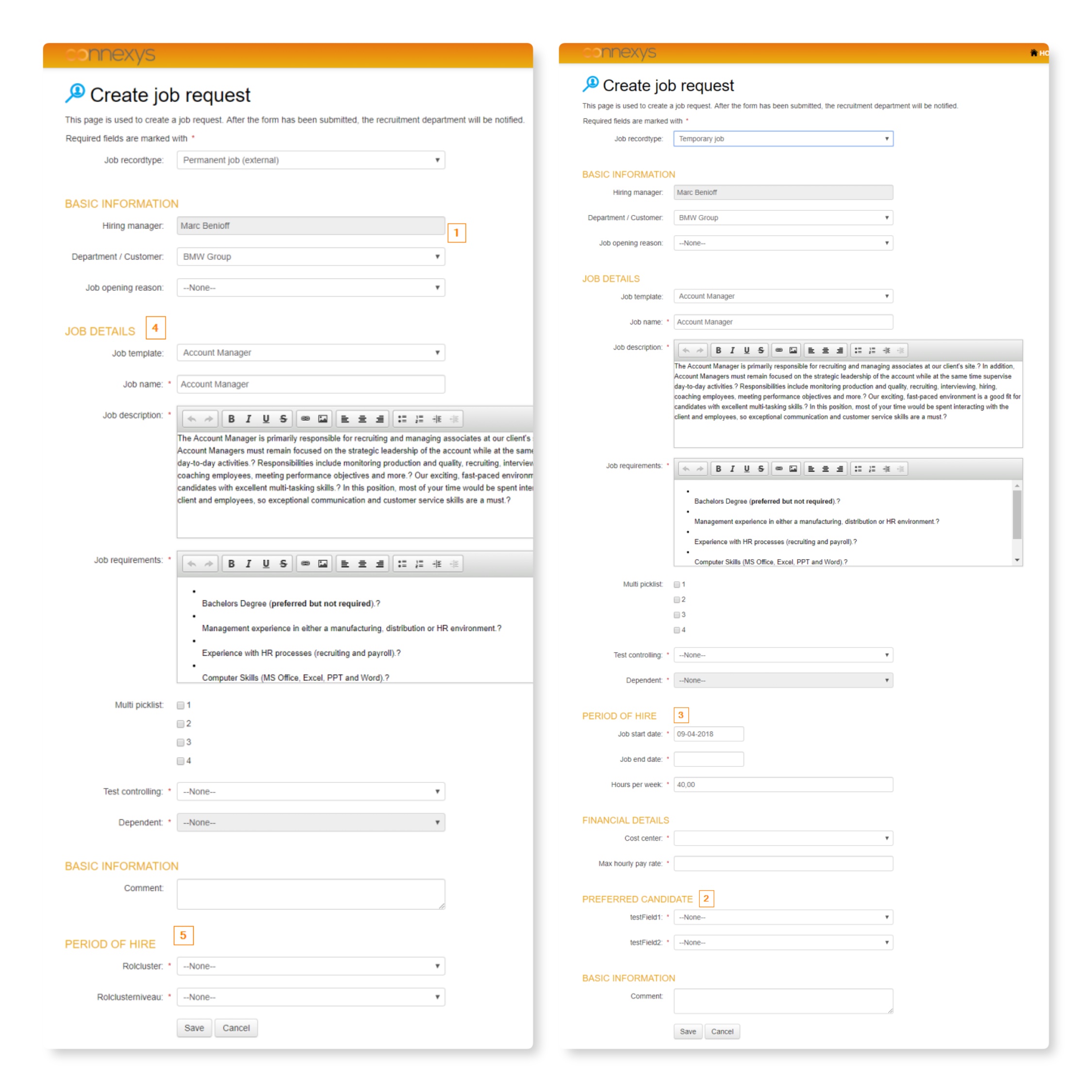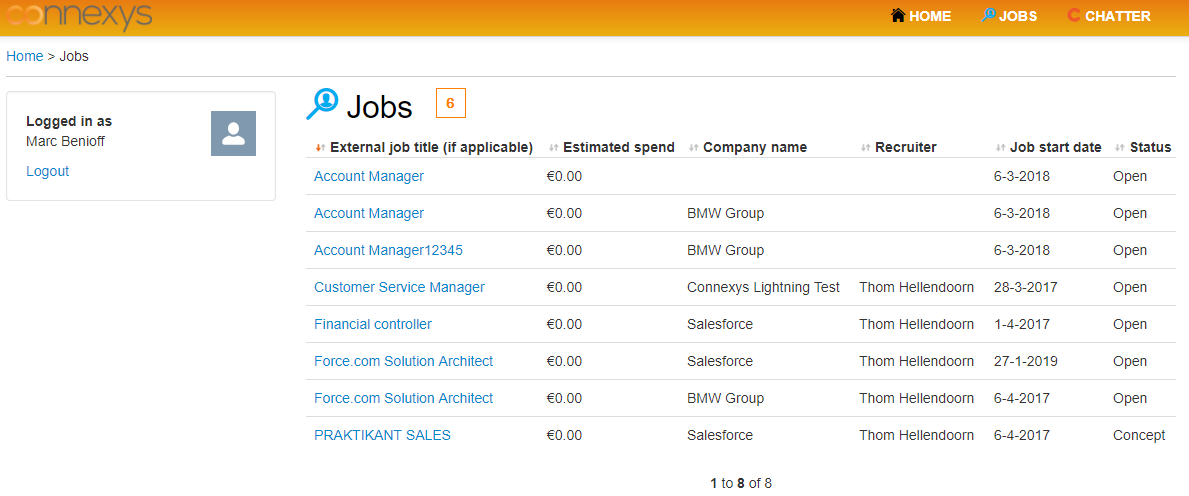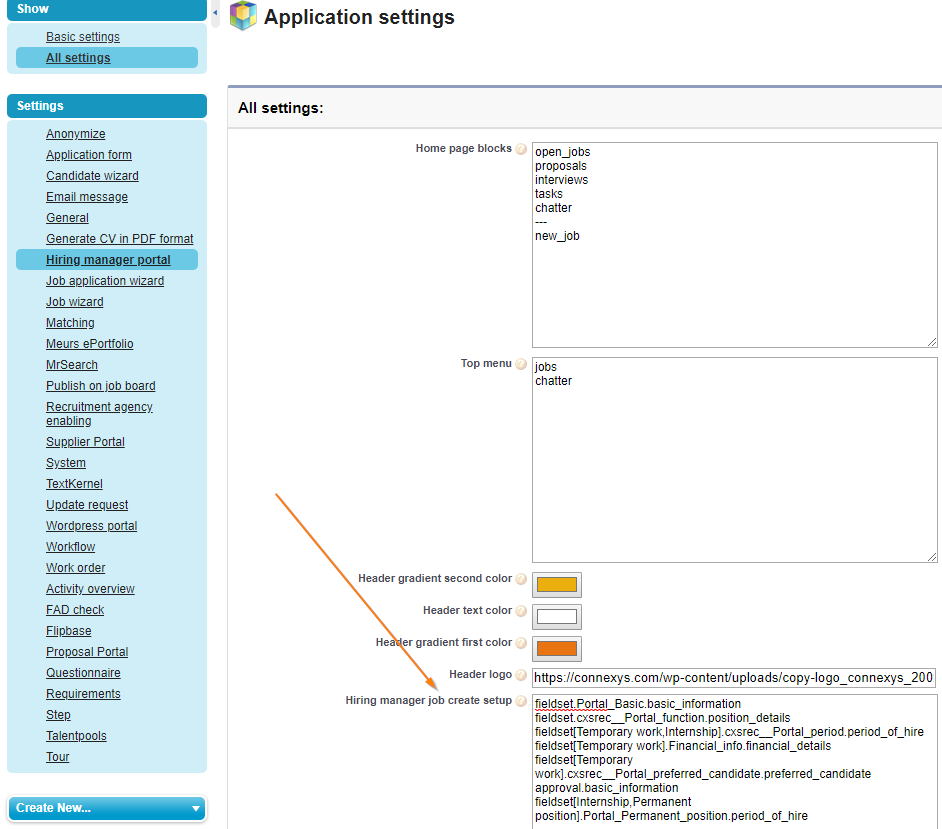Hiring Manager Portal - Configuration
Contact your Account Manager if you're interested in the Hiring Manager portal.
This article has instructions for showing or removing fields, jobs, or workflow statuses in or from the Hiring Manager Portal.
Fields that are Shown in the Hiring Manager Portal
These fields are sets in field sets used in the Hiring Manager Portal. Drag fields into this field set to show them in the Portal. The following screenshot shows the layout of two different Record types:
| Fieldlabel | API Name | Object | Used |
|---|---|---|---|
| 1. Portal Basic | cxsrec__Portal_Basic | Job | When Creating a Job and in the List of Jobs |
| 2. Portal Preferred Candidate |
cxsrec__Portal_ Preferred_Candidate |
Job |
When creating a Job in Portal and in the List of Jobs. Fields with information about the preferred Candidate |
| 3. Portal Period | cxsrec__Portal_Period | Job |
When Creating a Job. Start and end date. |
| 4. Portal Function |
cxsrec__Portal_ Function |
Job |
When Creating a Job. Information about the Job |
| 5. Portal Permanent Recruitment |
cxsrec__ Portal_Permanent_Recruitment |
Job |
When Creating a Job. |
| 6. Portal List | cxsrec__Portal_List | Job |
In the Job list page. Information about the Job |
| Portal Create Memo |
cxsrec__Portal_ Create_ Memo |
Job | With the Feedback from the manager |
| Preview manager portal |
cxsrec__Preview_ manager_portal |
Job application |
Show the URL of (extra) Candidate documents on the application page |
In the print screen above the setup of the Job Create page is marked. Here you can find which field sets are used on the creation page of a certain record (f.e. permanent position, temporary work, or internship)
Important note Hiring manager job create setup: Fields that are present in multiple field sets for record types must be entered in a general field set that is used for those record types. Otherwise, they will all be shown on the screen, even if you can't see them. Example how to do this: fieldset.[Recortypename1, Recordtypename2]. Fieldsetname.header.
Note: For more information about field sets click here.
Job, Documents, and Workflow Statuses
With these instructions, settings can be changed for the Hiring Manager Portal.
Set Which Workflow Statuses (Steps) Are Displayed
- Go to: Connexys Setup > Workflows > ...
- Open a Workflow
- Open a Status
- Field: "Show to Hiring Manager"
If the checkbox is checked, the Candidates with this status are visible in the Hiring Manager portal. The Hiring Manager only has insight into his Candidates. If none of the status checkboxes are checked, all statuses are automatically seen.
Set Which Job Statuses Are Shown
- Go to the Connexys Setup > Application settings > All settings > Hiring Manager portal
- Search for the field 'Job statuses to display'
This page also contains the settings of the homepage of the Manager portal, for example, which field sets are used for the Job wizard.