Submit a Ticket or Case to Bullhorn Support
(missing or bad snippet)As a Support/Account contact, in addition to contacting Support by phone, you can also raise a case through the Bullhorn Hub. From here, you can also view your open and closed cases, add additional information to cases, and close cases. In addition, you may be able to view all cases submitted by users in your company.
Submit a Case through Bullhorn Hub
If you're a Named Support Contact, you can navigate to the Cases section in Bullhorn Hub.
From within the Bullhorn Hub, at the top left of the screen, select Cases.

On the right side of the screen, click Create New Case.
Enter the subject, a description, and a product related to your issue.
The Hub searches for information and resources to help solve your case as you enter a subject and displays them on the right panel.
Specify the business impact and preferred contact method. The contact options are based off information entered into your profile. If you've added phone numbers you can select a phone or your email to use for contact.
Select Create Case.
A Success pop window appears, confirming the case is created. It will appear at the top of the Cases screen.
View Your Existing Cases
- From within the Bullhorn Hub, at the top left of the screen, select Cases.

Select All to review open and resolved cases. You can check the status of your cases (e.g., Open or Closed) and filter.
All your existing cases appear on the screen.
Add Information to a Case
From within the Bullhorn Hub, at the top left of the screen, select Cases.

Locate the case you want to update, then select it.
On the right side of the screen, in the Write a case comment box, enter a any additional details, then select Post Comment.
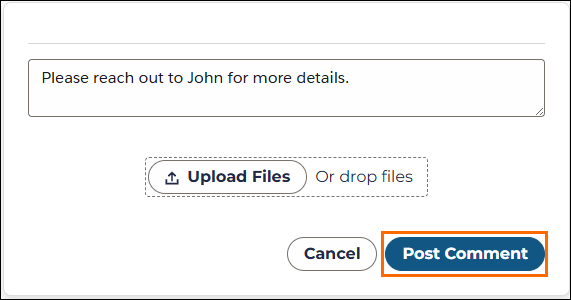
The comment is added to the case.
Close a Case
From within the Bullhorn Hub, at the top left of the screen, select Cases.

Locate the case you want to close, then select it.
- On the right side of the screen, in the Write a case comment box, leave a comment to state why you're closing the case, then select Post Comment.
- Select Close Case.
A Success pop window appears, confirming the case is close.
Best Practices
Regardless of the method you use to raise a case, please provide Bullhorn Support with as much information as possible. The more details you provide, the faster we can help you. Ideally, please provide an example of the issue, steps required to reproduce the issue, information about the frequency of the issue, and the severity of the issue.
Examples
- What is the user seeing/experiencing versus what you think they should be seeing/experiencing?
- What specific areas of Bullhorn are affected?
- Can you provide a screenshot?
Steps to Reproduce
- Which user generated the issue?
- What steps were taken to produce the error?
- What data was entered to produce the error?
- What does the error message say?
Timeline
- Is the issue happening all the time? Some of the time? Only once?
- When did the issue start?