Voice Recognition and Handwriting Recognition on Mobile
Overview
This article contains information about voice and handwriting recognition on mobile. All of the functionality referenced in this article is delivered through the native features in keyboards on Android or iOS, or through 3rd party applications on your device. As a consequence this functionality may be subject to change by the device manufacturers or the application developers without warning. Voice or Handwriting conversion to text, may require a stable internet connection to function. Most of the handwriting recognition applications are not free, so research is recommended before installing.
This article covers:
Handwriting Recognition with Apple Pencil on iOS
Voice Recognition on iOS
When you click in to a text field in the keyboard will load. There is a microphone button in the keyboard. Pressing this button will launch Siri, allowing you to dictate any text.
Dictation may need to be enabled on your keyboard. If you can't see the microphone button, head to Settings / General / Keyboard and enable Dictation.
Voice Recognition on Android
Android devices have provided support for 3rd party keyboards for some time. You may find the keyboard you are using does not have built in access to the Google Dictation feature, but there are plenty of alternatives that you can download from the Play Store. If your keyboard supports voice dictation, when you click in to a text field in , the keyboard will load and there will be a microphone button in the keyboard. Either a single press of this button or, as in the example screenshot (Swiftkey), a long press will launch the Google Assistant allowing you to dictate your notes.
Handwriting Recognition with Apple Pencil on iOS
Dedicated separate Note taking applications are probably a better user experience than handwriting keyboards and there is certainly more choice. But you have the choice, simply search the App Store for "Handwriting to text" or "Handwriting Keyboard".
Note Taking Application:
With the launch of Apple Pencil you can now hand write notes on the screen of the latest iPads. Certain Note taking applications will convert your handwriting to text, which you can copy and paste in to ..gif)
Handwriting Keyboard:
In addition, iOS now supports 3rd party keyboards. So it's possible to install and enable one a handwriting keyboard to write instead of type your notes.
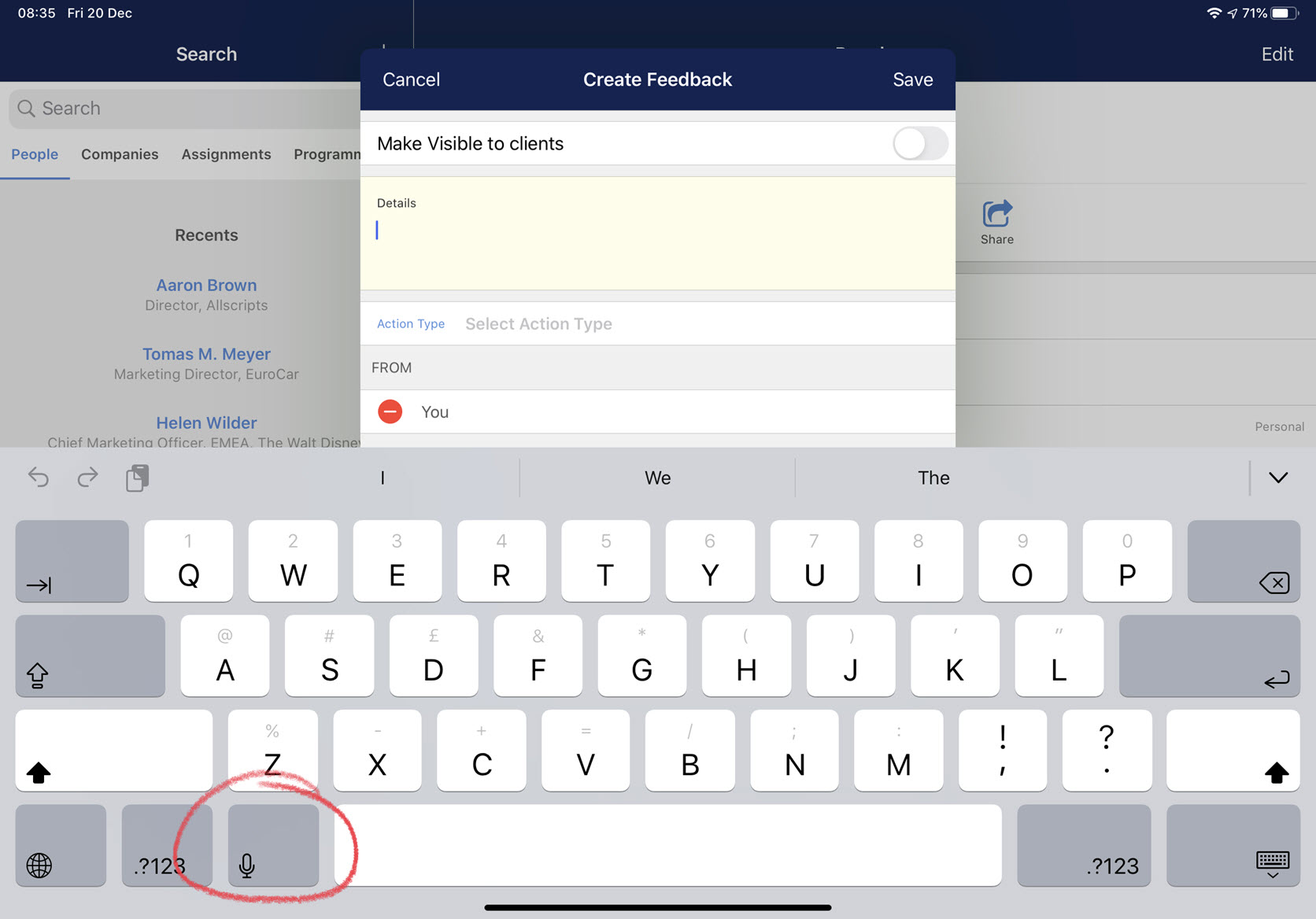

.gif)
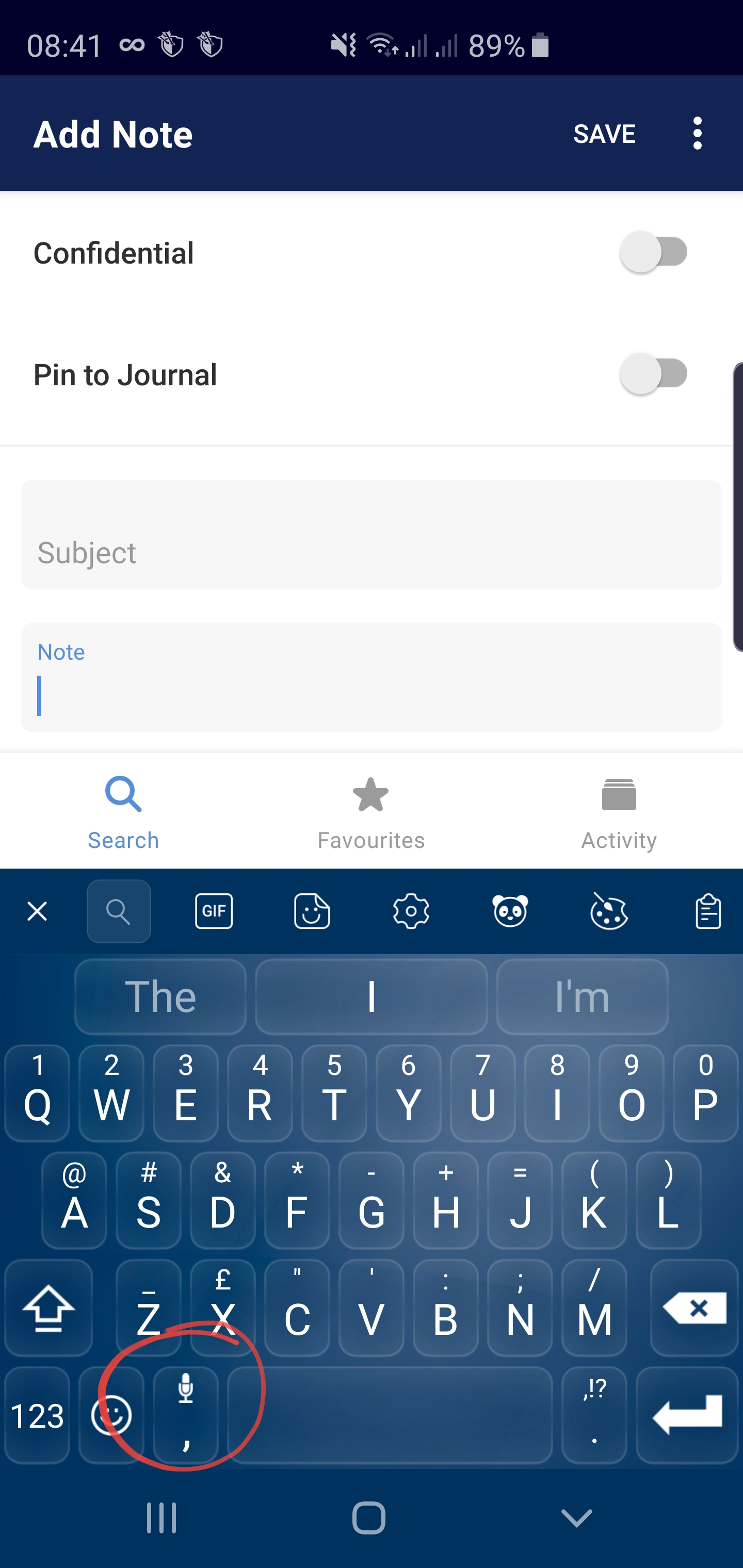
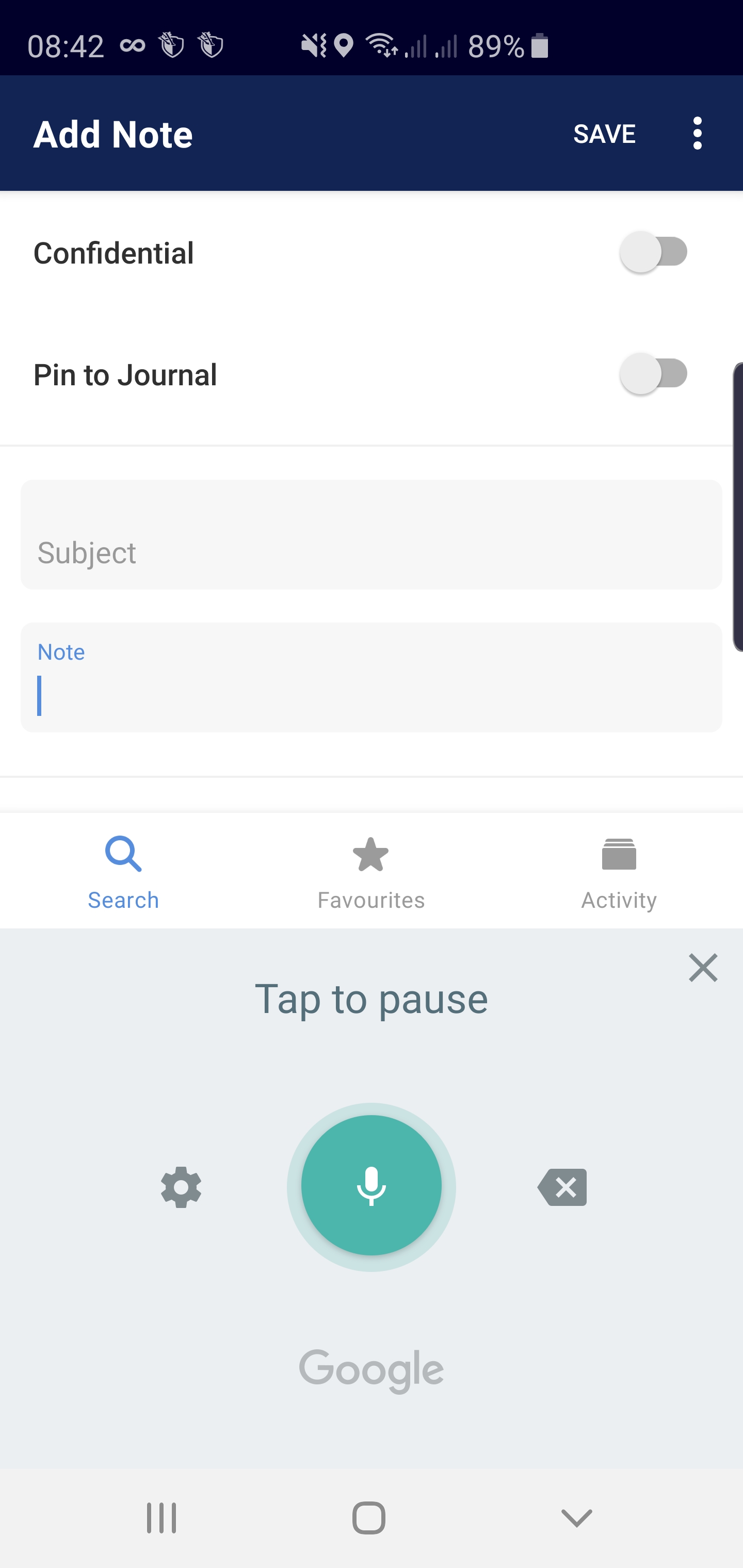
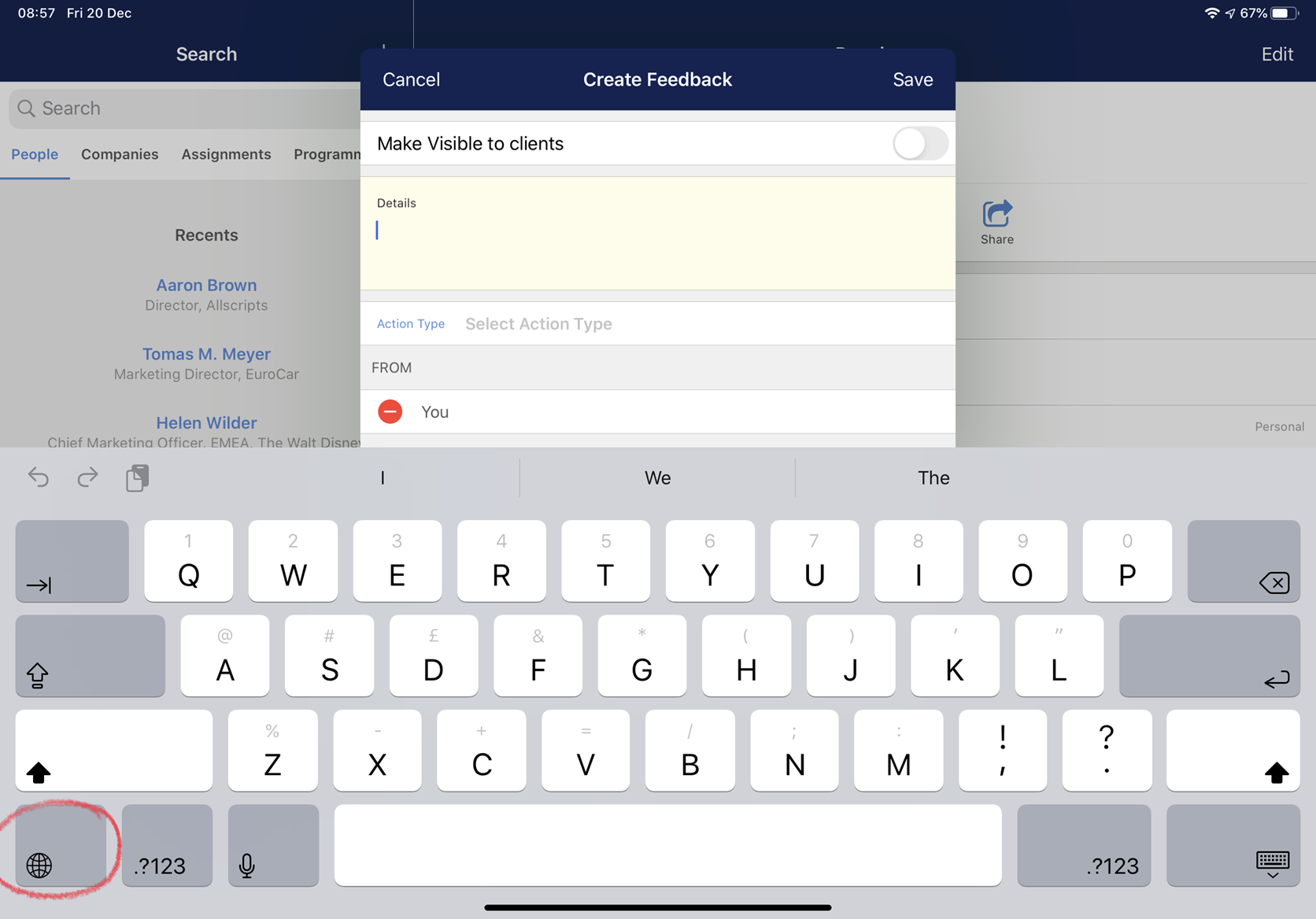
.png)
.gif)