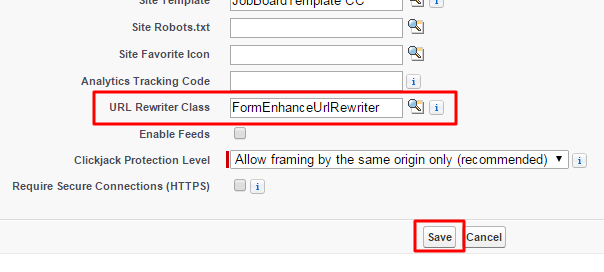| Package: Recruiting(JS2) |
Forms Job Board Implementation - Admin Guide

Overview
After a candidate completes certain steps of a Job Board application, a client may require the candidate to complete an additional set of questions.
Since the code cannot be modified to change the job application flow on force.com, the Forms application will be used to introduce additional questions based on the Job Order and Job Order record type.
Configuration
Steps to accommodate Job Board Forms (Steps 1 to 3 will be completed as part of the initial deployment):
- Install and configure the JobScience Recruiting package according to installation manual.
- Install and configure the JobScience Forms package according to installation manual (make sure that the site guest user has permissions to view and submit forms).
- Create a Job Board and Job Orders.
- Create Forms and Form Sets.
- The Form’s destination field should be Contacts:
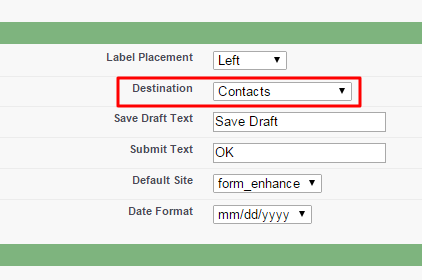
- If you want to redirect to the standard registration confirmation page, make sure that forms Confirmation URL field is /ts2__registerconfirmation?uc=apply:
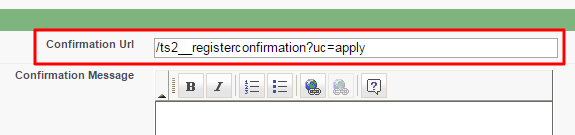
- On the URL Builder page the form URL should contain only formId (or workflowId) and ContactId parameters:
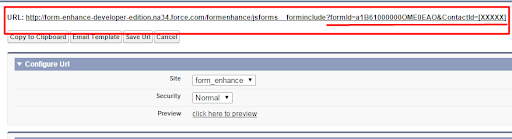
- The Form’s destination field should be Contacts:
- Assign Forms and Form Sets to the Job Board or Job Order:
- Go to the Recruiting Admin app and click the Assign Forms tab:
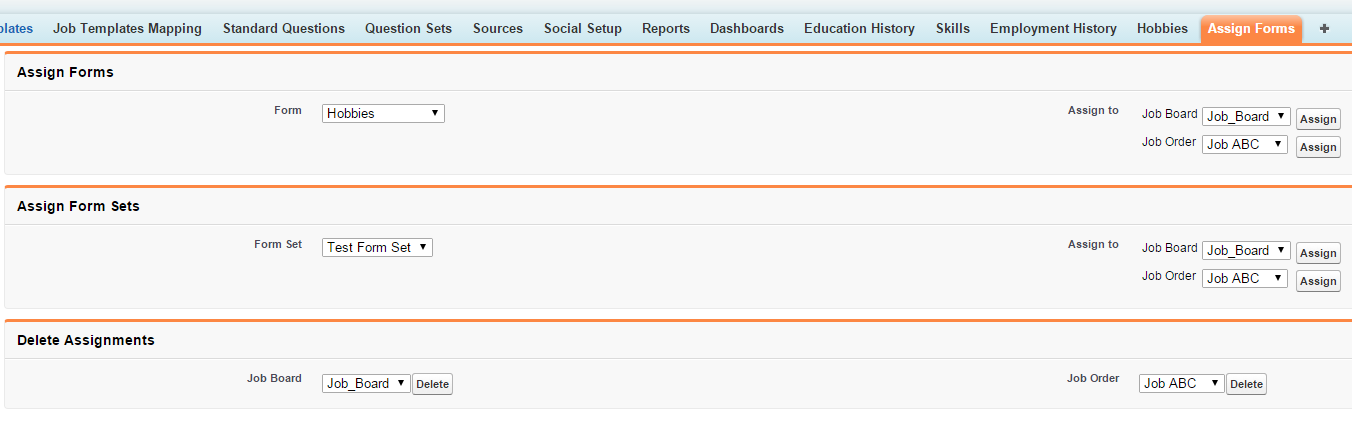
- Select the Form or Form Set from the left pulldown menu and select Job Board or Job Order from the right pulldown menus. Click the Assign button.
- To delete all assignments from Job Boards or Job Orders select an item at the bottom of the page and click the Delete button.
- Note: You can not assign both a Job Board and Job Order object to a Form and Form Set. Doing so will trigger a validation rule resulting in an exception.
- Go to the Recruiting Admin app and click the Assign Forms tab:
- Enable UrlRewriter class for your site: Go to Setup / Develop / Sites and click Edit for the site you want to customize.
Security Considerations
For this application workflow enhancement, an "upsert" type form will be used for the application process. This Form type is used to modify an existing contact record. For an “upsert” form you can choose to prepopulate/pull data from the contact record, if it exists in salesforce, so that it defaults existing contact field values on the form.
Example: a candidate applies to a job on a job board and enters an email address (either manually or via a parsed resume). If the email matches an existing candidate record, the fields contained from the existing contact record will prepopulate the application (ie upsert) form. Then user can verify their information and make changes if as desired.
One potential issue on an unauthenticated job board, the upsert form is using the email address entered in the job board, with no user validation. Thus, the applicant can enter any email address (other than their own). If there is a match in salesforce, and if the form is configured to prepopulate fields, it will prepopulate the matched candidate’s data on the application form.
Recommended Configuration
If using Forms on an unauthenticated job board, the two suggestions below can be followed to prevent contact data from prepopulating a form during the application process.
- Set the "Job Board Dupe Prevention" setting to "none." With this setting, the system will not perform contact matches and will automatically create a new contact.
- Do not prepopulate any data when using an upsert form in the application process.