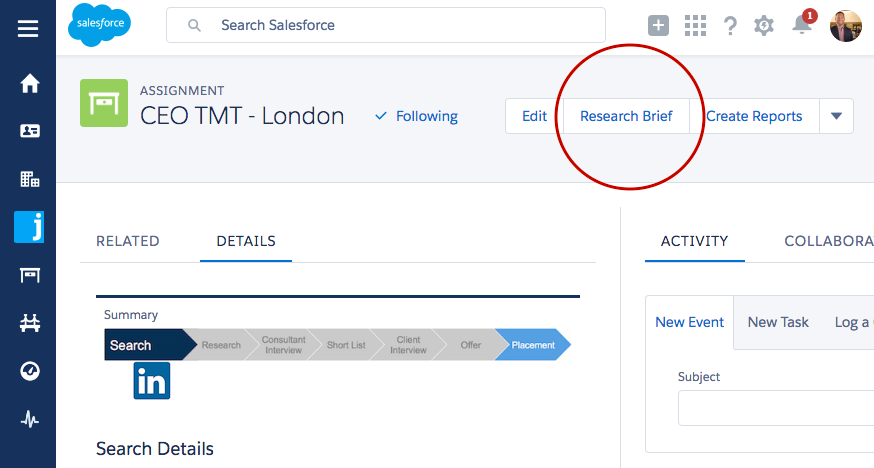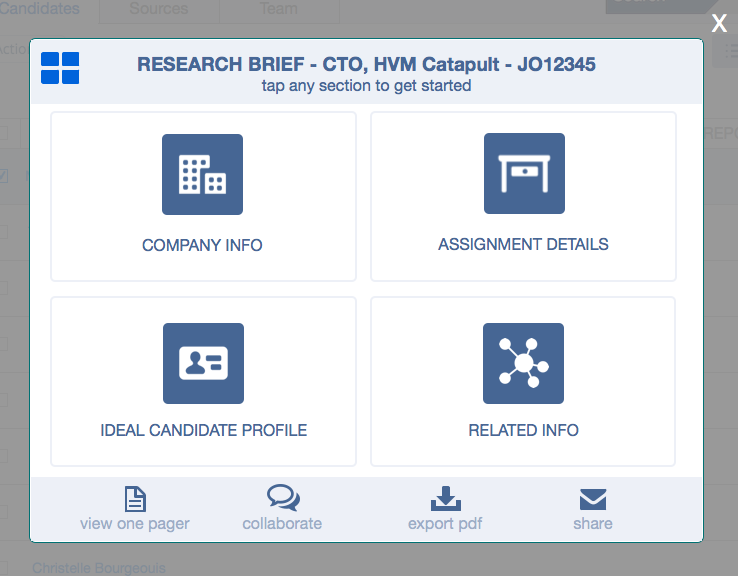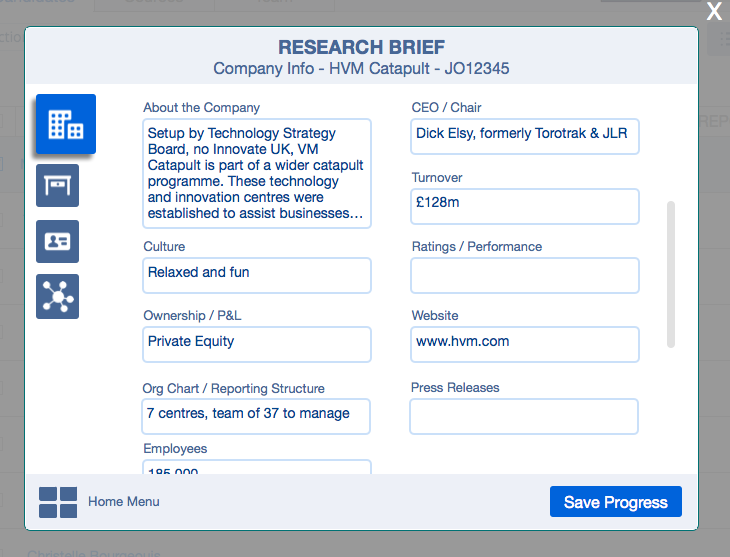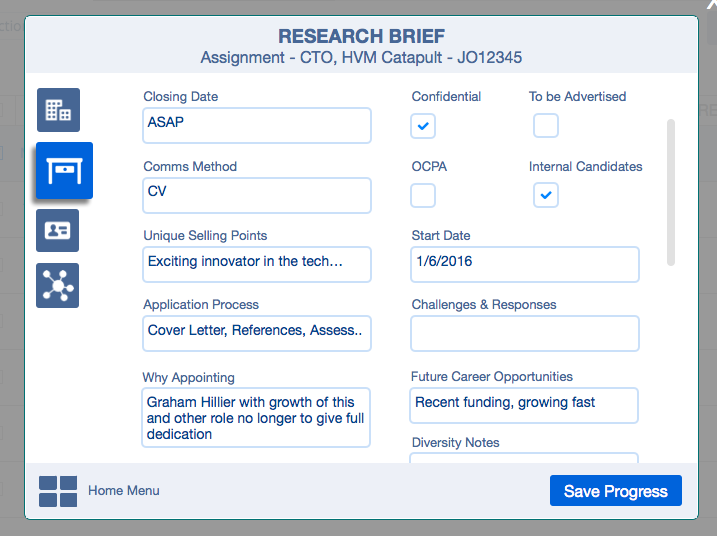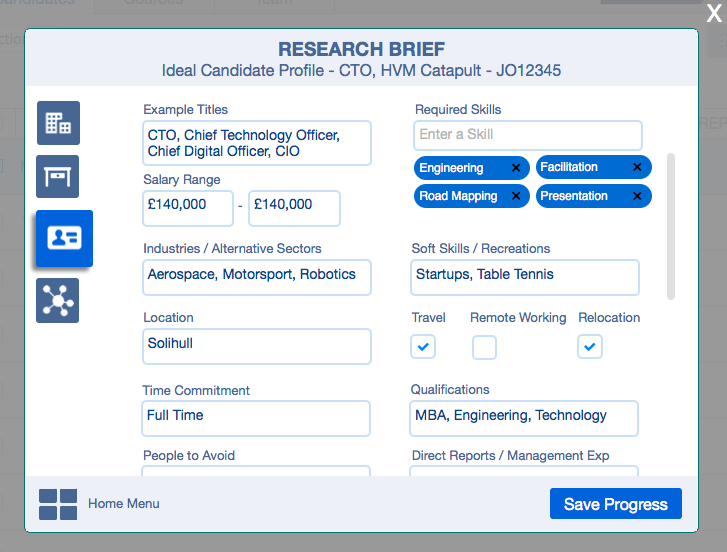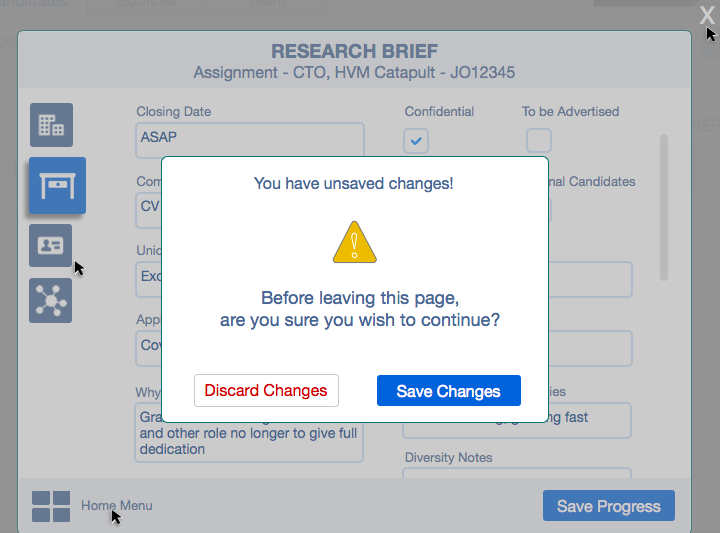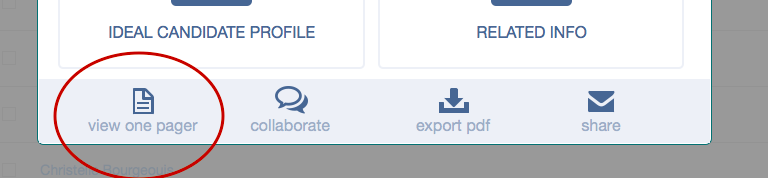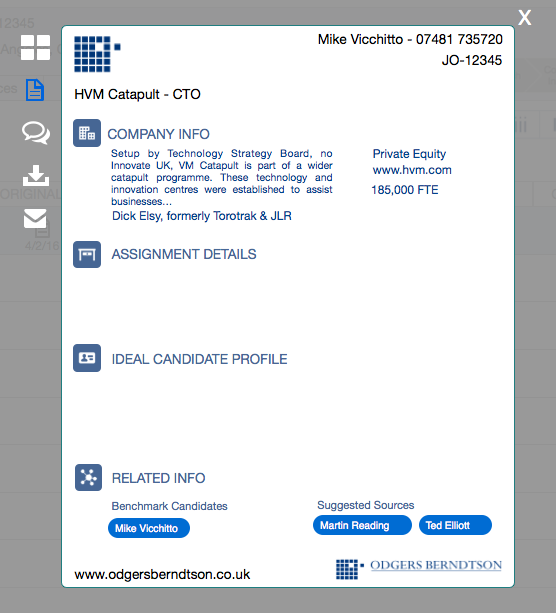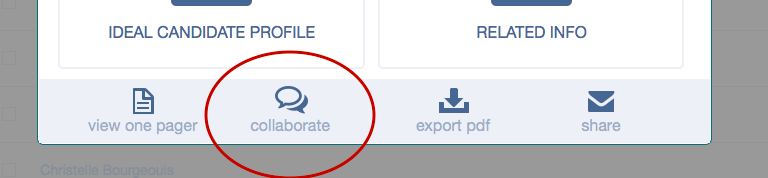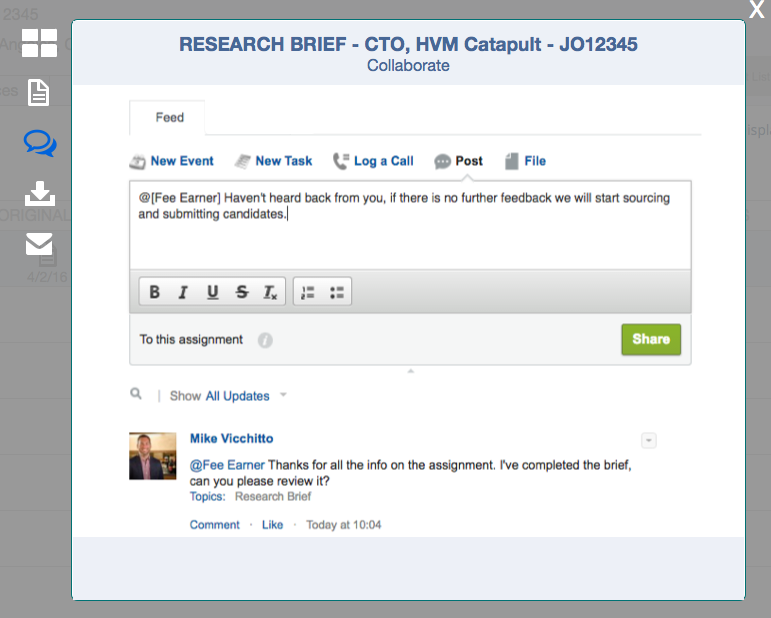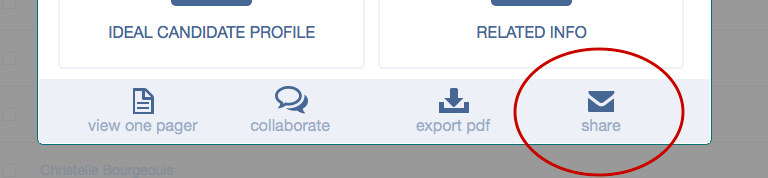| Package: Research Brief |
Research Brief User Guide

Coding Environment: New Extension Package
Testing Environment: Odgers Production or sandbox
A User would be able to launch the Research Brief wizard/interface via the Job Order Detail page, as well as from the AMS. Launching from AMS can wait until start of the AMS Redesign project (AMS3), so we do not have a major dependency on legacy AMS2 Package at this point.
When the Research Brief is launched, the Home menu screen is the first page. This page displays the Job Order Name, Client Name, and Job Order Number. There are four sections that the user can click on to start filling out details, and the bottom bar has further actions they can take (once it is more complete)
This page should overlay as a modal dialog over the Job Order detail page. If you close the X, you would be back at the Job Detail page. If you have made changes to the Job Order while in the Research Brief, the Job Order page should refresh so that any changes are reflected.
This is the Company Info page. This page displays selected fields from the Related Account (Client Lookup Field) for the Assignment. This page should be controlled by an Account object Field Set, so the fields on this page will be configurable.
The fields should populate if there is already data in the fields on the Account. If you make changes and save it, you are actually updating the Account. So the next time you open it, it displays the up-to-date values from the Account record fields.
This is the Assignment Info page. The fields displayed and available for editing here would be driven by another Field Set, this one related to the Job Order. The same logic applies as with Account - the user can enter and edit data in the fields and Save.
The next page is Ideal Candidate Profile. This would be an additional Field Set, also related to the Assignment. It is intended to be a different set of fields than the above page. This set of fields would be configured to be specific fields that relate to the Candidate that would be a good match for the Job.
Besides Assignment fields, there would be a couple components that are special, like the Skills section. This is where you would search and select 1 or more Skills that you want to relate to this Job as the skills you are looking for. We need to update our Skills data model so we can link Skills to Jobs as “required’ or “preferred” skills. Then when a user looks at a Job, there is a list of Skills that are related to the Job. In the future, these “Job-Skills” can be used to launch a Match Search (like a Saved Search, based on parameters of the Job itself) leveraging Sourcing Center to display results of matching candidates.
Once the researcher fills out the details they want on each page, they can return to the Home Menu by clicking the icon in the bottom left corner at any time. If they have made changes on a page, without clicking “Save Progress”, but they click “Home Menu” or the “X” to close the window, a warning pop up should ask them if they are sure they want to leave the page without saving their changes. The pop up window should include a button for Save or Discard, and after clicking one option, the subsequent action they chose would execute. For example, if they clicked Home Menu without saving changes, they would get the warning, click Save Changes, and the next page they see would be the Home Menu.
If the user click the View One Pager button, this will display the Research Brief as a single page, branded document with the client’s logo, as a read only page. The below is just meant to illustrate the new view, focused on showing all the data like a document and controls/actions are “outside” the document. The field sets would control the layout of the actual sections. The related records are links (clicking would take you to the contact or company or assignment record) but the interface doesn’t have the “X” to remove them from the brief. This view is “Read Only.”
If the User clicks the Collaborate button, this will display the Assignment Chatter Feed in this window, so the user can mention a colleague, ask a question, let them know the brief is complete, view past comments, etc.
If the user clicks the Share item, this will open an Email page, and it will give them options for who they wish to send it to (User) or type an email address. They can select a template, or compose an email from blank, with a Subject Line and Body. The email body should have a Rich Text Editor.
The User should also have 2 options for how to include the Research Brief:
- PDF Attachment - this will generate the PDF file of the One Pager and attach it to the email that is sent
- Link - this would insert a hyperlink directly the browser-based One Pager in salesforce, into the body of the email, with link text reading “Click Here to View Research Brief”
Documented Specific Requirements From Odgers
Client User Story:
This process starts after the Authorisation Form is received (bid is won) and then a Job Opportunity is converted to a Job Order/Assignment.
- Consultant & Client meet so the Client can brief the Consultant on the assignment
- Consultant communicates what they learned from the Client to Researcher
- Researcher completes the research brief
- Researcher attaches completed document to Assignment
Items that are related tables in the database:
- Target Companies (inc. Competitors)
- Benchmark Candidates (contacts)
- Suggested Sources (contacts)
- Previous Searches/Assignments
- Client Assignment Team Members (Line Manager, Senior Management)
- Incumbent (Link to contact/candidate)
Items that are Assignment Attributes, related to Candidate Match -
- Assignment Title
- Location/Relocation/Travel
- Comp/Salary
- Time Commitment/Availability
- Direct Reports/Management Experience
- Company Size by Employees/Organisational Scale/PLC
- Turnover/P&L
- Essential Sifting Criteria/Skills/Geographic Experience
- Qualifications/Education Degrees
- Preferred/Desirable Skills / Soft Skills
- Example Job Titles
- Alternative Sectors/Industries
- Companies & People (TBD) to Avoid
Items that are purely Company information:
- About the Company / Company Summary
- This field in particular would be useful to have last updated time/datestamps
- CEO/Chair
- Leaders/Members (Public)
- Rating/performance (Public)
- HQ office
- Subsidiary / Relevant Office to Assignment
- Org Chart/Reporting Structure
- Employees
- Turnover
- Ownership/Market Capital/PLC
- Culture
- Website
- Press Releases
Items that are purely Assignment Information
- Closing Date (Post Expiration)
- OCPA Regulated (yes/no)
- First Progress Report Target Date
- Long List Target Date
- Short List Target Date
- Interview/Final Panel Dates
- Start Date (Authorisation Form Received Date)
- Comms Method & Frequency btw Consultant & Client
- Confidential (yes/no)
- USP for this Assignment
- Challenges & responses for role (Objection Handling)
- Future Career Opportunities
- Why Appointing
- Other Considerations
- Will Job Be Advertised (Yes / No) & Where
- Internal Candidates (Yes/No)
- Application Process / Requirements (CV + Cover Letter, etc.)
- Diversity Notes (text)
- Objectives of the Company (relevant to this role)
- Market Feedback (text)
Once this is completed, what can users do with it?
- Share with consultant via Chatter, with Read Only clean layout plus comments
- Comments/Continually edit
- (Control Permissions - what team members have Read Only or Read/Write Access / Comments only)
- Research Team
- Consultant(s) on the Assignment
- PA’s on Assignment
- Time based controls, more open edit access early on, but locked down later in stages
- (Control Permissions - what team members have Read Only or Read/Write Access / Comments only)
- Print as doc/PDF using header/template, give option to Hide certain fields/sections, rearrange fields/sections
- Email as doc/PDF
- Save as Template / Re-use / Clone
Once completed, what does the system do with the information?
- Assignment details are populated
- Company details may be updated if overwritten
- Add Source Contacts to Assignment
- Add Client Contacts as Team Members on Assignment
- Create Target Companies List
Would be good to have an area where active and previously completed Research Briefs are easily viewable, for reference, and a “find similar” tool to find other research briefs for similar functions or companies
- Flag assignment as Trophy assignment
- Ability to view a list of Assignments and easily view/access the Research Brief
- Ability to view Research Briefs related to Companies or Key Contacts?
- Choose which fields should have Field History Tracking on, for example Salary is important. However if context is needed to describe why a change was made, probably best to use Comments/ Chatter feed
- Research Brief should be easily “read-accessible” when making calls (not full edit UI) for reference when calling Candidates/Sources