Creating Rules
This is Time & Labor functionality. To have Time & Labor enabled, contact your Account Manager.
rules can be set up within the platform and are added to Company, Placement and Job records to interpret the Timesheet hours and calculate them appropriately. Follow the steps below to create rules.
- Navigate to Menu > Admin > Time & Labor Rules to see a list of the current rules.
- Select ADD TIME & LABOR RULE + in the upper right corner
-
Fill out the following fields in the
General Information section:
- Rule Type: In this field select the Category and Rule Type that will be used for this rule. These are standard categories and rule types and are not configurable.
- Name: Must be a unique name that will be used to add rules to records.
- Calculation Type: Select if this rule will be used for Pay, Bill or Pay & Bill.
- Country: Choose between the United States or Canada.
- Applicable States/Provinces: Select which States or Provinces this rule applies to. Whether "States" or "Provinces" appear is determined by the Country you selected.
- Combine Criteria: Select Candidate or Placement. This information defines the level at which data will be aggregated.
- Status: Select Active or Inactive. Only Rules with an Active status can be added to records.
-
Fill out the fields in the
Time & Labor Rule Type Information section. The fields in
this section are determined by the Rule Type.
- Some Rules allow you to choose between Type and Individual for the Earn Code Level.
- Type: Allows you to choose a type of Earn Code for your Source Earn Codes (for example, Reg). This ensures you don't have to select every individual Earn Code for the Rule to apply to.
- Individual: Allows you to choose individual Earn Codes for the Rule to apply to.
- Some Rules allow you to choose between Type and Individual for the Earn Code Level.
- Click Save.
Below is an example of a Daily Threshold Time & Labor Rule. The
Time & Labor Rule Preview on the right explains how the rule
will be applied.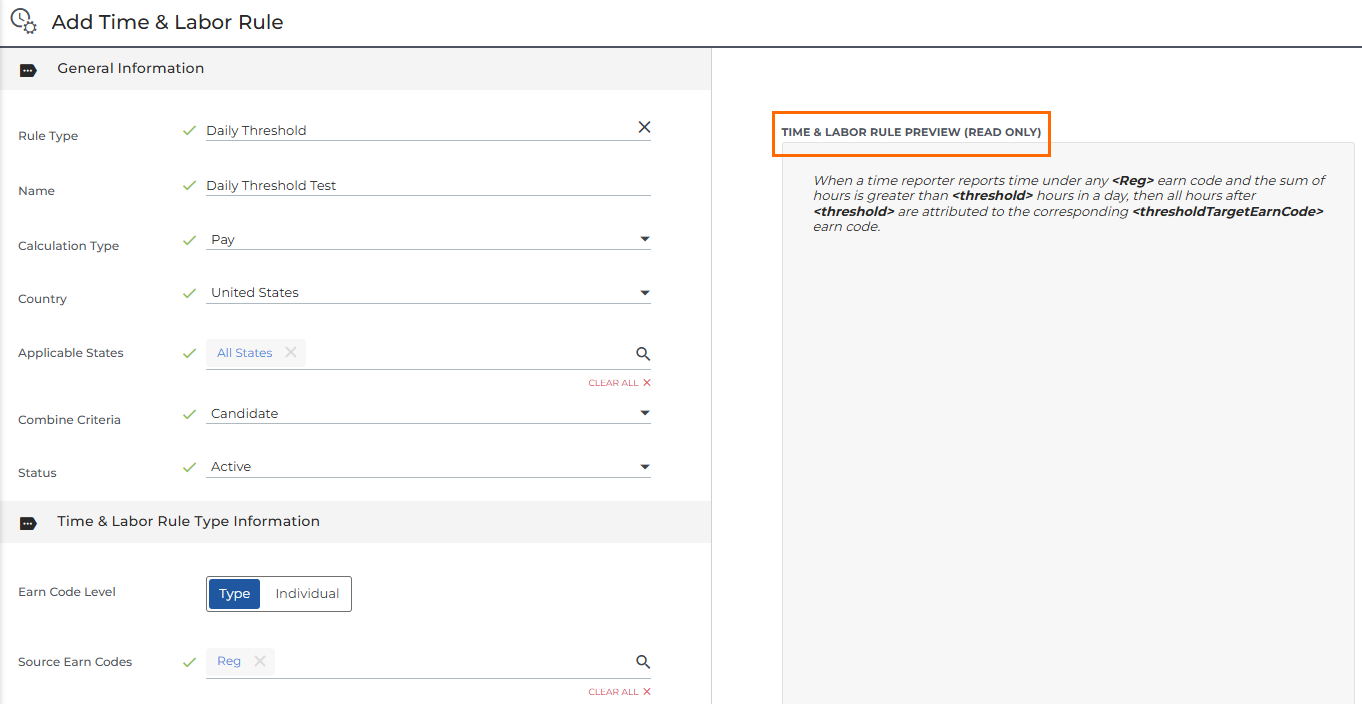
In order to complete the steps above, you need the appropriate usertype entitlements. Contact Support to update your access.
Was this helpful?