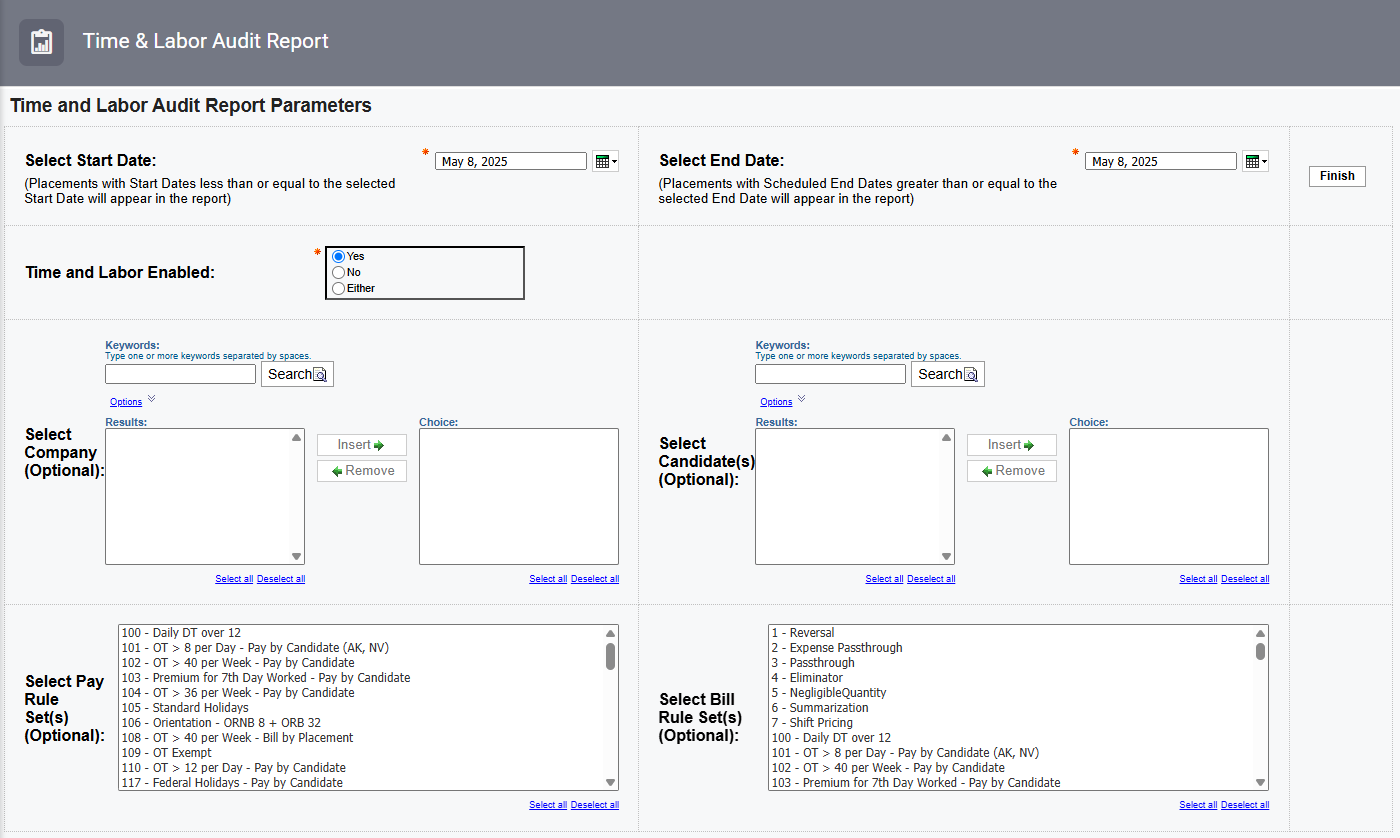Time & Labor Audit Report
Bullhorn Support is able to assist with navigating sample reports, but they are unable to build customizations on reports for you. If you need customizations, you will need a Business Intelligence specialist who is familiar with writing database queries.
The Time & Labor Audit Report in Bullhorn Reporting helps you ensure that all placements have the correct rules applied so timesheets are evaluated correctly. This report provides a comprehensive list of all placements within a specified start/end date range. You can filter the list further by the placements' Time & Labor enabled status, and any Pay and/or Bill rules applied.
See Time & Labor Audit Report Sample to see an example of this report in action.
Use Cases
Run this report on a weekly basis to make sure that Placements have the correct rules assigned to them. Specific use cases include:
-
Auditing Work From Home Placements to ensure they have the correct Work From Home State.
-
Checking that all Placements at a certain Company are assigned the correct Holiday Rules.
-
Researching how many and which placements have a specific Pay or Bill Rule Set to ensure rules are set correctly.
Running the Report
-
From your Bullhorn ATS Menu, select Canvas.
-
Select Run beside the Time & Labor Audit Report.
-
Fill out the following parameters:
-
Start Date: Placements with Start Dates less than or equal to the selected Start Date will appear in the report.
-
End Date: Placements with Scheduled End Dates greater than or equal to the selected End Date will appear in the report.
-
Time and Labor Enabled: Choose between Yes, No, or Either.
-
Company (Optional): Use the built in Search functionality and the Insert and Remove buttons to control which Companies are included in the report.
-
Candidates (Optional: Use the built in Search functionality and the Insert and Remove buttons to control which Candidates are included in the report.
-
Pay Rule Set(s) (Optional): Select one or multiple Pay Rule Sets to include in the report.
-
Bill Rule Set(s) (Optional): Select one or multiple Bill Rule Sets to include in the report.
-
-
Click Finish.
Exporting to Excel
Depending on the amount of data, it may be easier to view the report via Excel. Follow these steps to export your report to Excel:
-
From the HTML drop down button in the top right corner, click View in Excel Options > View in Excel 2007 Format.
The Excel format you choose can be based on personal preference. We recommend using View in Excel 2007 Format to maintain the same format that you see in Bullhorn Reporting (Canvas) and/or if you plan to use standard Excel functions (pivot, sort, etc).
-
The request will process and a pop up stating "Your report is ready and will download to your Web browser in a few moments" will appear.
-
When prompted, Save the report to your computer.
Once the report is exported to Excel, you can utilize standard Excel functions to filter, sort and pivot the data.