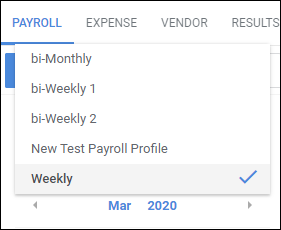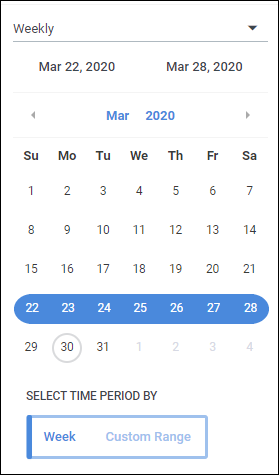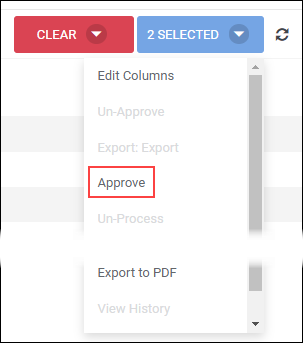Exporting Payroll
Overview
This article contains information on how to export payroll infomration to a CSV, Excel, or PDF file.
Before You Begin
Like Receivables, Payables follow a specific workflow in order to export payroll records:
- In Progress > Approved > Processing > Processed
All Payable records will initially show up as In Progress. They must be manually updated to Approved in the Payables tab in order to be able to be exported.
Steps
Viewing Payroll Items
- From the Payables tab, select the Payroll sub-tab.
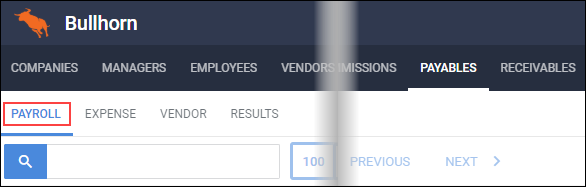
- From the Payroll Cycle drop-down, select the desired payroll cycle.
- Bullhorn Back Office allows you to create multiple Payroll Cycles. Each User is only assigned to one Payroll Cycle. The Payroll Cycle must be selected before any other actions take place on this tab.
- Select the Pay Period by clicking on the desired week on the calendar view
- Alternatively, select Custom Range and choose a start and end date.
The payroll items for the select period will show to the right.
- If a timesheet has yet to be submitted, it will have a status of In Progress (Not Ready).
Editing Payroll Items
- To edit a Payroll record, click on the Edit icon
 .
.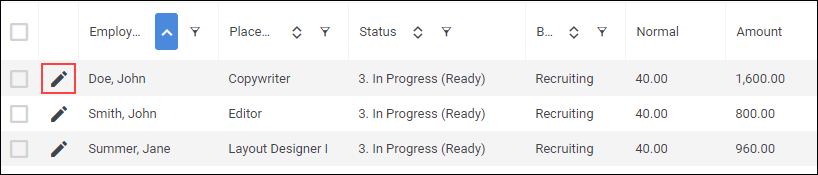
- The Edit icon will turn blue
 and fields will show an underline indicating that they can be edited.
and fields will show an underline indicating that they can be edited.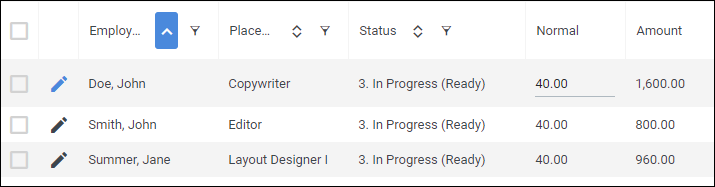
- Once you're done with your modification, click the Edit icon
 again.
again.- Records modified in this manner will go to the Approved status.
Approving Payroll Items
- Check the box for one or more records you wish to approve.
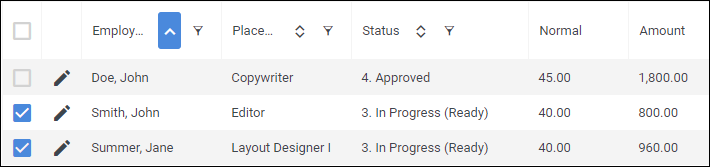
- From the Actions drop-down, select Approve.
- The status will move from In Progress to Approved.
Exporting Payroll Items
Once your payroll has been Approved, you can then export the records.
- Check the box next to any records you wish to export.
- From the Actions drop-down, select the appropriate export option:
- Export to CSV
- Export to Excel
- Export to PDF
The exported file will be downloaded through your browser.
Was this helpful?