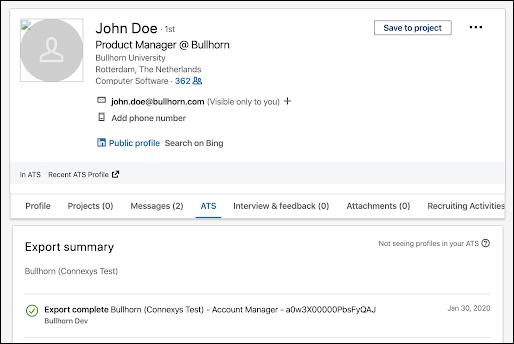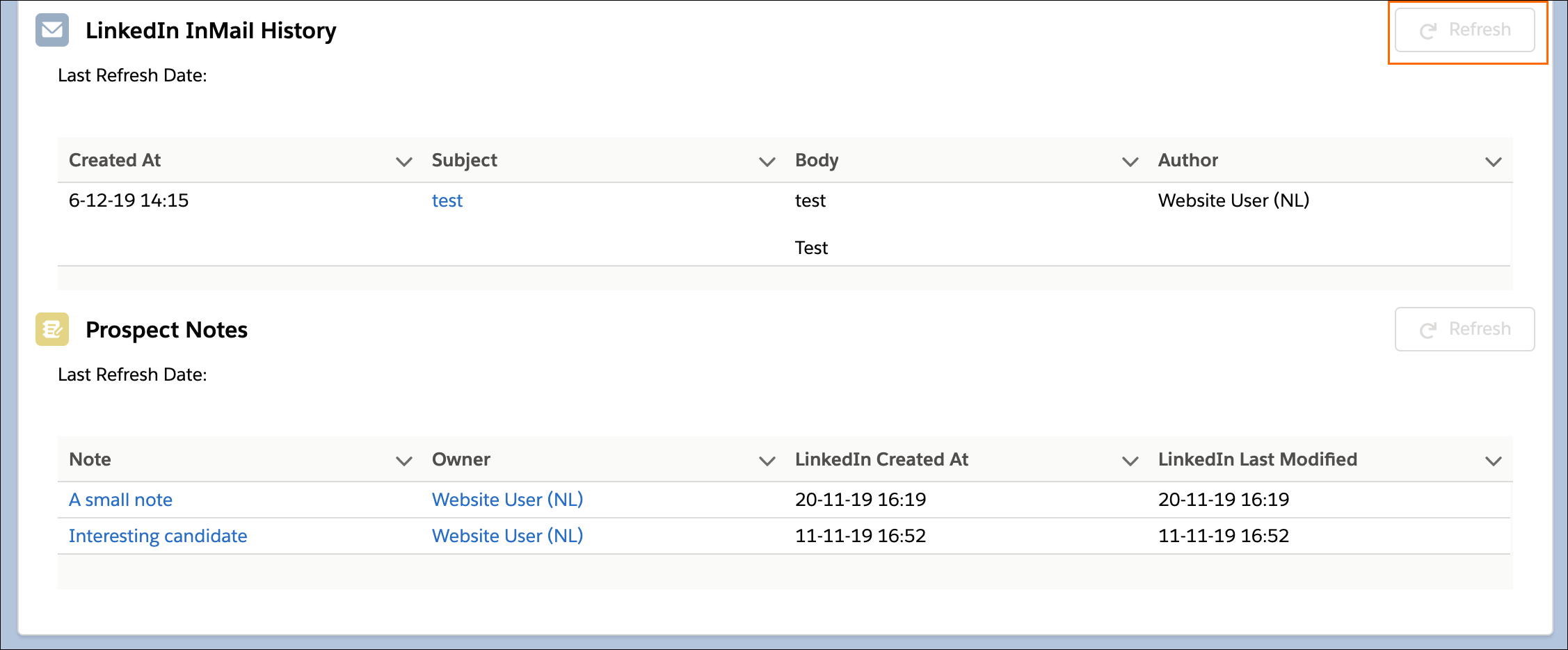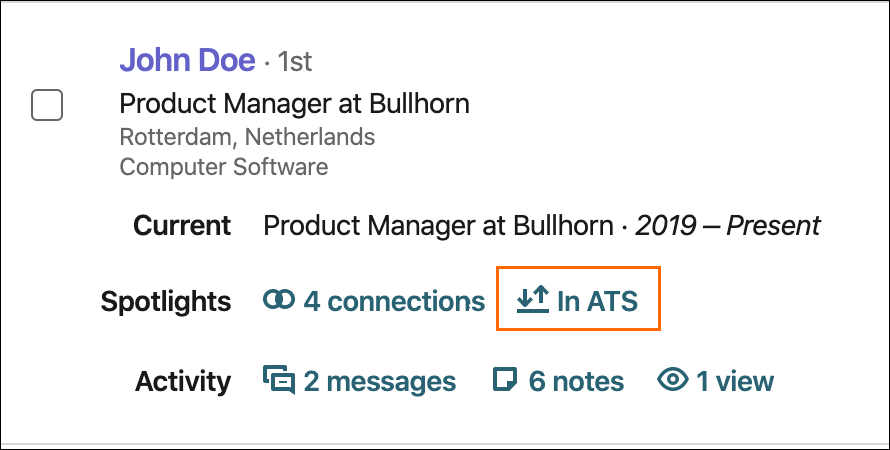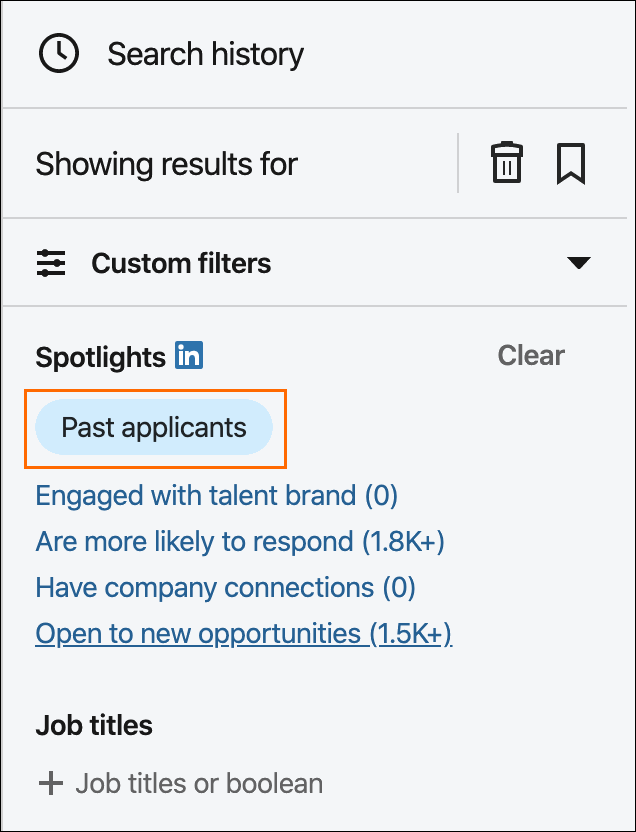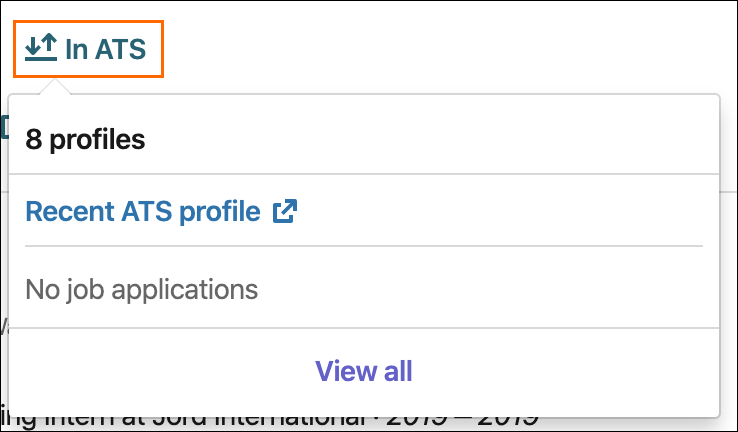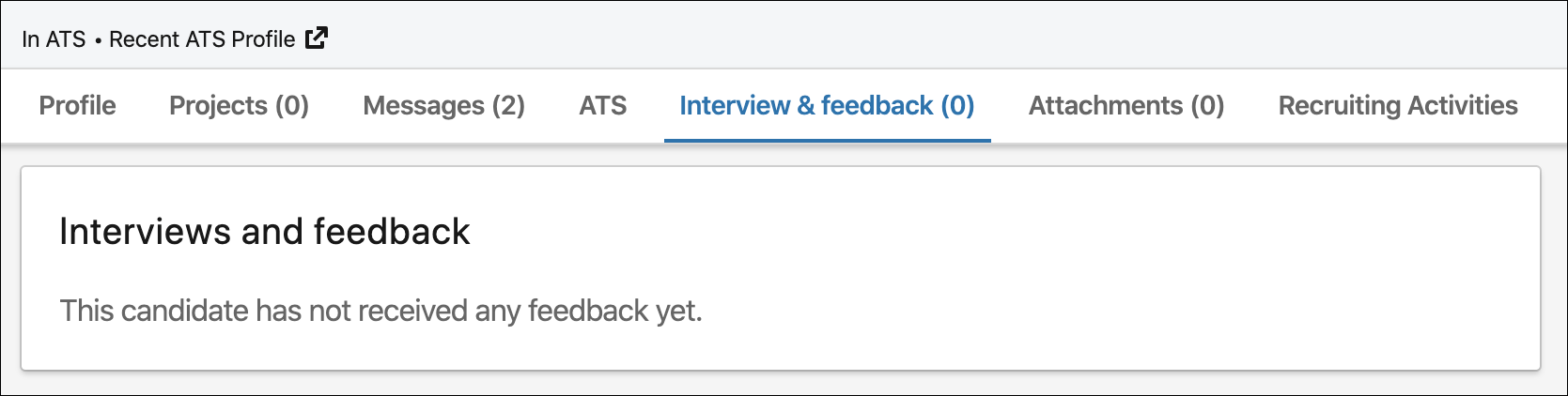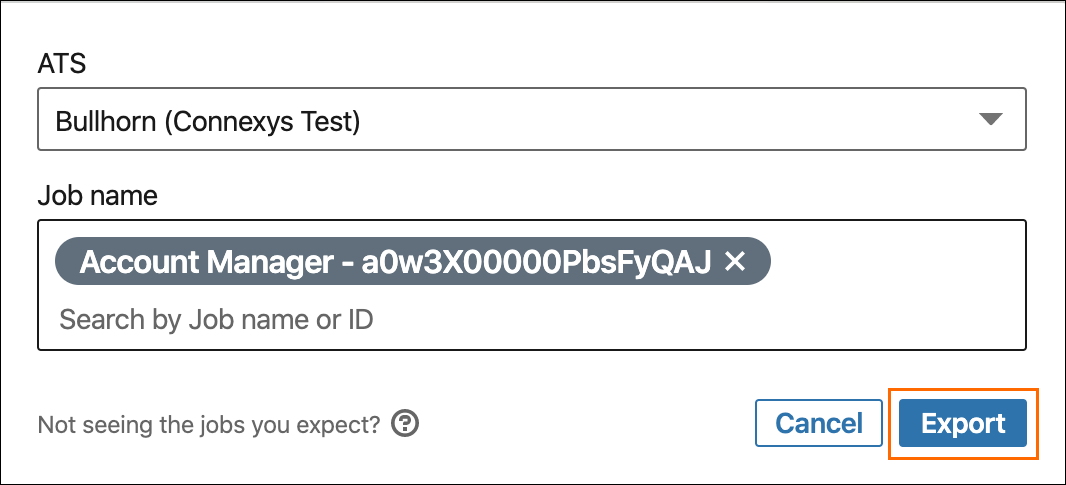LinkedIn Recruiter System Connect: Feature List
Overview
This article details the features available when using the integration with .
LinkedIn Profile Widget
You're able to view a LinkedIn candidate![]() A person looking for a job. A candidate can also be referred to as a Job Seeker, Applicant, or Provider. profile in for candidates
A person looking for a job. A candidate can also be referred to as a Job Seeker, Applicant, or Provider. profile in for candidates![]() A person looking for a job. A candidate can also be referred to as a Job Seeker, Applicant, or Provider. synced from LinkedIn Recruiter. In , open the desired Candidate record and click the LinkedIn Profile tab.
A person looking for a job. A candidate can also be referred to as a Job Seeker, Applicant, or Provider. synced from LinkedIn Recruiter. In , open the desired Candidate record and click the LinkedIn Profile tab.
This tab displays the following information from LinkedIn Recruiter:
- All notes added to the candidate from within LinkedIn Recruiter.
- InMails sent to/from the candidate.
- All other information as it displays on the candidate's LinkedIn profile.
From this view you're also able to save the Candidate to a project, Send InMails, and click View in Recruiter to view their profile in LinkedIn Recruiter.
Records in must meet these minimum data requirements to sync with LinkedIn:
- First Name
- Last Name
- Email Address
Synced InMails and Notes
On the Candidate record under the LinkedIn InMail History tab you can see the history of InMails and Notes.
- LinkedIn InMails will appear as threads. This means each thread is the entire history of InMails between the recruiter and Candidate.
- Multiple threads will only show if more than one recruiter has been in contact through InMails with the Candidate.
- Notes on this tab are not standard notes. This is a separate object created to house notes added from LinkedIn but are not replicated to the standard Notes object.
InMails and Notes do not sync in real time. To see the most up to date information, you'll need to click the Refresh button on the right side of the tab.
The RSC integration also creates records in for emails sent by a recruiter from their LinkedIn Recruiter account, as well as for Notes created against the Candidate's record in LinkedIn Recruiter.
The following fields are populated in when a Candidate record is created through InMails:
- Candidate
- First Name
- Last Name
- Phone
- Title
- Mailing CIty
Past Applicant Spotlight
When you perform a search for candidates in LinkedIn Recruiter, you're able to filter your search results to focus only on synced candidates that have or had an application record in .
You can also use ATS as an advanced filter search to only display candidates that are currently in .
In-ATS Indicator
LinkedIn Recruiter search results indicate if a Candidate is already in .
Clicking the In-ATS indicator will show all of the information you have for that Candidate. This includes the jobs the Candidate has applied to, the respective status regarding those jobs, and when the last activity took place.
1-Click Export
1-Click Export allows you to export a Candidate from LinkedIn to and apply them to a job.
The following fields are populated in when a Candidate record is created via 1-Click Export:
- Candidate
- First Name
- Last Name
- LinkedIn Member
- LinkedIn Profile URL
- Job
- Candidate