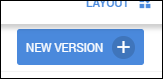Managing Placement Rate Card Versions
Over the course of a placement, an employee may receiving a raise or other pay/bill change. With rate card versions, you can add new rate information while still having a record or previous rates. This article contains information on how to add and manage different rate card versions.
Editing Rate Cards vs. Creating New Rate Card Versions
- Edit a Rate Card when you need to re-evaluate all time logged under the rate card since the effective date. This will impact historical data.
- Create a new Rate Card Version when you need to add a new earn code to the rate card or have a rate change set for a particular date in the future.
For additional information see Rate Card & Rate Card Versions Best Practices.
- Navigate to the Placement record and select the Rate Cards tab.
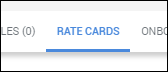
- Select New Version +.
- The system will create a copy of the current rate card.
Edit the following fields as needed:- Effective Date: The first day the rate card is in effect.
- Earn Code: The earn code associated with the rate line.
- Alias: User defined name for the rate line.
- Pay Rate: The rate paid to the employee.
- Bill Rate: The rate invoiced to the client.
- If necessary, select Add Rate + to add any additional rates.
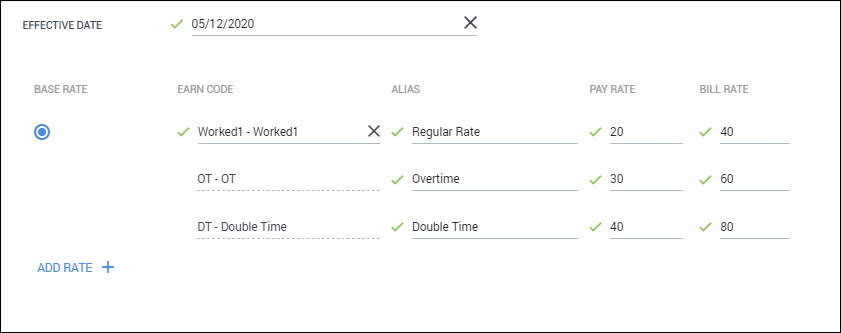
- Select Save to confirm your changes.
To view all Rate Card Versions,
choose the version of the rate card by selecting
the Effective On date from the Rate Card tab.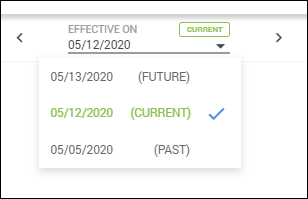
If you are unable to complete the steps above, contact Bullhorn Support to review your entitlements.
Was this helpful?