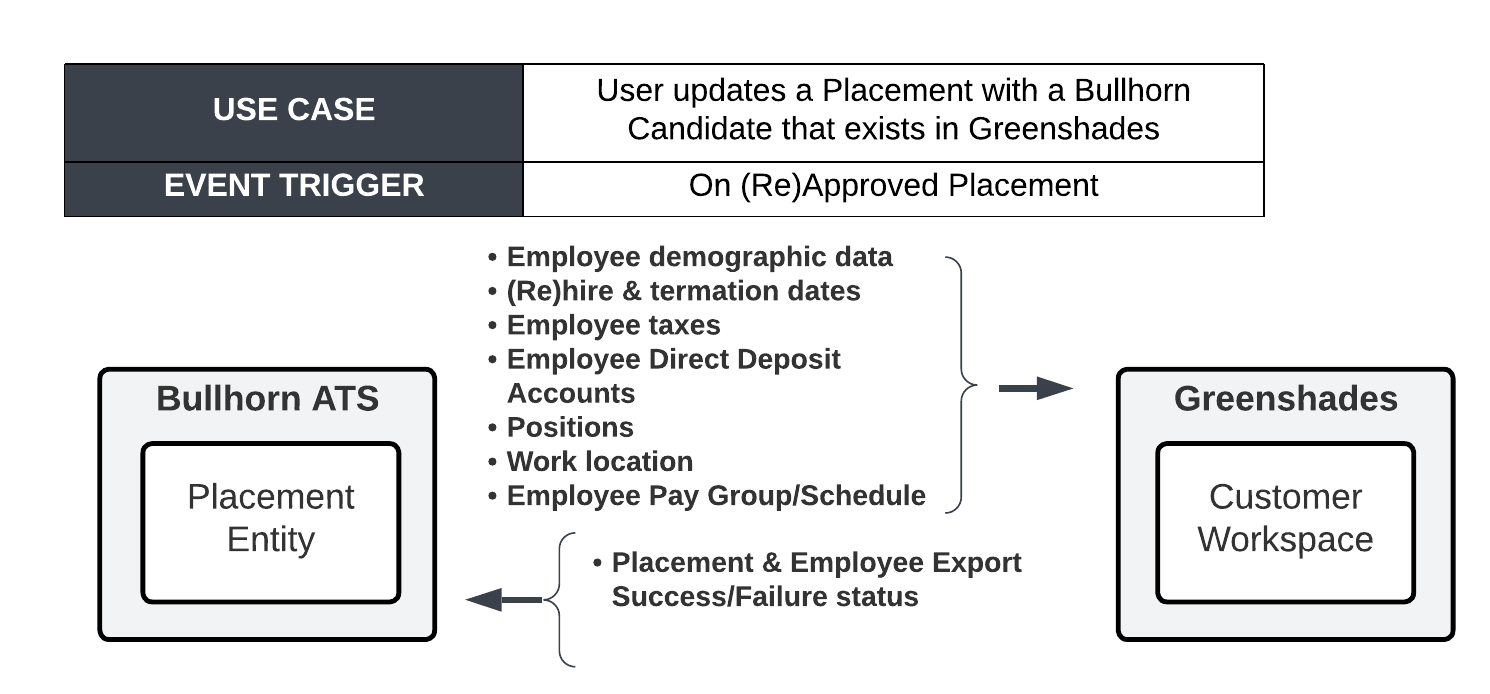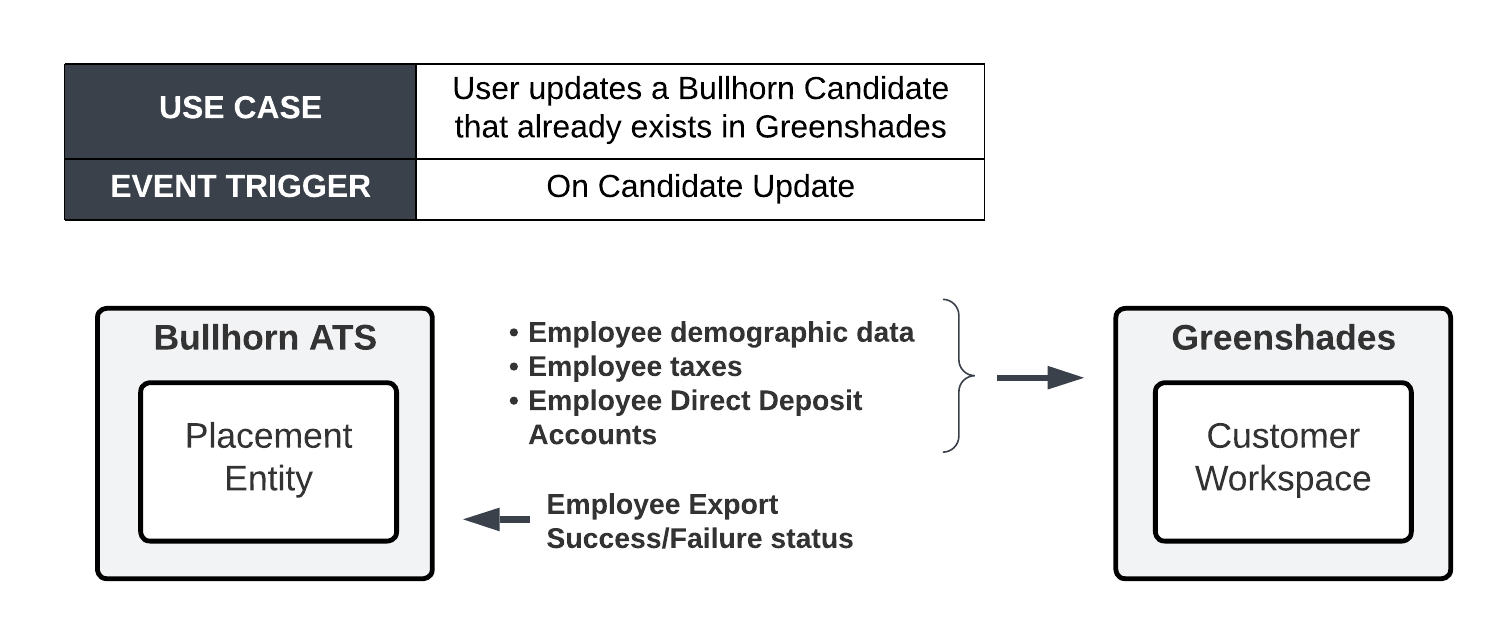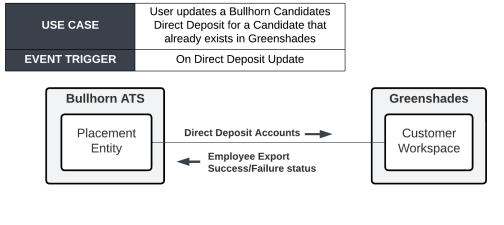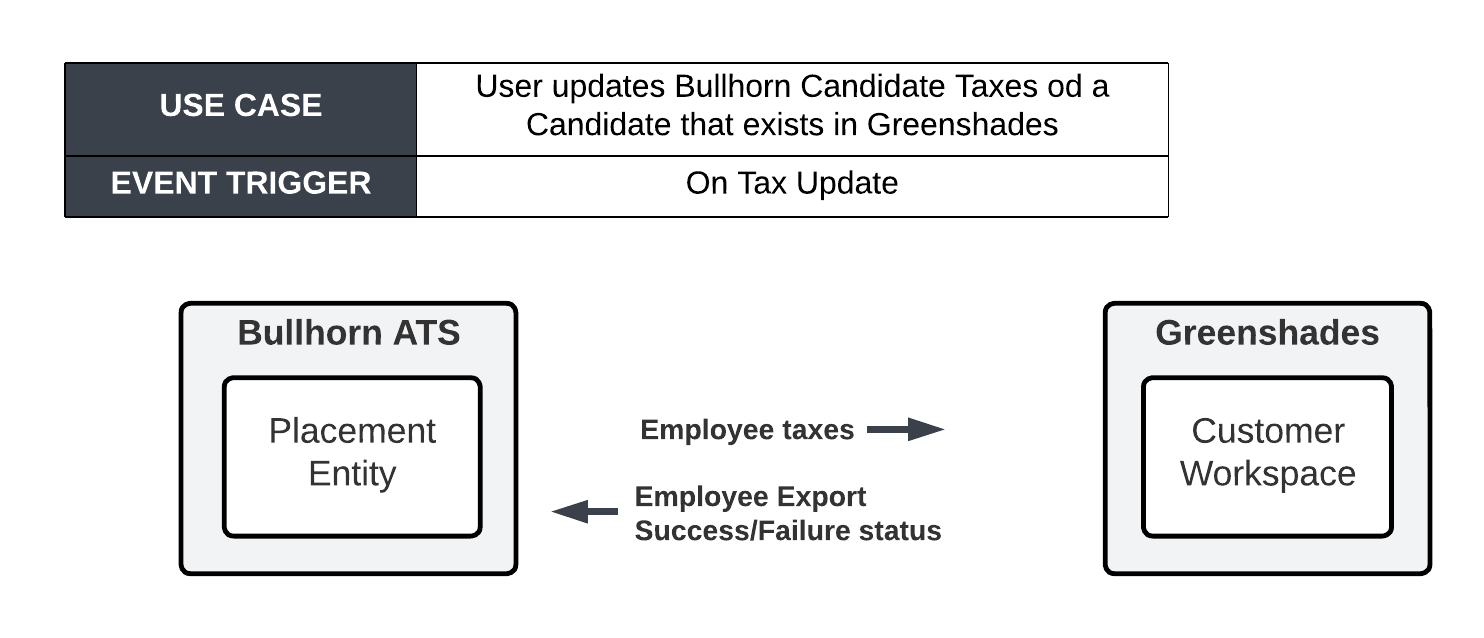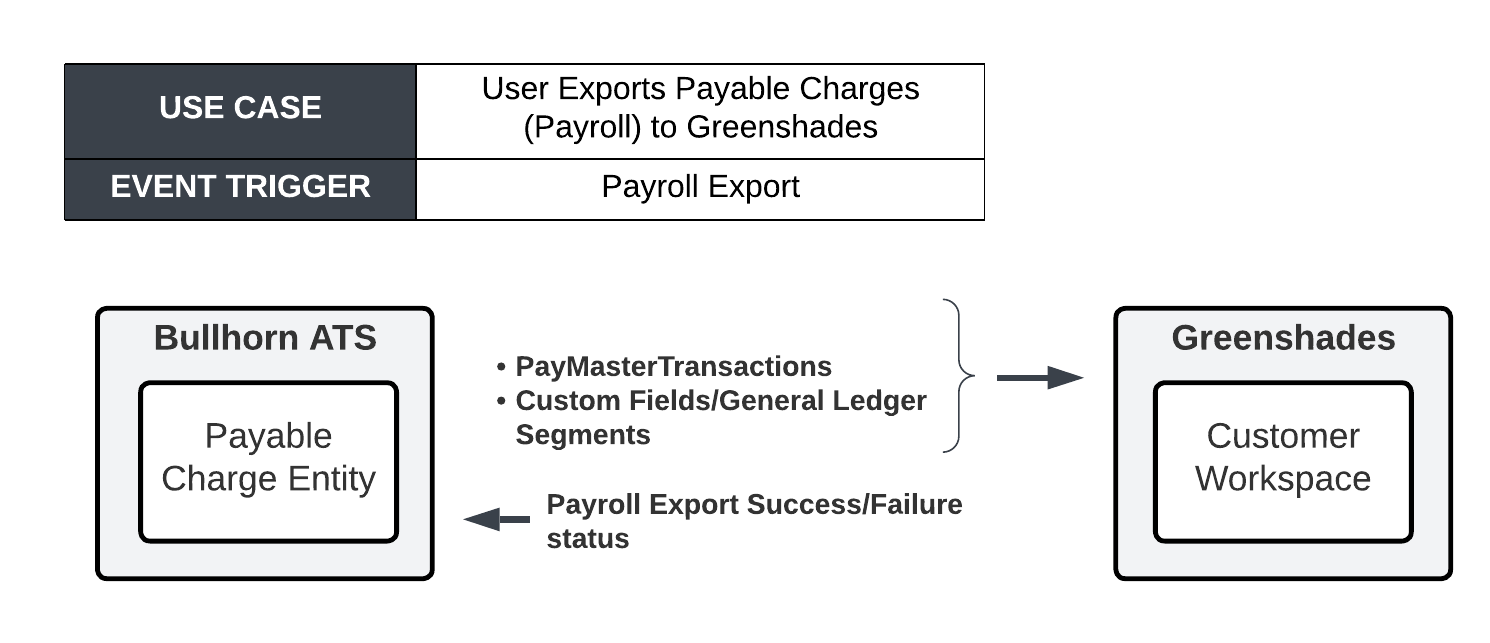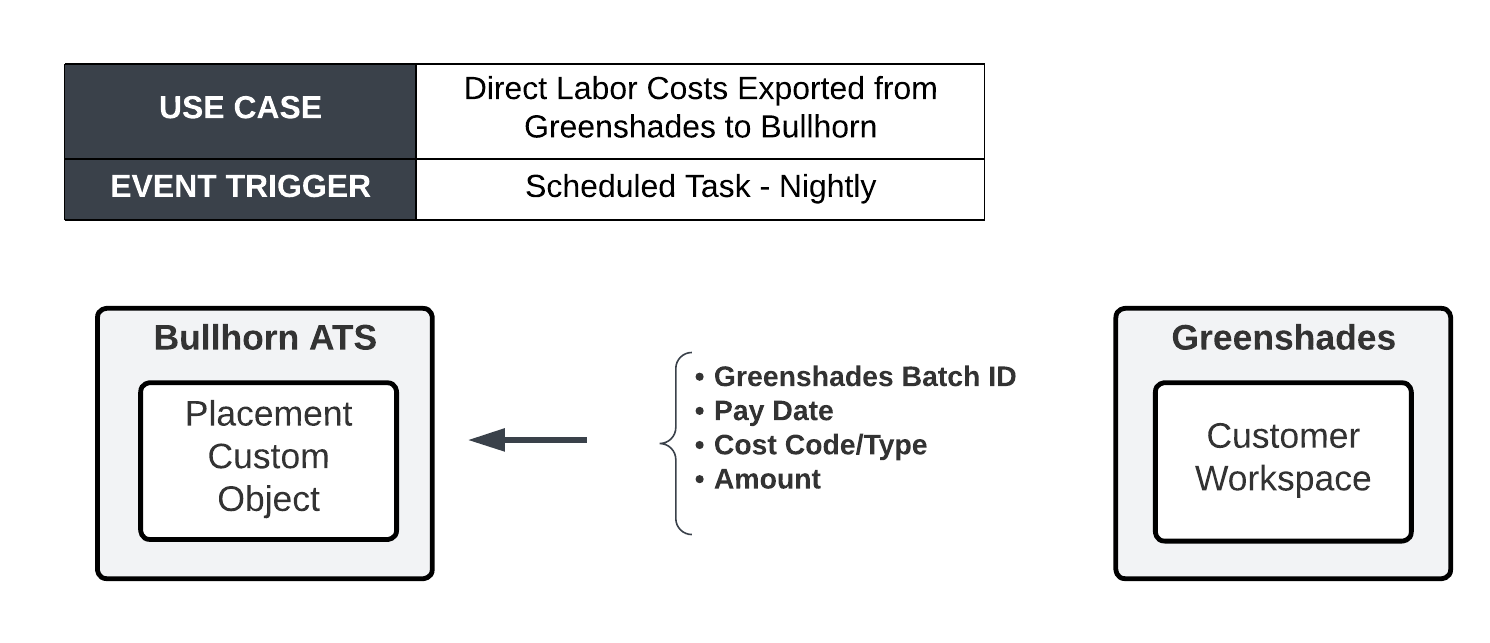Greenshades Integration: Payroll
Overview
If you are a user and use Greenshades as your payroll provider, this integration will sync your Employee and Payroll data autonomously, ensuring accurate and frequent data in readiness for paying your payees. This article explains how the integration works and what you need to do to request the connection between Bullhorn and Greenshades.
How Does the Greenshades Integration: Payroll Work?
This service provides the integration of Candidate and Payroll data between and Greenshades.
The following data will be sent to Greenshades from as part of this integration:
- New and updated Placement data relevant to the Employee (Candidate)
- New and updated Employee records from a Candidate with specific demographic information sufficient to accurately pay a payee
- New and updated Employee (Candidate) Direct Deposit Account info
- New and updated Employe (Candidate) Work Locations (or WFH flag when required)
- Payable Charges and Transactions batched and sent to Greenshades for processing
- New and updated State and Federal Employee Tax info
- Note: Local Tax info will not be sent from to Greenshades.
Once the Payrun has completed the following data will be sent to from Greenshades:
- Specific Direct Labor Cost data
Diagrams
Triggers
The logic for updating or inserting records into Greenshades/ will be triggered by the following events:
- Placement: The placement trigger will execute on a new or updated placement where the Placement Status = “Approved”.
- Candidate: The candidate trigger will execute when a candidate has been updated and where Candidate Export Status = "Ready to Export".
- Direct Deposit: The direct deposit trigger will execute when a Direct Deposit Account has been inserted or updated and where Candidate Export Status = "Ready to Export".
- Tax: The tax trigger will execute when Candidate Tax has been updated and Candidate Export Status = "Ready to Export".
- Payroll: Payable Charges and the associated Transactions will be sent to Greenshades via a Workato Webhook. This Webhook will consume Payable Charge Batches sent by .
- Direct Labor: Employer Costs are exported from Greenshades after the Payrun has been closed. Closing the Payrun will trigger an event that will be picked up by the integration.
Considerations
- Employee Type: Only Candidates with Employee Types configured in the integration will be exported to Greenshades. The Employee Types sent to Greenshades must be configured. (i.e. W2). and be an exact match to what is configured in Bullhorn.
- Active/Inactive: As part of the logic of updating Candidate placements, the integration will automatically set the Candidate Payroll Status in Greenshades to “Active”.
- Hire/Rehire/Termination Dates: Certain logic is applied to determine the Hire, Rehire & Termination dates. Please ask your Bullhorn Representative for further detail.
- Legal Entity: The Legal Entity will need to be configured to use the Greenshades Workspace ID as the Legal Entity Number.
- Daily/Special Pay: The integration does not handle or process daily pay. This will need to be handled via flat-file and is not included in this scope.
- Work Hours Per Year: This is a required field by the Greenshades integration and will be hard coded at: 2080
- Greenshades Pay Schedule: Greenshades requires at least one Pay Schedule attached to an Employee record. Greenshades Pay Schedules should align with the value (not display value) of the Bullhorn placement.payGroup.
- Rate/Amount: The Integration will send Rate, Hours, and Amount to Greenshades. The Greenshades UI will not display the Rate as Bullhorn is the source of truth for calculating the Amount.
- Non Production Environment (NPE) : An NPE refresh needs to be completed for existing clients to align their production configuration and data with their NPE. If the client does not have an NPE, additional cost and time may be incurred to create one.
- Data Updates: Due to the limitations of the Greenshades API, all properties must be sent for any UPDATE request. If the data is not available in Bullhorn, the integration should pull and use the data from Greenshades.
- Data: All data sent to Greenshades must be in an expected format.
- Bullhorn Placement ID: To allow for Direct Labor and other reporting, a Greenshades custom field will be used to house the Bullhorn Placement ID.
- Tax Data Updates: Greenshades will timeout if a user attempts to update Candidate Tax Data while several (4+) Payruns are open in Greenshades. This is because Greenshades attempts to recalculate for every open Payrun.
Tax State must be in a two-character format (MO, not Missouri).
Pre-Requisites
Before can configure the integration, you must:
- Be live on a system and have paid for the configuration of the integration
- Be an existing Greenshades customer
- Purchase the required Workato licences to cover each connection (typically two)
Please contact your Bullhorn Representative for more information.
Enabling the Integration
You will work with the Bullhorn Professional Services team on the configuration of this integration to your Bullhorn system. The assigned Bullhorn resource will need a Workspace ID for your Greenshades environment and will update the following settings based on your requirements:
- Create an integration specific API User
- Transition the integration template to the Client WorkSpace
- Establish/Configure connections with Bullhorn and Greenshades
- Configure the Bullhorn fields required for Greenshades
Using Greenshades Payroll Integration with Bullhorn
- An Export Status will be configured on the Placement and Candidate records to indicate the status of the Greenshades export. The options are:
- Export Successful
- Export Failure
- Ready to Export
- An automation will be created that will set this status to “Ready to Export” when a Placement or Candidate record is edited.
- Whenever an "Approved" Placement or Candidate record is edited, the data will be sent to Greenshades. Once the process is complete the status will change to "Export Successful".
If the export status is "Export Failure", an issue will be added to your Bullhorn ATS Issue log.