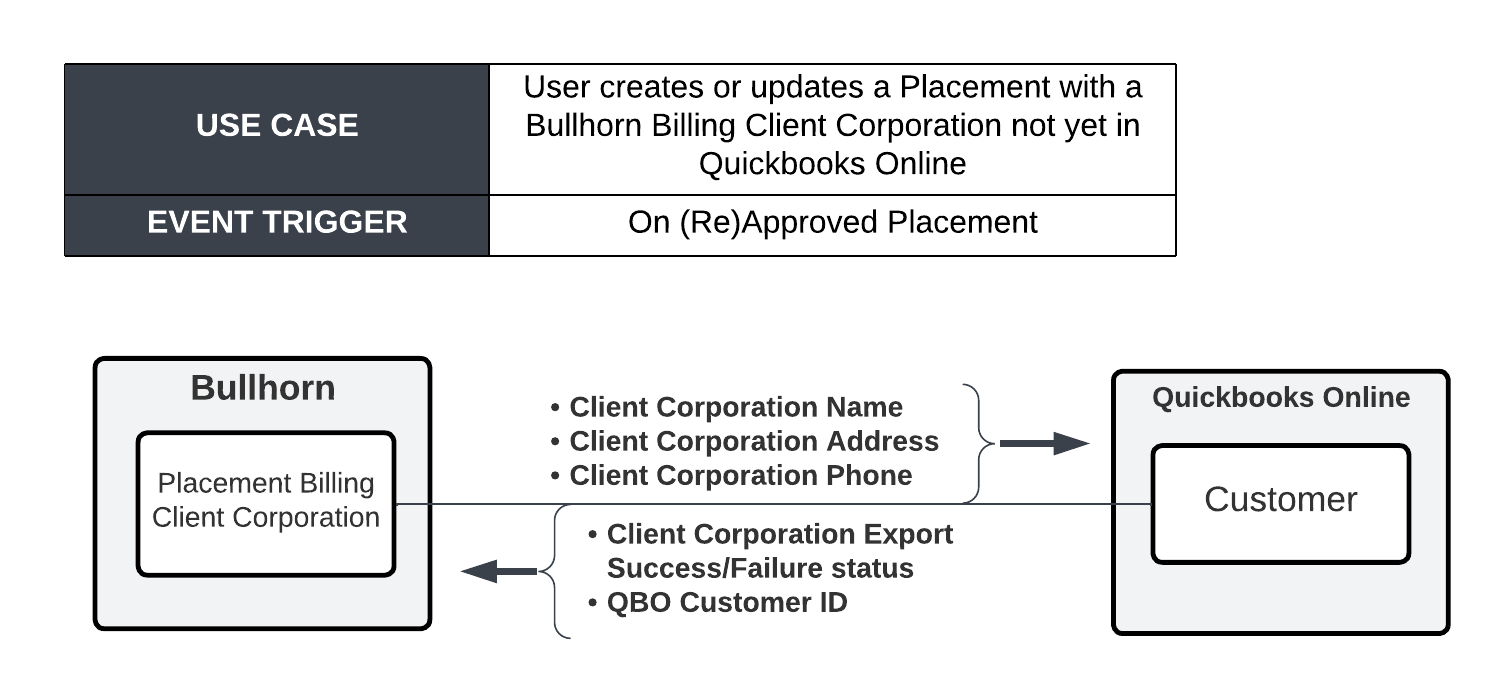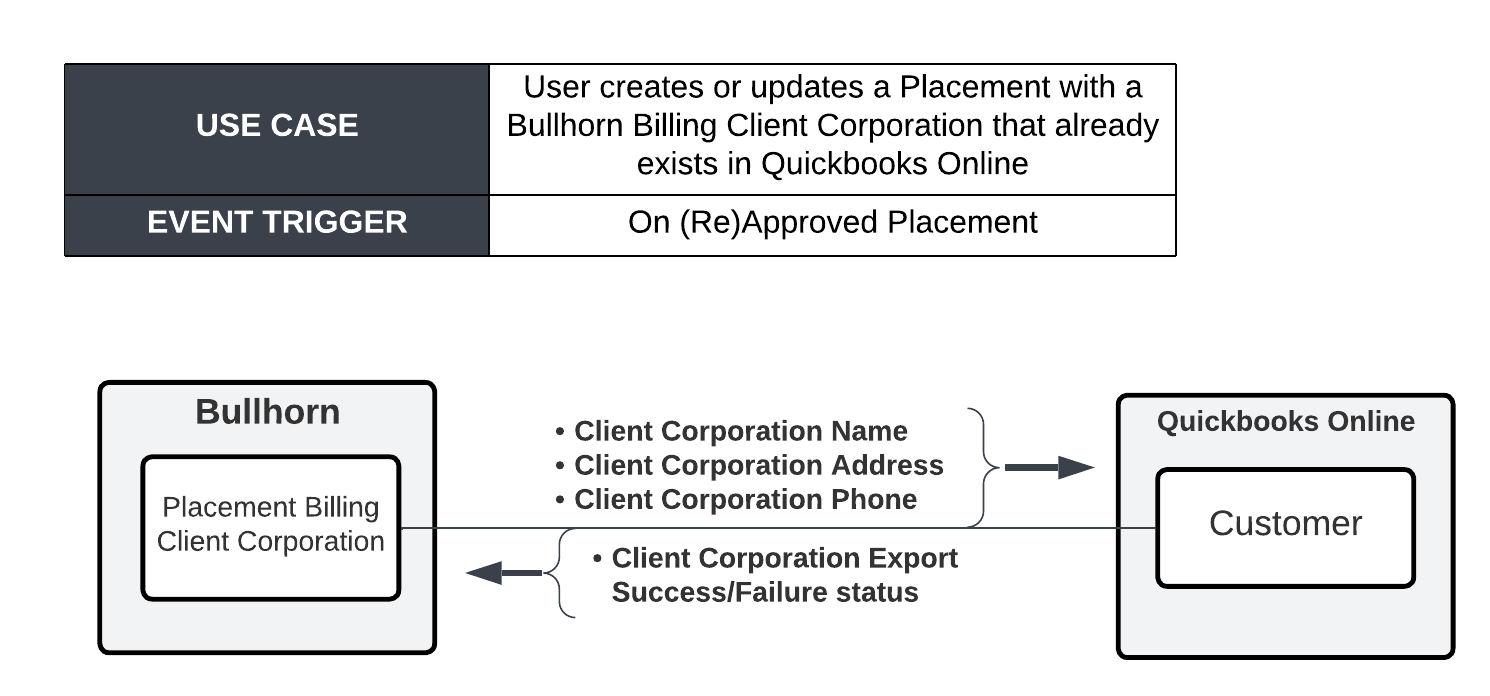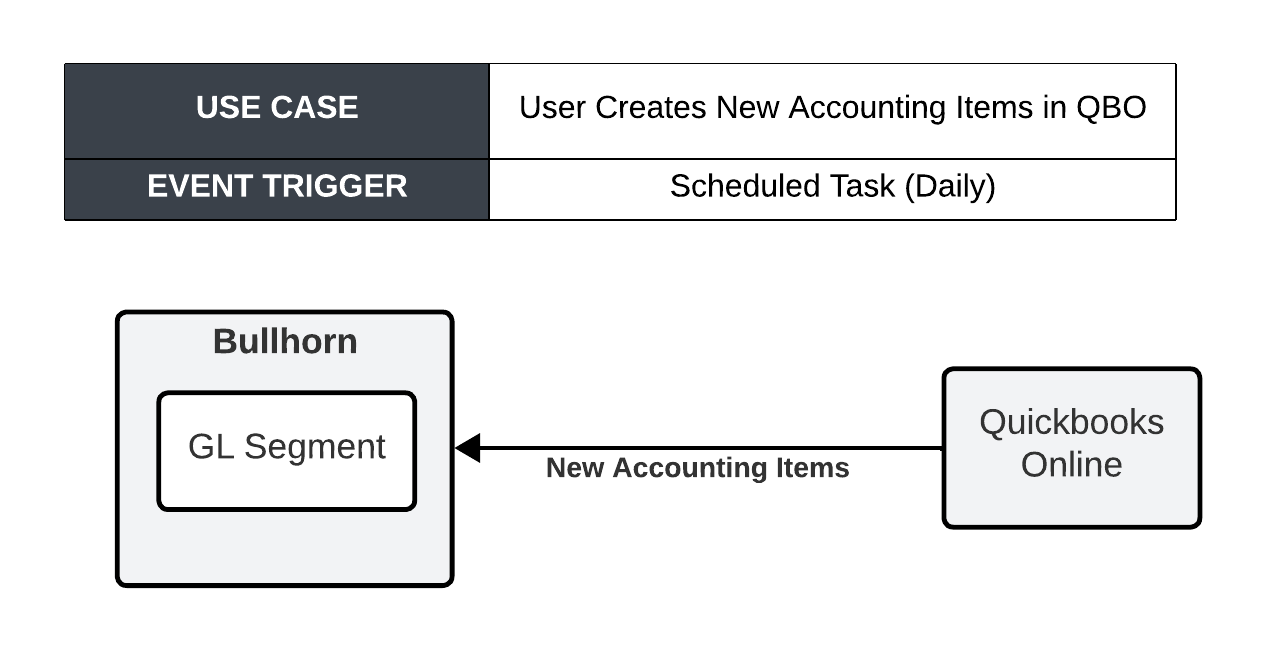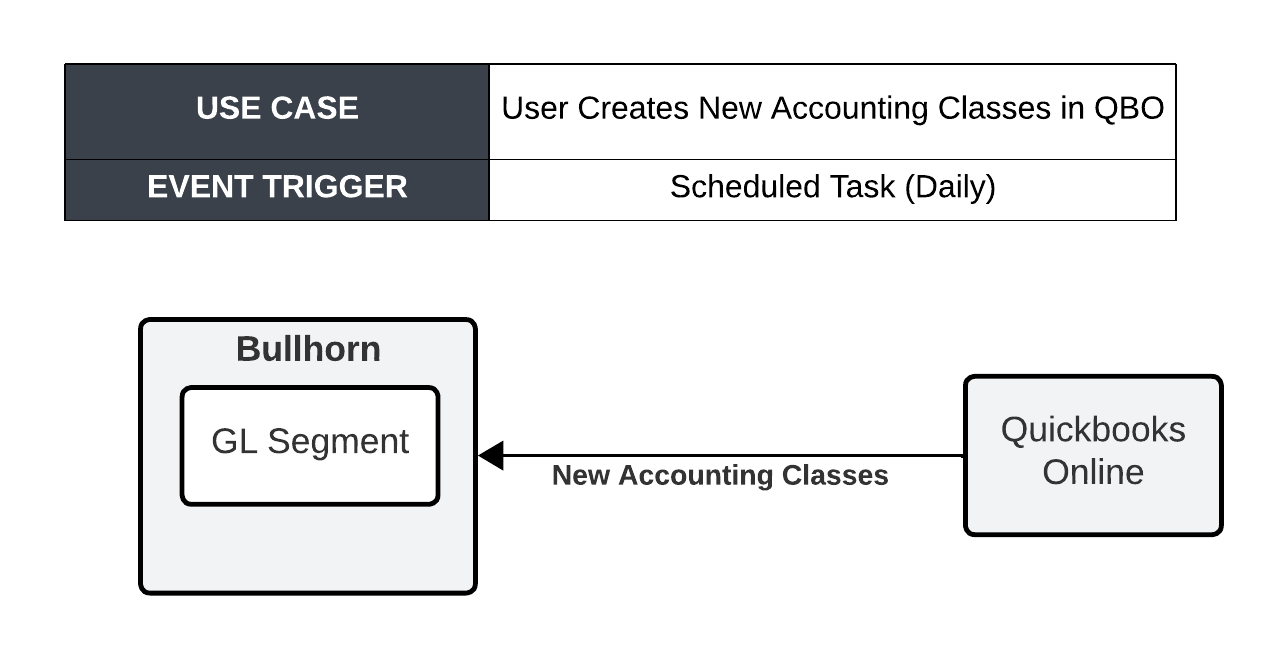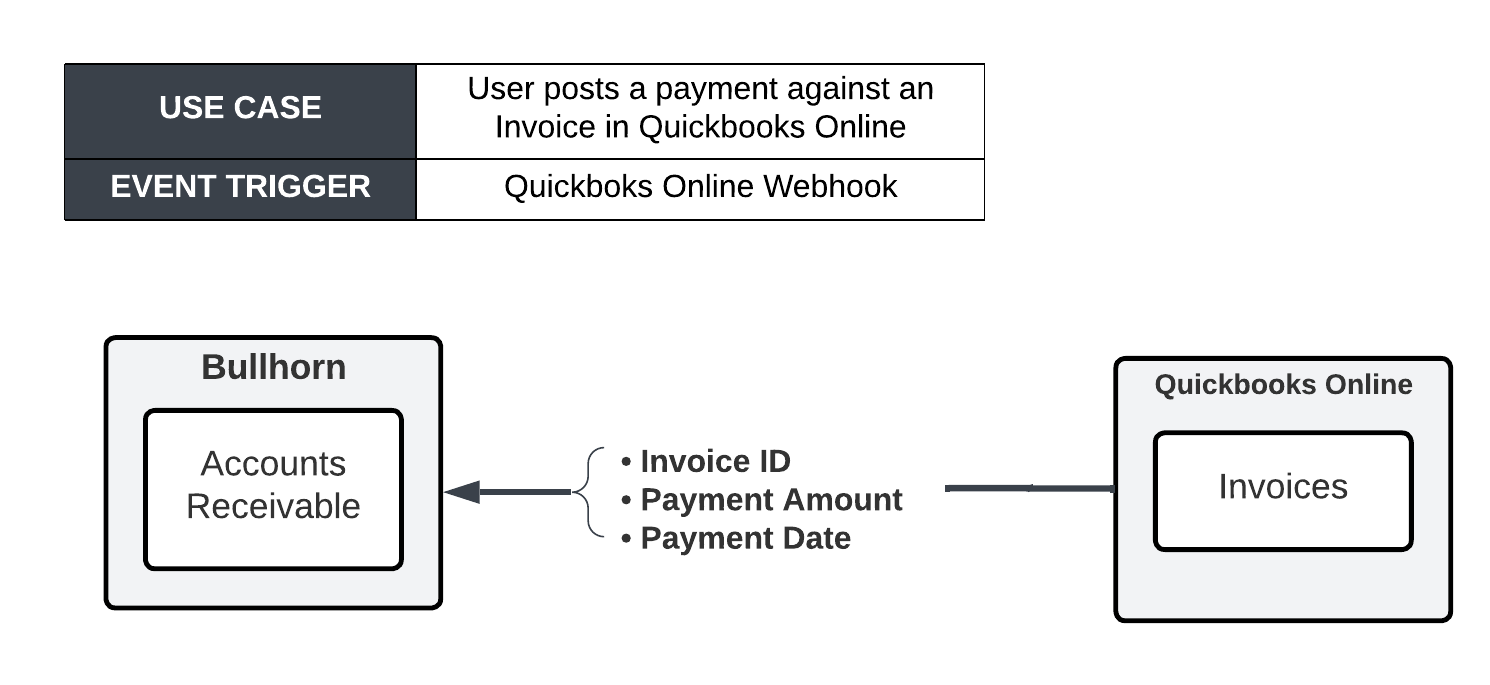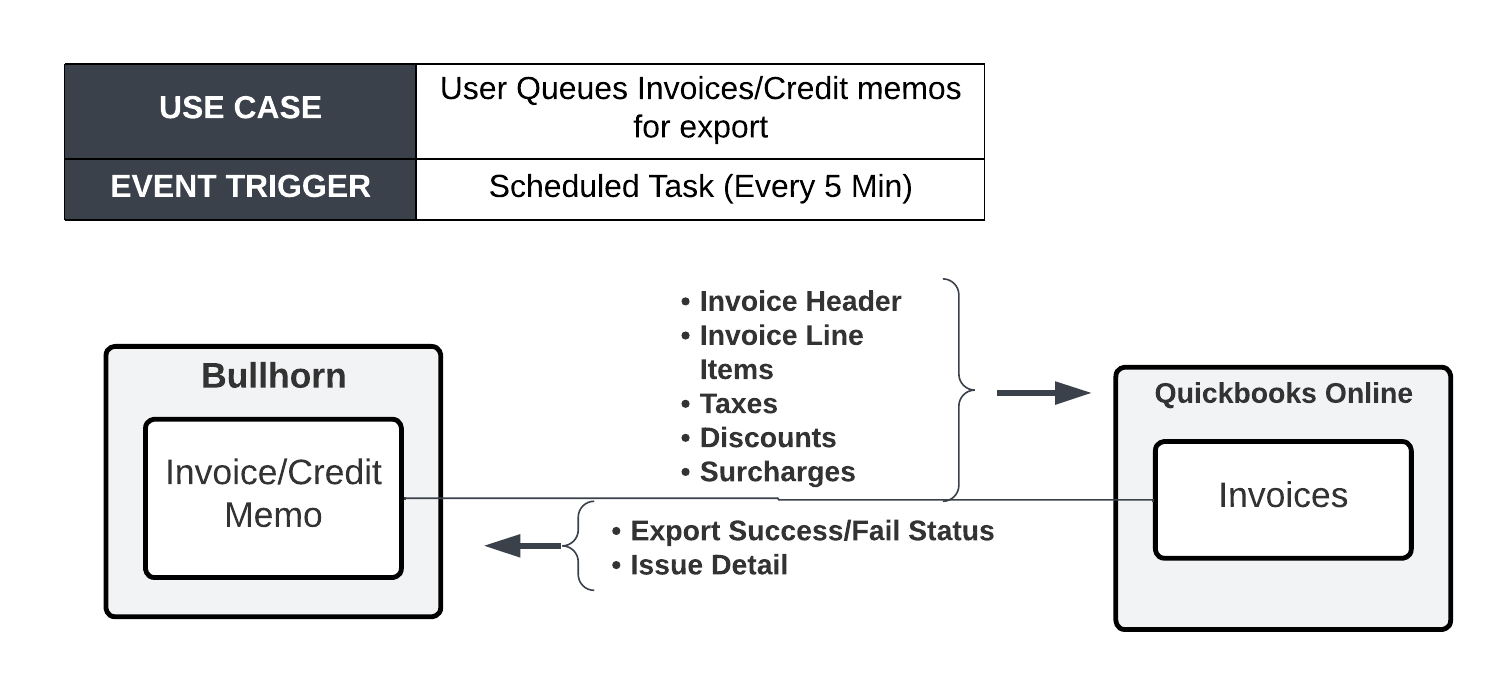QuickBooks Online Integration
If you are a user and use QuickBooks Online (QBO) for your invoicing, this integration will sync your invoice-related data autonomously, ensuring accurate and timely data for your client invoicing. This article explains how the integration works and how to configure the connection between and QuickBooks Online.
How Does the QuickBooks Online Integration Work?
This service provides the integration of Candidate data from Bullhorn to QBO.
The following data will be created in QBO as part of this integration:
- New and updated Client Corporations from to QBO
- Note: This includes standard Corporation Data only.
- New and updated Accounting Item Names and Accounting Class Names from QBO to
- New Invoice Payments from QBO to
- Invoice data from invoices marked as Finalized or Queued for Export from to QBO
- This includes any Client Corporations attached to Invoices
The logic for updating or inserting records into QuickBooks Online will be triggered by the following events:
- Placement: The placement trigger will execute on a new or updated placement where the Placement Status = “Approved”.
- Invoice/Credit Memo: The integration will poll for Invoices and Credit Memos in the correct status every 5 minutes.
- Invoice Payments: Invoice Payments will be triggered in Quickbooks Online when a Payment is applied against an Invoice.
- Client Corporation Update:This trigger will execute when a Bullhorn Client Corporation with a Quickbooks Online Company ID has been updated.
- Accounting Classes: New Classes will be pulled daily.
- Accounting Item Name: New Item Names will be pulled daily.
Considerations
- Permissions: The client must grant our internal Quickbooks Online user Administrator access. This is required to connect the Bullhorn Integration to the client Quickbooks Online instance.
- Accounting Item Names and Accounting Classes: On each trigger a maximum of 1000 will be pulled. If more are required at any point, a data update will be required which is not covered as part of this integration.
- Taxes, Surcharges and Discounts: Due to the limitations of Quickbooks Online, these will be sent to Quickbooks Online as Invoice Line Items.
- Data: No Validations will be included in the scope of this work.
- Invoice Amounts: Bullhorn will apply all calculations on the Invoice, including applying Tax, Discounts, Surcharges, etc.
- Templates: Assigning or sending a specific Quickbooks Invoice Template is not included in this integration.
- Invoice Amounts: Bullhorn will apply all calculations on the Invoice, including applying Tax, Discounts, Surcharges, etc.
Pre-Requisites
Before can configure the integration, you must:
- Be live on a system and have paid for the configuration of the integration
- Be an existing QuickBooks Online customer
- Purchase the required Workato licences to cover each connection (typically two)
Please contact your Bullhorn Representative for more information.
Enabling the Integration
You will work with the Bullhorn Professional Services team on the configuration of this integration to your system. The assigned Bullhorn resource will update the following settings based on your requirements:
- Set up additional or alternate Quickbooks Client Name field on the Client Corporation
- Create an integration specific API User
Using QuickBooks Online with
Once your invoices have been finalized in , you are ready to export them to QuickBooks. The steps below explain how the invoices will be exported to QuickBooks.
Preparing the Invoices for Export
- From the Invoices list, check the box next to all the finalized invoices you want to export. See Finalizing Invoices for more information.
- From the Actions / # Selected drop-down, choose Export to General Ledger. The invoice status will change to "Ready to Export."
Running the Export
Once the integration is set up, the invoices will export automatically every 5 mins.
- When the invoice successfully exports to QBO, the integration will set the Export Status to “Success” in . If the Invoice fails to export, the integration will write the QBO error to the Bullhorn Issue log and set the invoice Export Status to "Failed".
- When a user posts a payment against an Invoice in QBO a webhook will sent the Invoice ID, Payment Amount and Payment Date back to .