Job Codes
Overview
Job Codes are custom entities available in Pay & Bill within . You can assign Job Codes to Jobs or Placements to sort or filter them more efficiently. Job Codes are set up for your entire Bullhorn customer instance and aren't limited by private labels or departments. Job Codes don’t have fixed styles or values. Instead, you decide on the values to assign them. Examples of Job Codes you could use include:
- Job type
- Industry
- Location
- A combination of the above
Job Codes are optional, but they can be useful for the following purposes:
- Categorizing Jobs or Placements by their type
- Filtering lists of Jobs or Placements
Job Code Fields
Job Codes have the following fields:
- Job Code: The user-defined coded value for the Job Code. This appears throughout the system in the Job Code picker fields along with the title of the Job Code.
- Title: User-defined name for the Job Code.
- Description: Optional information which describes the Job Code.
- Status: A Job Code can be Active or Inactive. Active records can be selected, Inactive records cannot.
- Departments: List of customer departments associated with the Job Code. This field doesn't currently drive any behavior further down the recruitment and sales workflow, such as limiting visibility by department.
In addition to the above fields, the Job Code supports a number of custom fields:
- Custom Text 1-20
- Custom Date 1-3
- Custom Integer 1-3
- Custom Float 1-3
- Custom Text Box 1-3
Using Job Codes
If you find you do not have the ability to use Job Codes, contact Bullhorn Support to ensure you have the correct entitlements.
Access Job Codes
Authorized users can access the Job Codes list by navigating to Admin > Job Codes within . Pay & Bill displays Job Codes at the client level in a list. From this list, you can:
- Filter Job Codes
- Drill down into a Job Code to view and/or update details
- Add a new Job Code
- Edit or delete Job Codes
Add Job Code
-
On the Job Codes list, click the
Add Job Code button.
- Fill out the necessary fields.
- Click Save.
Edit Job Code
- On the Job Codes list, click on the title of the Job Code.
- Edit the values you wish to change.
- Click Save.
Delete Job Code
- On the Job Codes list, click on the title of the Job Code.
- Click the Delete button.
Filter Job Codes
Job Code List
-
Click on the Funnel icon in the Job Code column header.
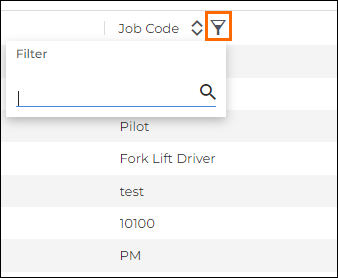
- Type the name of the Job Code you want to find.
- Click the Magnifying Glass icon.
Jobs or Placement List
-
Click the dropdown arrow in the Job Code column header.

- Type the name of the Job Code you want to find to automatically filter the results.
Assign a Job Code
After you’ve created a Job Code, you can assign it to a new or existing Job or Placement. Assigning a Job Code allows you to search for Jobs or Placements by their Job Code.
New Job or Placement
- On the Job or Placement menu, click the Add button at the top of the page.
- Choose the employment type (temporary, permanent, etc.).
-
Navigate to the Job Code field in the
Job Board Publishing (Optional) section. Begin typing to see a
list of existing Job Codes. Select the Job Code you want to assign to
the Job or Placement.
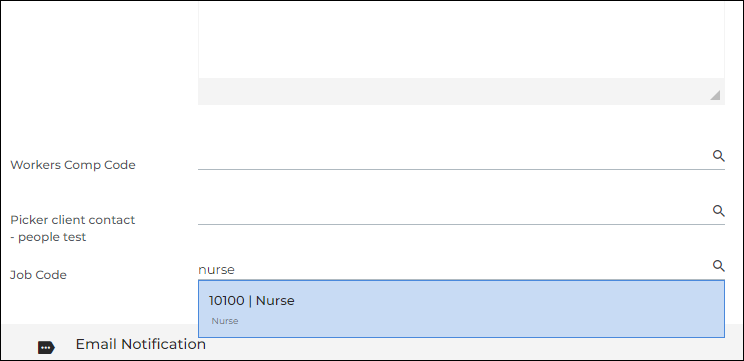
- Fill in the other fields and click Save.
Existing Job or Placement
- On the Job or Placement menu, click on the job title of the role you want to assign a Job Code.
-
Click on the Edit tab.
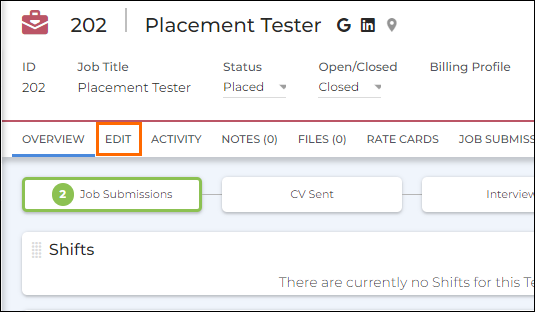
- Scroll down to the Job Code field in the Job Board Publishing (Optional) section and begin typing to see a list of existing job codes. Select the Job Code you want to assign to the Job or Placement.
- Click Save.