Managing Purchase Orders
The Purchase Order feature allows Purchase Order tracking within , ensuring that the contracts between you and your customers are accurately tracked to maintain a healthy business relationship.
Using Purchase Orders allows you to specify relevant data such as budgets, hours, and effective dates at the company level. You can leverage Customer Required Field (CRF) functionality with Purchase Orders to associate one or many Purchase Order options to a placement, select the appropriate Purchase Order during time entry, and track the Purchase Order through Bill Transactions. Invoices can be split, grouped, and summarized by Purchase Orders associated with Bill Transactions.
Purchase Order Data is available in , Data Replication and the API. There is also a Pay & Bill Canvas report to track Purchase Order Burn. This article covers how to manage Purchase Orders.
The Purchase Orders feature is only available if you are using Bullhorn One, Bullhorn Time & Expense Web Time Entry and you have Customer Required Fields enabled. Contact Bullhorn Support to request Purchase Orders be enabled.
Adding Purchase Orders to Company Records
Adding Purchase Orders to Company Records allows you to store Purchase Order data and add them as options for Purchase Order type Customer Required Fields.
Demo
Steps
- Navigate to the Purchase Order tab on the Company record.
- The Purchase Order tab displays all active and inactive Purchase Orders that have been created for the company.
- Select Add Purchase Order.
- Complete the following fields:
- Name: Choose a unique name for the Purchase Order. This will be the value field when associating to a Customer Required Field.
- Description: Free text field to describe Purchase Order the use.
- Start Date: The date the Purchase Order will start appearing as an Option on a Purchase Order type Customer Required Field.
- End Date: The final date the Purchase Order will appear as an Option on a Purchase Order type Customer Required Field.
- Warning Date: Allows you to view the time remaining on a Purchase Order.
- Total Budget: Total amount approved on the Purchase Order.
- Warning Balance: Allows clients to view the amount remaining on a Purchase Order.
- External Amount: The amount of the Purchase Order budget used externally. This is separate to tracking in Bullhorn.
- Total Hours: Total hours approved on the Purchase Order.
The values above are standard when creating a new Purchase Order. Additional Custom Text fields can be added to report on within Bullhorn Reporting.
Adding Purchase Orders to Customer Required Fields
Adding Purchase Orders to Customer Required Fields allows the Purchase Orders to be assigned as options at the Placement level. Purchase Order values are not automatically selected on a Customer Required Field so you can have multiple Customer Required Fields with distinct Purchase Order values.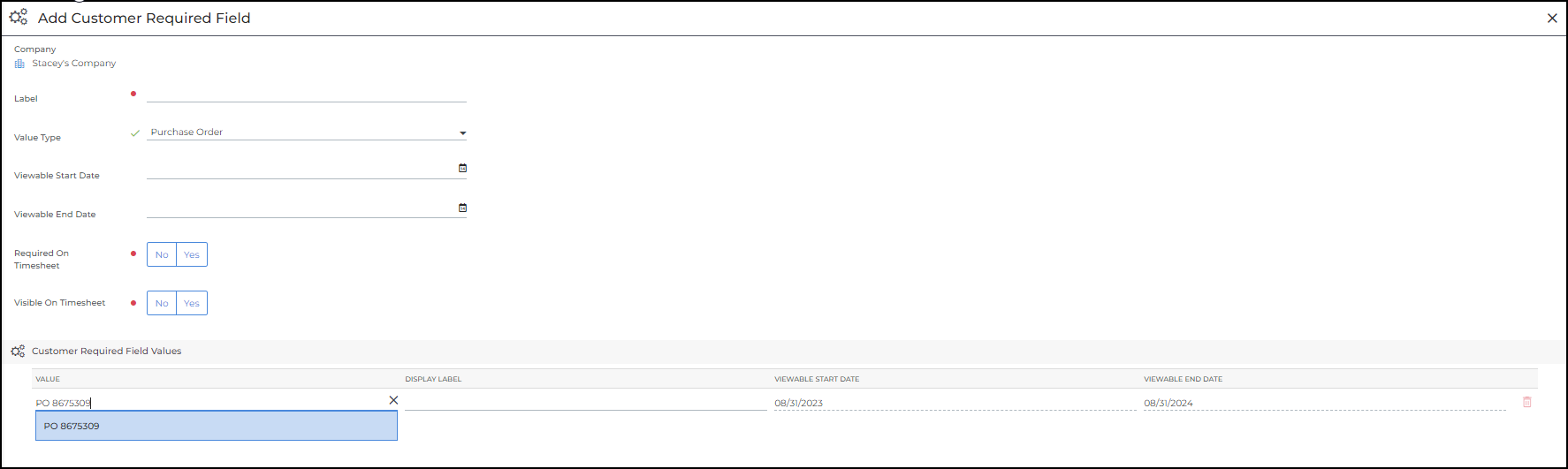
- Navigate to the Customer Required Field tab on the Company record.
- The Customer Required Field tab displays all active and inactive Purchase Orders that have been created for the company.
- Sort by Value Type Purchase Order to view existing Purchase Order Customer Required Fields.
- Click ADD CUSTOMER REQUIRED FIELD+
- Fill out the following fields:
- Label: A free text field to name the Customer Required Field.
- Value Type: Select Purchase Order.
- Viewable Start Date: The date the Customer Required Field will become available for selection on a timesheet. This field can’t be edited, it is set up on the Purchase Order.
- Viewable End Date: The date the Customer Required Field will become unavailable for selection on a timesheet. This field can’t be edited, it is set up on the Purchase Order.
- Required on Timesheet: Select or unselect this option.
- Selected: There must be a Customer Required Field value selected on a Timesheet.
- Deselected: Time can be submitted with no associated Customer Required Field value option.
- Visible on Timesheet: Select or unselect this option.
- Selected: The candidate will see an option to select a Customer Required Field value on their Timesheet. In order for a value to be selected on a timesheet, this setting must be selected
- Unselected: The candidate will not see a selection for Customer Required Field values on their Timesheet.
- Add the following Customer Required Field Values:
- Value: Select the Purchase Order.
- Display Label: This is the name that will display for candidates to select on time entry.
- Viewable Start Date: This auto-populates from the Purchase Order.
- Viewable End Date: This auto-populates from the Purchase Order.
- Click Save.
Editing Purchase Order Type Customer Required Fields on Client Records
When editing a Customer Required Field, all values are able to be changed except the Value Type.
- Navigate to the Customer Required Fields tab on the Client record.
- Click on the Customer Required Field Name of the Customer Required Field to edit.
- Click on the Edit tab.
- Make any necessary changes to the Customer Required Field.
- Click Save.
Adding Additional Options
- Select the Add Customer Required Field Value button at the top of the table.
- Add any additional options you need.
- Click Add.
Inline Editing
Changes to existing options can be made with inline editing. These updates are saved automatically and not by clicking the page Save button.
Edits made to Customer Required Fields on the Client record will update any Customer Required Field data that has not already been invoiced.
Assigning a Purchase Order Type Customer Required Field to a Placement
Assigning a Purchase Order type Customer Required Field to a Placement allows the client to decide which Purchase Orders are visible to the Candidate at time entry and allows the Candidate to select which Purchase Order their time is associated with.
Adding a Customer Required Field to a Placement Record
The process for assigning a Purchase Order to a Placement follows the same workflow as the Customer Required Field feature. Follow the steps in the Assigning CRFs to Placements article.
Selecting a Purchase Order Type Customer Required Field on Timesheets and Invoicing with Purchase Orders
The process for adding Purchase Orders to a timesheet and invoicing follows the same workflow as the Customer Required Field feature. Follow the steps in the Timesheet & Billable Charges with Customer Required Fields article.