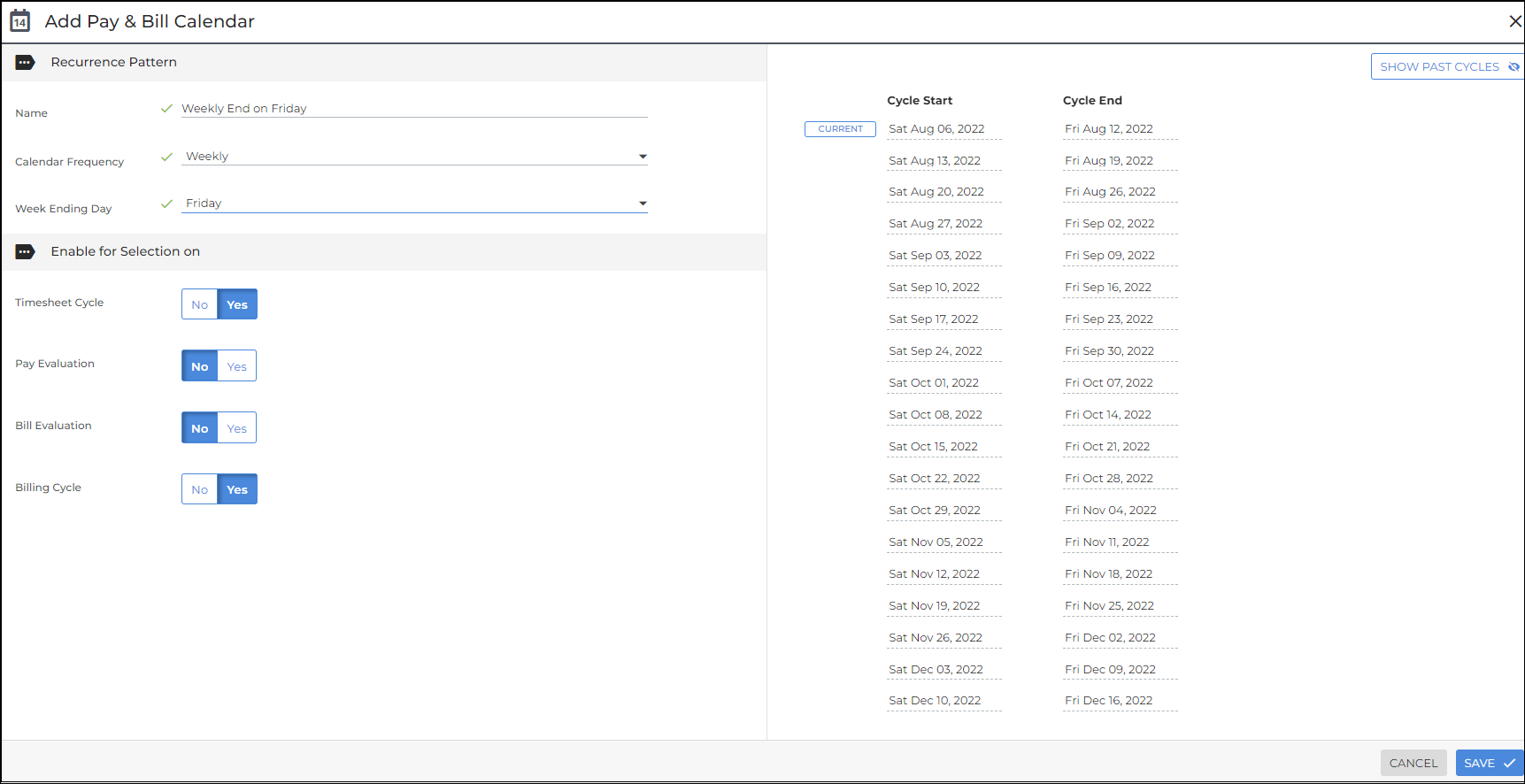Pay & Bill Calendars
This is Time & Labor functionality. To have Time & Labor enabled, contact your Account Manager.
The Calendar feature allows users to configure weekly Timesheet Cycles, Pay Evaluation, Bill Evaluation, and Billing Cycles within Bullhorn.
Currently only weekly Timesheet Cycles are available to be added by users. If you need a custom cycle reach out to your Account Manager.
Cycles need to be added manually to new placements on their timesheet cycle field.
Creating a Pay & Bill Calendar
- Navigate to Menu > Admin > Pay & Bill Calendar. This will show a list of the current Calendar cycles.
- Click Add Pay & Bill Calendar in the top right corner of the page. This will bring up a pop up window.
-
Complete the following fields:
- Name: Create a unique identifier for the Calendar.
- Calendar Frequency: Weekly
- Week Ending Date: Select the end of the cycle from the drop down menu. After selecting the end of cycle day the current and future instances for the Calendar will show on the right side of the page.
-
In the Enable for Selection section select which cycles this calendar
should be used for. The Calendar will be available for all cycles that
are selected as Yes. Available cycles:
- Timesheet Cycle: No/Yes
- Pay Evaluation: No/Yes
- Bill Evaluation: No/Yes
- Billing Cycle: No/Yes
- Click Save.
Editing a Pay & Bill Calendar
- Navigate to Menu > Admin > Pay & Bill Calendar. This will show a list of the current Calendar cycles.
- From the Actions drop down next to the Calendar that needs to be updated select Edit.
- Make the necessary changes to the Calendar.
- Click Save.
In order to complete the steps above, you need the appropriate usertype entitlements. Contact Support to update your access.
Was this helpful?