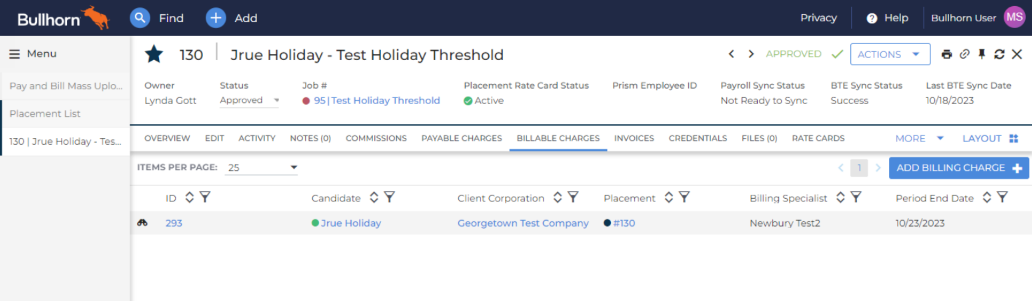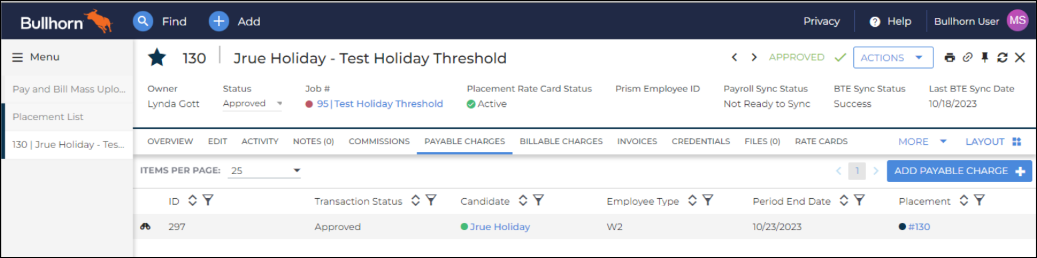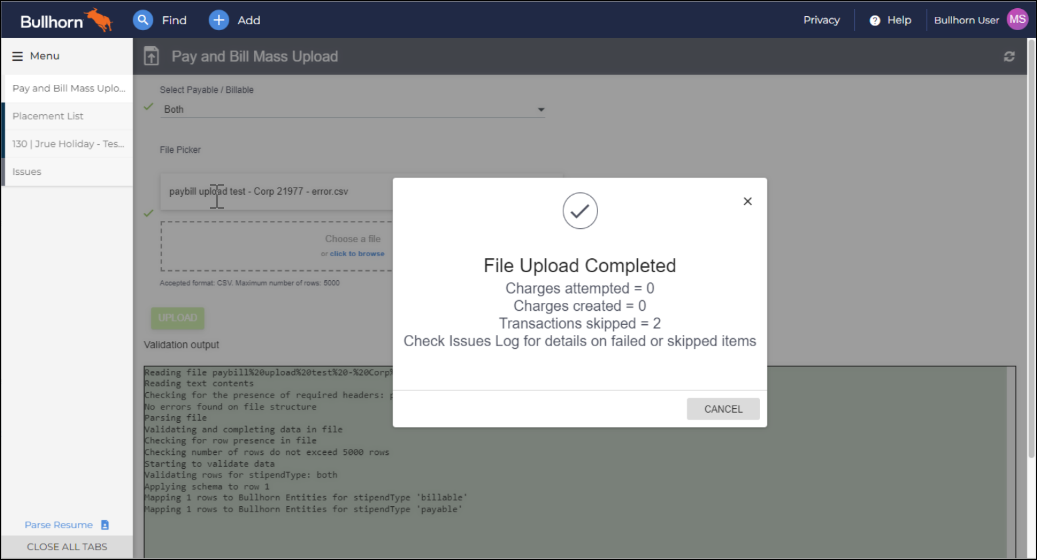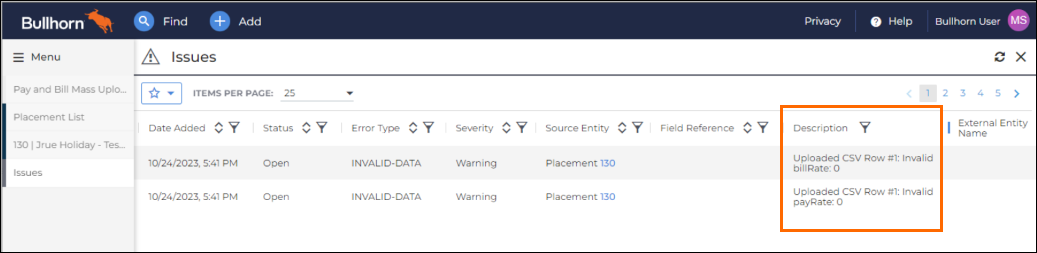Payable & Billable Charges Mass Upload Application
Overview
The Payable & Billable Charges Mass Upload application allows you to upload Payable and Billable Charges into en masse using a configurable CSV file format. This article explains how to upload Payable and Billable charges, and how to view and resolve issues.
This is part of a suite of applications designed to enhance Bullhorn functionality by delivering efficiency savings through reduced clicks. This application allows you to mass-import expenses, miscellaneous fees, or time entries that need to bypass Time & Labor rules.
The application now supports Customer Required Fields (CRFs) for Billable Charges, allowing you to include custom data points defined at the company or placement level.
Enabling the Payable & Billable Charges Mass Upload Application
You must be live on a (BH1) system and have paid for the configuration of the application. This will include enabling the solution with a predefined set of features. Additional configurations can be implemented at further cost.
To implement the Payable & Billable Charges Mass Upload Application, you must have a Non-Production Environment (NPE) with all Pay & Bill configurations completed and free of errors. While having a matching Pay & Bill configuration between your Production and Non-Production environments is not a requirement, it is highly encouraged.
Please contact your Bullhorn representative for further information.
Uploading Payable & Billable Charges
These steps are a guide based on the application’s standard functionality. Depending on your configuration, your system may not exactly match what is shown below
- Open the application by selecting Menu > Pay & Bill > Pay and Bill Mass Upload.
- In the first field, select a charge type.
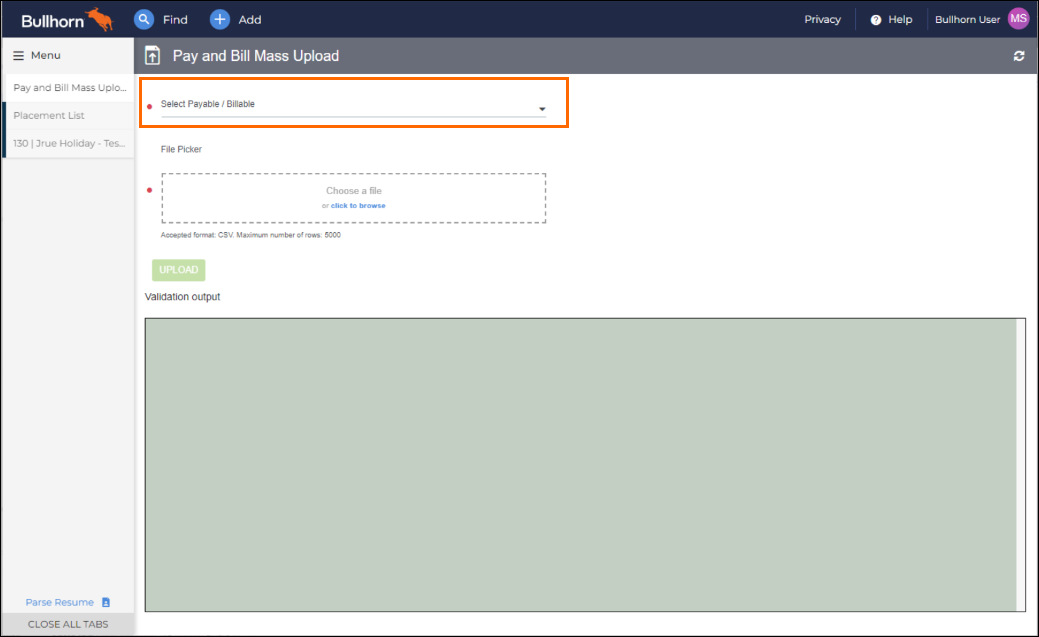
- Use the File Picker to select a source file to upload.
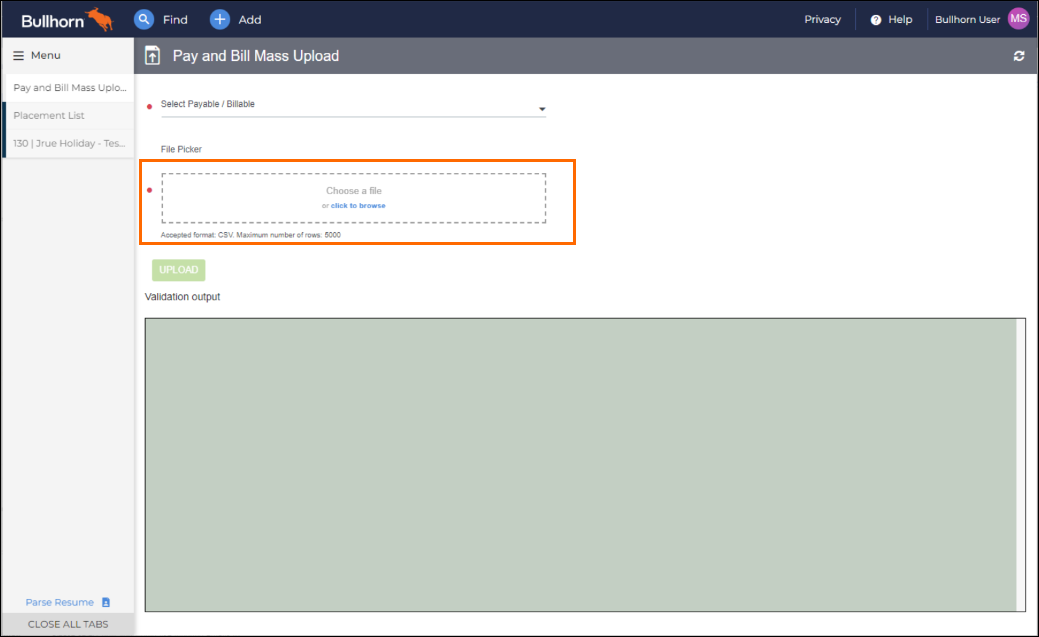
- The uploaded file must be a CSV with a maximum of 5000 rows. An example source CSV file is shown below:

- Required headers:
firstName
lastName
client
placementID
periodEndDate
earnCodeID
transactionDate
quantity
payRate
billRate
Optional headers for Customer Required Fields:
You can include multiple columns following this format: CRF:{CRF Name}
Examples: CRF:Purchase Order, CRF:Department, CRF:Job CodeCRFs only apply to Billable Charges and will be ignored for Payable Charges
- Required headers:
- Download Template
- The uploaded file must be a CSV with a maximum of 5000 rows. An example source CSV file is shown below:
- The source file will be validated for data input issues. After the file passes validation, click the Upload button.
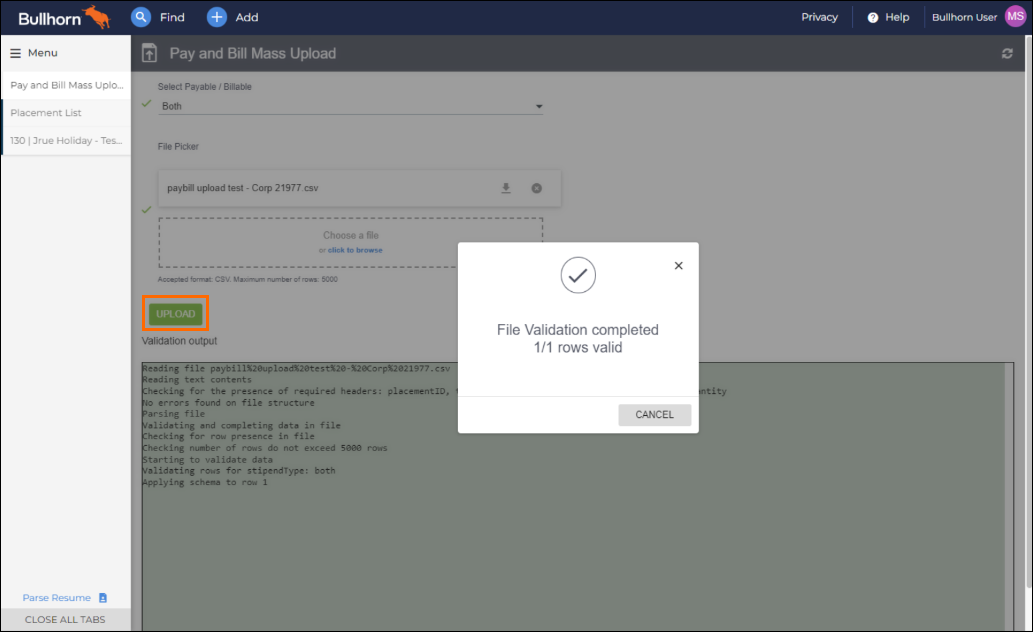
- A list of source file validations is below.
- A list of source file validations is below.
- Once the upload is completed, a summary of transactions will be displayed.
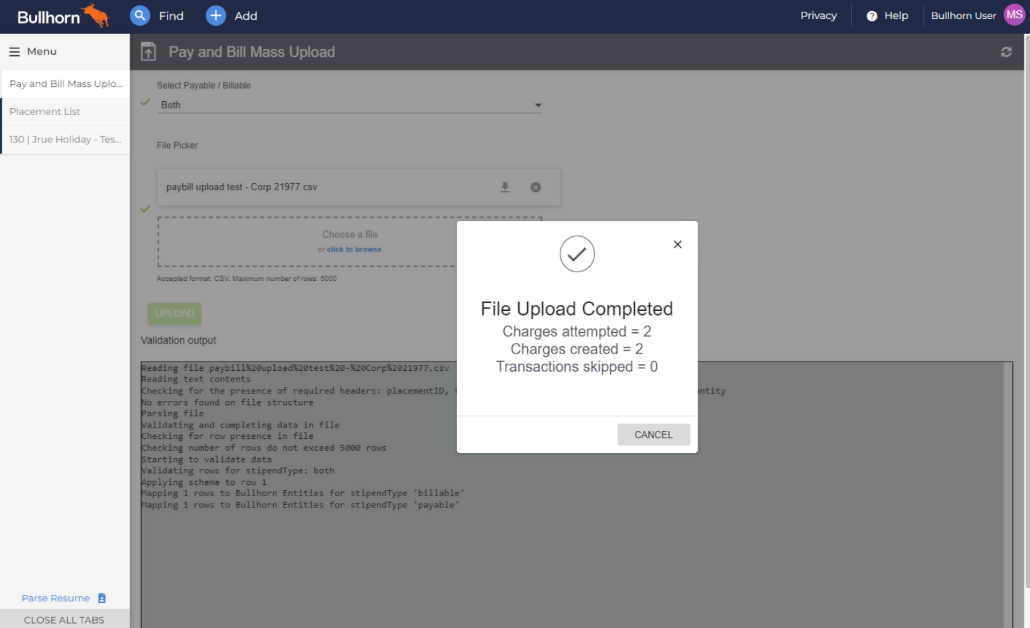
- If any issues are found during the upload, you can view them in the Issues Log.
- Your imported payable and billable charges will be listed on the Payable Charges or Billable Charges tab on the Placement record.
Mass Upload Validations
The system performs the following validations:
| Validations performed on the source file data | Validations performed during the billable and payable charge creation |
|---|---|
|
Note: If any of the below do not pass validation, an issue is added to the Issue Log.
|
Viewing the Issues Log
If any issues are found during the source file upload, you’ll see a “Check Issues Log” message after the upload completes:
To view the Issues Log, select Menu > Pay & Bill > Issues. You can view an explanation of the issue in the Description column:
Issues related to Customer Required Fields will include specific error messages indicating:
-
Which CRF field caused the error
-
The type of validation failure (missing field, invalid option, data type mismatch, etc.)
-
The Placement ID associated with the error
After resolving the issue in the source file, you can reattempt the upload.
The Payable & Billable Charges Mass Upload application will generate a Payable and Billable charge for every record uploaded on the CSV file. When attempting to resolve conflicts, you will need to remove all the records that were previously processed correctly, as the application cannot automatically detect or skip duplicate entries.