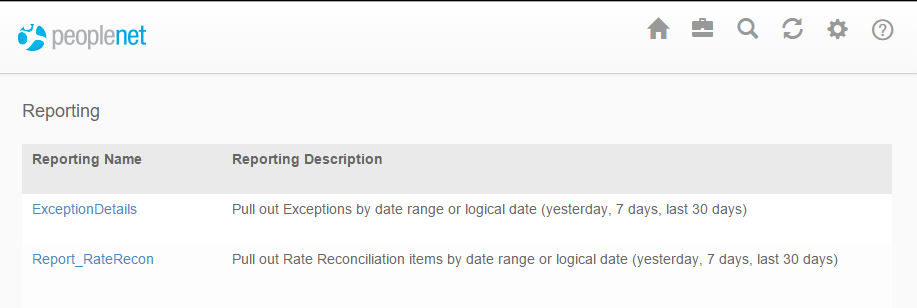VMS Exchange Reports
Overview
VMS Exchange provides quick visibility into labor details with a selection of built-in reports. You may generate a report at any time and save it to your computer in a variety of formats. For more information on TMC Reports, see Reports Menu article.
The Reporting screen will display the name of each report available as well as the description of data you can find in the report itself.
Steps
- To access Exchange reports, click the Report icon in the upper right of your screen.
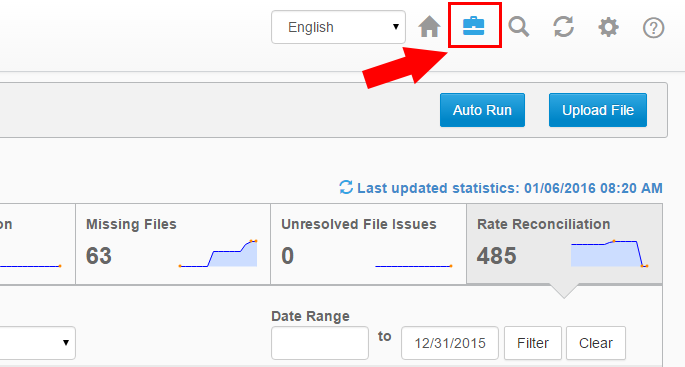
- To generate a report, click on the Reporting Name on the left of your screen.
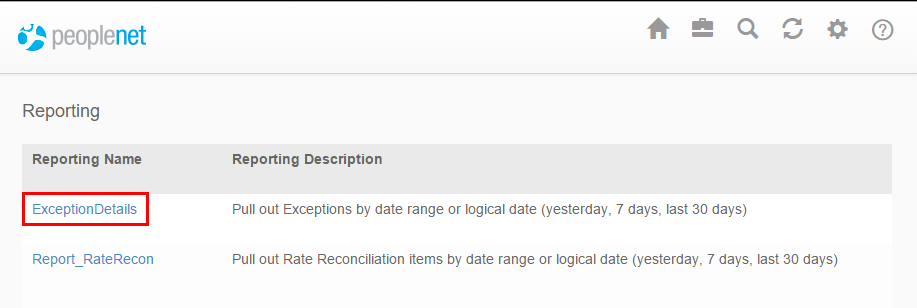
- Configure your report details as needed:
- Choose a report format from the Please select export format drop-down.
- Available formats include Excel, CSV, Word, and PDF.
- If you want to filter data by Branch ID or Client ID, enter the values in the fields provided.
- To generate a report with date specific data, enter a start and end date in the Date Range fields.
- Click Export Report to generate the report.
- The location for accessing a report after it is generated may vary depending on browser and computer settings.
- In most cases, you can follow the steps on your screen to open the report.
- You may run another report, or click Close to exit reporting.
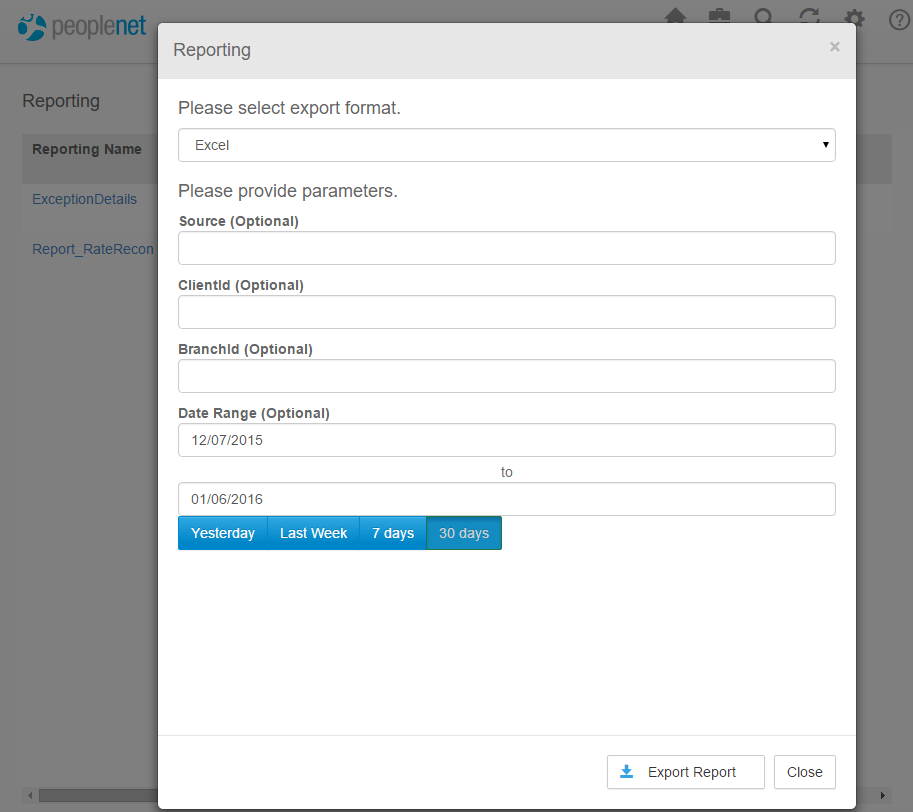
Was this helpful?