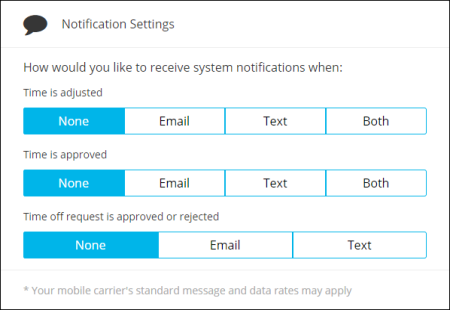Registration Guide
Web Time Entry (WTE) enables you to enter your own time via a self-service portal. Before using Web Time Entry for the first time, you will need to create an account and find your assignment. Follow the steps below register for your WTE account.
Registration works only for individuals signing in to record their own time. If you receive any errors during the WTE registration process, see Registration Errors for troubleshooting steps.
- Navigate to your Web Time Entry login page.
- Looking for your login page URL? Check your onboarding documents from your employer, or contact your employer directly.
- Select Register to create a new account.
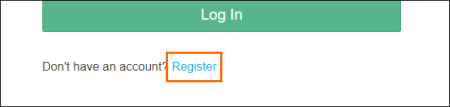
- On the Register screen, enter your email address and a unique password.
Your password must be at least eight characters long.
- Select Next to continue to Profile Settings.
- In the General Settings section, enter in your first name, last name, and the last four digits of your SSN/SIN or 4 digit pin.
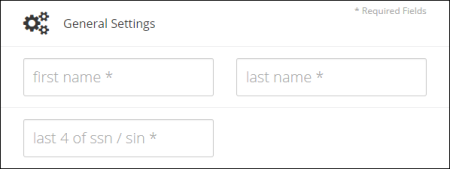
- In the Contact Preferences section your email address will automatically populate from the Register screen. If you prefer to be contacted at a different email address, you can update it here.
- If you would like to receive notifications by text message, select your mobile carrier and enter your mobile number. If your carrier is not listed, please choose another carrier as a placeholder and proceed to the next step.
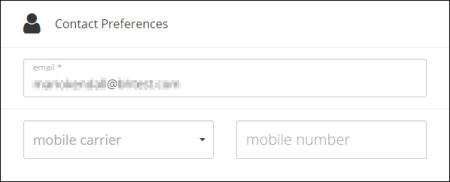
- In the Notification Settings section, select your preferred method for receiving notifications when there have been changes to your timesheet or requested time off.
- In the Application Settings section, select your preferred language.
- Choose how you would like your time to display.
- Decimal: Time will display in 1/100th of an hour increments.
- Minutes:Time will display in actual minutes.
- Choose your preferred format for time entered.
- Standard: Time will display in 12 hour AM / PM format. (Example: 8:00 PM)
- Military: Time will display in 24 hour format. (Example: 20:00)
- Click Register to complete your registration.

- On the Registration Complete screen, select Search for your assignment to open the Find Your Assignment screen.
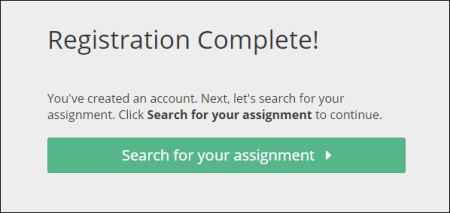
- In the Find Your Assignment form, verify that the information is accurate and select Find Your Assignment.
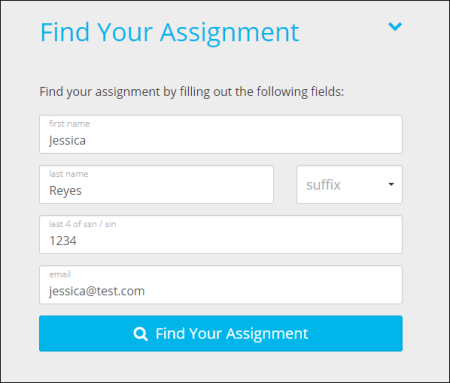
-
If you receive an error stating your assignment can't be found, see Registration Errors for troubleshooting steps.
- Choose the correct assignment.
- Select Next.

You will now be on your Time Sheet Dashboard where you can enter time. You will use your email address and chosen password to log into your account going forward.