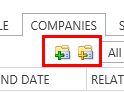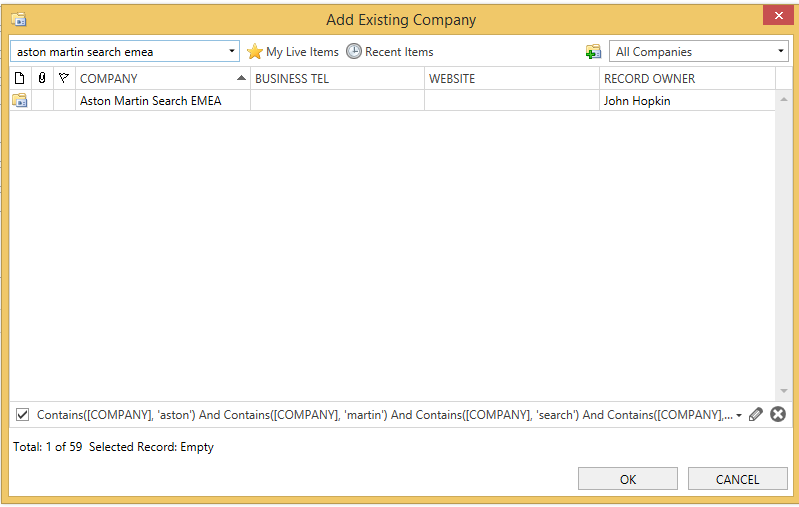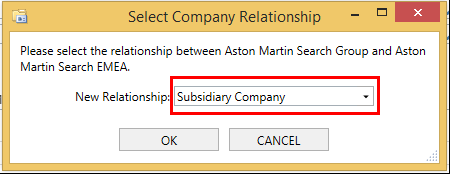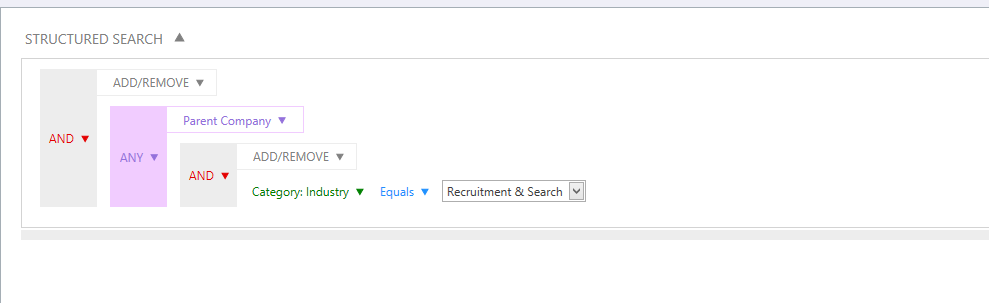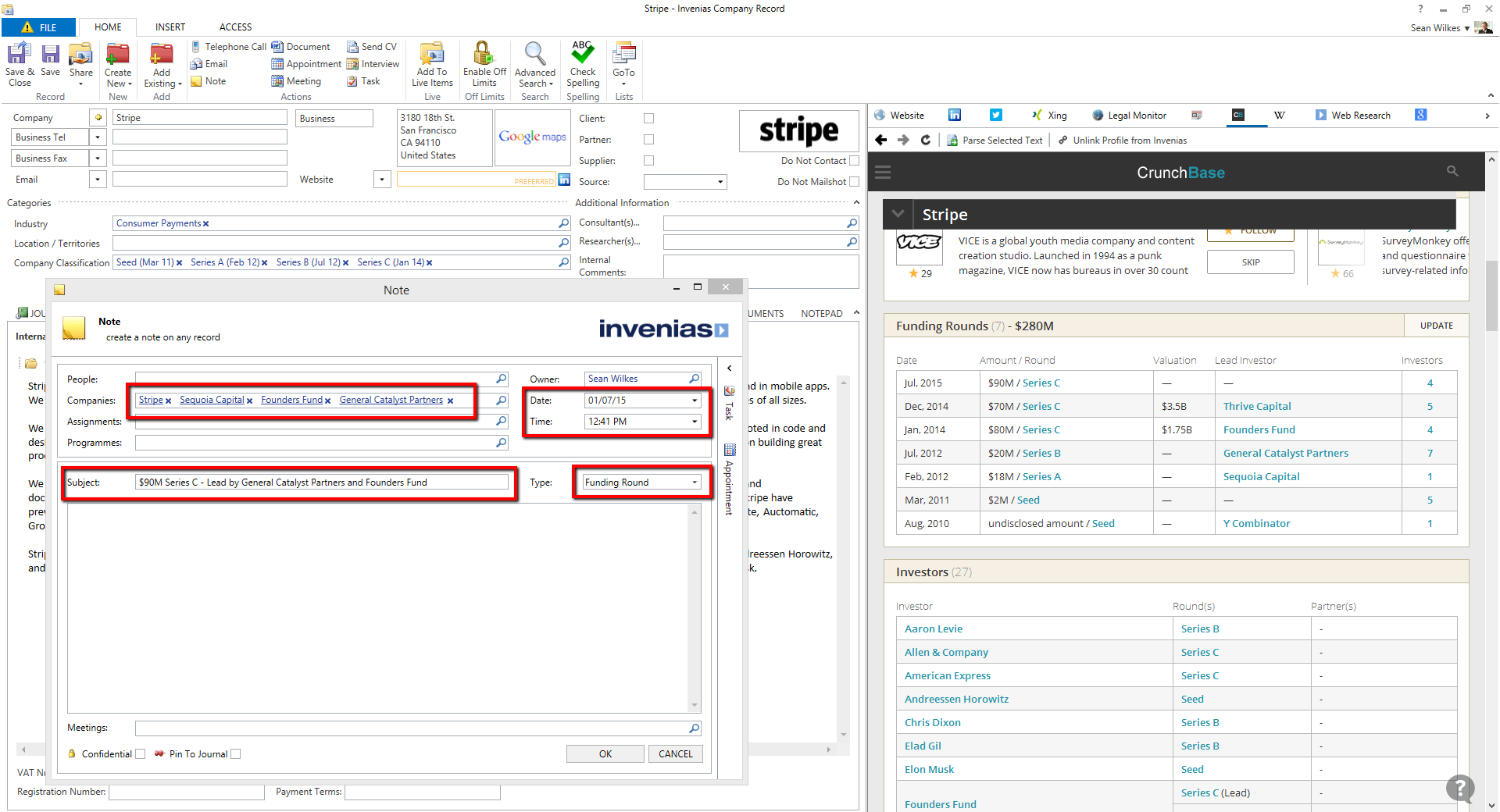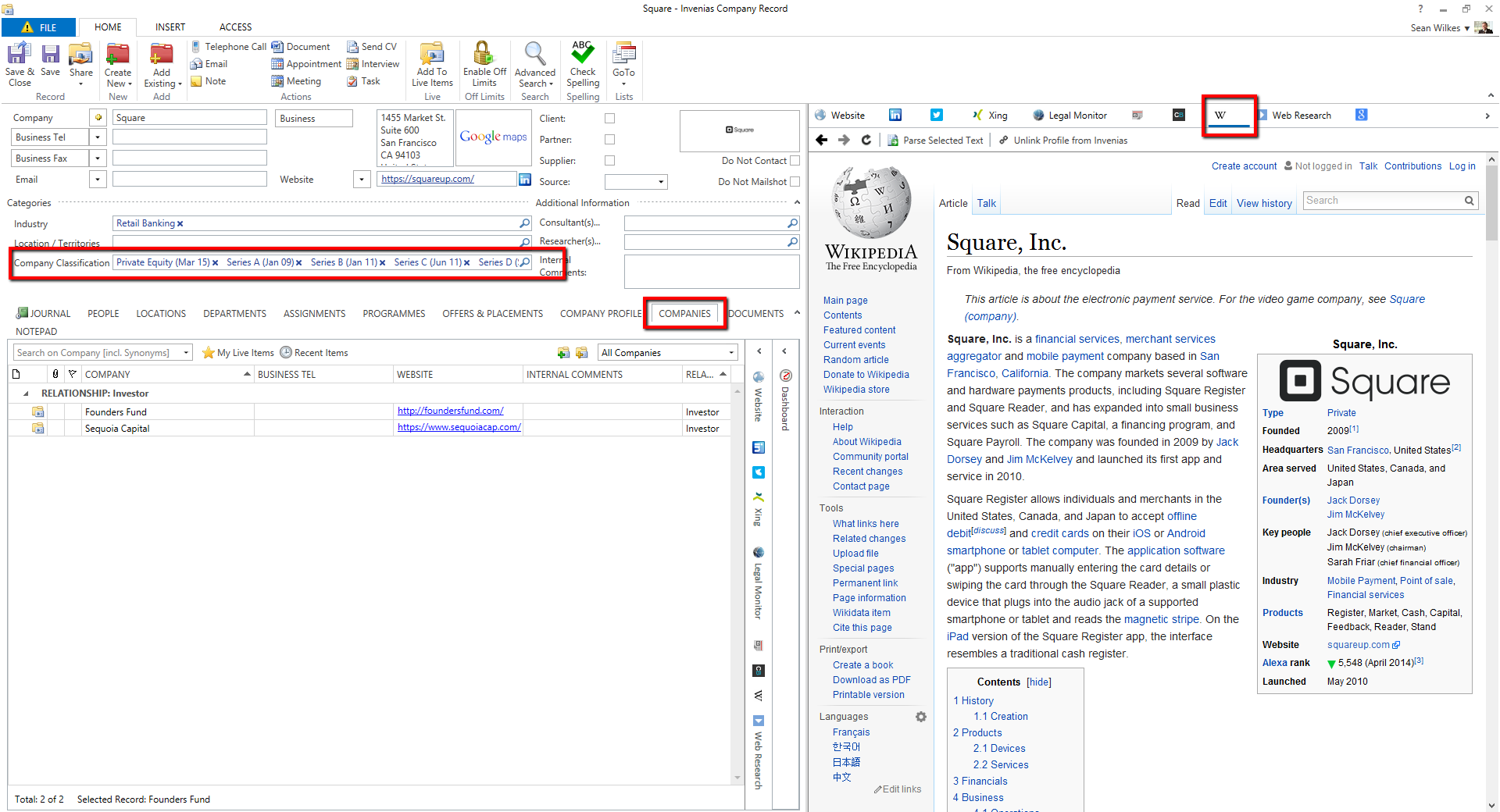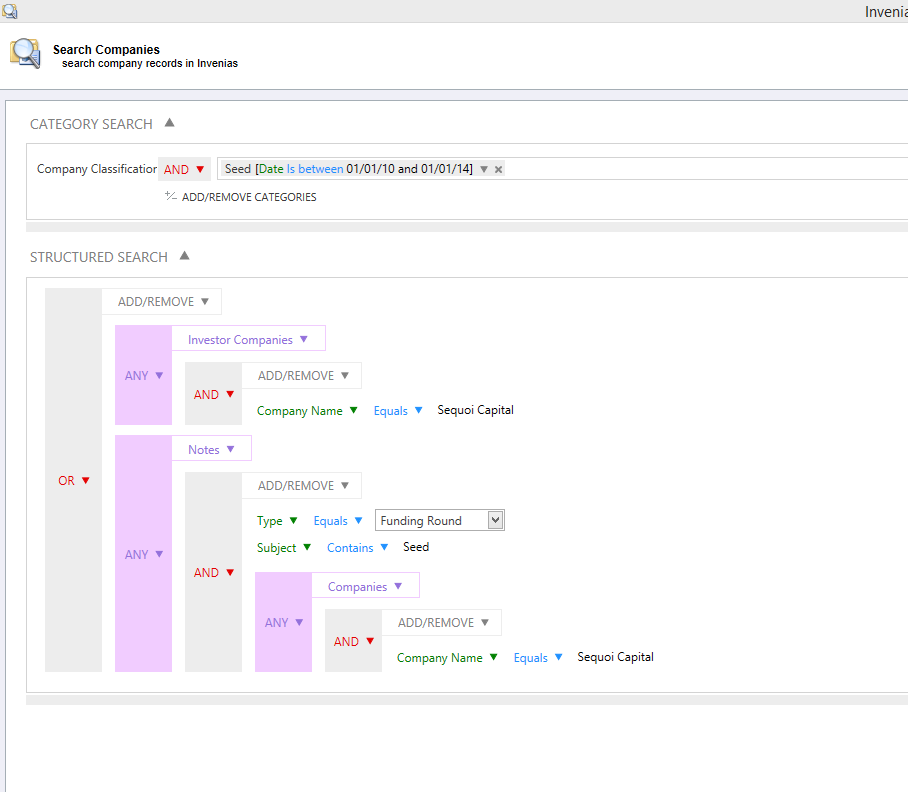Company Relationships
Overview
Please note: This article was written using Invenias 9 so there may be some minor discrepancies.
Invenias Professional Desktop allows you to capture and view the relationships between Companies in your database. It's possible to define these relationships as either:
- Partner
- Parent Company
- Subsidiary Company
- Investor
- Portfolio/Investment
- Client
- Supplier
- Competitor
Invenias can also capture the complex relationship changes following a Merger or Acquisition with a number of different approaches. These are discussed in the article below, along with an explanation on best practice when capturing funding rounds and investment activity.
This article covers:
- Defining the relationship between 2 companies
- Searching using Company relationships
- Managing mergers and acquisitions
- Handling Funding rounds and Investments
- Configuring Companies Tab
Defining the relationship between 2 companies
In this example we want to define a relationship between a parent company (Aston Martin Search Group), and a subsidiary company (Aston Martin Search EMEA).
Firstly open the company record for Aston Martin Search Group, then click to the companies tab:
You can select an existing company record or create a new company from this tab using the icons shown below:
As Aston Martin Search EMEA is an existing company in the database click the Icon with the yellow cross to open the company search, search for and select Aston Martin Search EMEA:
The next window allows you to select the relationship between the company record and the selected company. In this case select Subsidiary Company and click OK:
This relationship will now be displayed in the Companies tab of this record. You can further define the relationship in Invenias v9 using the new Relationship start date, end date and notes columns which can be added into this display view.
When viewing the relationship from the Aston Martin Search EMEA record, the relationship is displayed with Aston Martin Search Group as being the parent.
Searching using Company Relationships
Searching using Company relationships is possible using Advanced Search, structured search.
Relationships are accessible as related items to the main Company search fields.
In the example below, the search is looking for all Companies who have parent relationships to subsidiary companies and have a category of Industry - Recruitment & Search.
You can combine this related item with any search criteria to build a search to meet your requirements
Managing Mergers and Acquisitions
If company relationships change following Mergers / Acquisitions (M&A) or Joint Venture (JV) activity, this information can be captured in Invenias in a number of ways which will be explained below.
What you do with acquired companies depends on your requirements and approach and the number of people you have in these acquired businesses. It also depends on whether the companies will continue as separate entities after the merger or acquisition.
Merging the acquired Company Record
Permission Required: Please note, to merge records you will need the "Merge Record" permission.
Company A takes over Company B. You might decide that you don't need or want to keep the original Company as a separate Company Record so that you can see the "Previous" employees of this Company. If this is the case then simply merging the Company B record into the Company A (the parent company) will result in all employees showing up in the Parent as "Current" employees.
Using the Synonym feature in a Company Record
You can add Company B as a Synonym to the Company A record (yellow cross next to the Company Name field). This consolidates the acquired businesses into Company A, the parent organisation. So anyone that comes through as an employee of Company B would automatically be mapped to Company A through the use of the synonym. You can add a number of acquired businesses, previous names, acronyms and synonyms here. By including Company B as a synonym if you were to Go To your Company List and type in Company B, it will bring up Company A because Company B is a synonym of Company A.
Make acquired Company Off Limits
Instead of deleting the Company B record, you could instead make the acquired Company B “Off Limits” and write in the internal comments when they were acquired and who by. You can also put a note in the Off Limits settings to explain to users that the company has been acquired and they should be adding people to the parent Company A.
Using the Synonym in this case means that when you open your Company List and type in Company B, it will bring up both Company A and Company B. Company B will be marked as off limits and displayed with a padlock icon. You can also view the off limits reason provided you have the column added to your display view.
Moving people from Company to Company
If you have added a person to Company B and you want to move him/her across to Company A but still show that he/she worked at Company B. You can remove him from Company B as a current employee as follows:
- In the Person Record copy his/her job title and click the cross next to the Company Name field. This takes you through a Wizard where you can make the current position (Company B) a previous position and add the date of the acquisition. That strips out the default position data. You can then see under the positions tab in his/her record that Company B now shows up as a previous position.
- In the Company field in his/her record, now add Company A and paste the job title and add a location, which inherits the contact details of that company record and location. So you now have his new business and telephone number.
- You can also create a Department and name it Company B within the Company A record and add him/her to that department to further clarify his work history.
It’s useful in the case of an acquisition if you leave the company on the system so you can see the previous employees, just above the tabs in the record.
Handing Funding Rounds and Investments
Invenias can be used to capture intelligence on Companies and this includes a number of ways to track funding rounds. This article is designed to advise which features within Invenias we'd recommend to monitor and find information regarding Funding Rounds and Investment / Portfolio relationships.
Investment Activity
Our recommendation with regards to recording Investment activity is to make use of a combination of the following depending on the level of detail you want or need to record and whether you simply want to make a note of the activity or use it for searching:
- Notes linked to the Journals of all parties involved in each Investment round identified with a specific Action Type and a Subject containing a summary of the Investment.
- Categories to identify dates of Investment Rounds in the Company Record (Seed, Series A, Series B, Private Equity etc.).
- Companies - Company to Company relationships to identify all Investors.
- Web tabs displaying data from whatever web services you use to research these Investments.
All of the data captured in Notes, Categories and Companies would then be searchable (as you can see in the Company Structured Search screenshot below)
Configuring Companies Tab
The Companies Tab can be disabled in System Preferences by navigating to Companies > Basic Settings and checking the Companies Tab option.
Permission Required: Please note, to access System Preferences you need the "Access System Preferences" permission