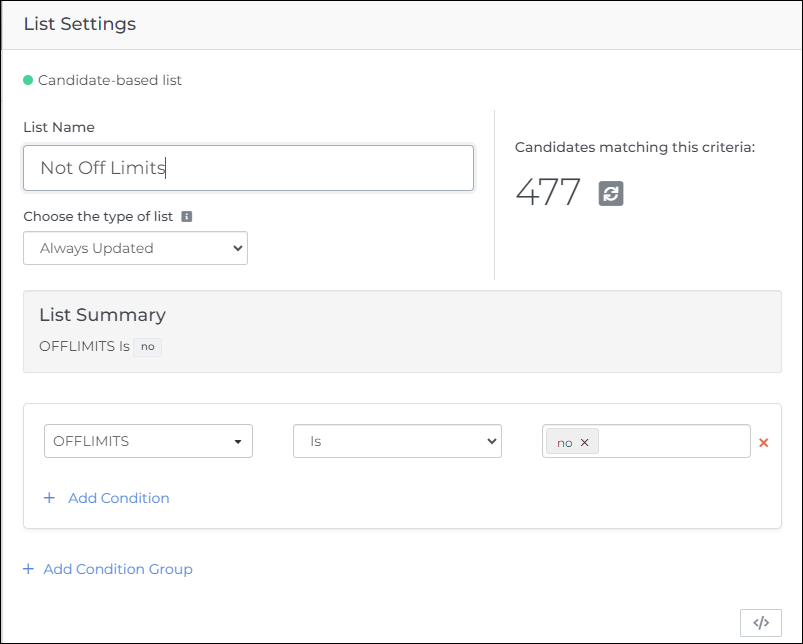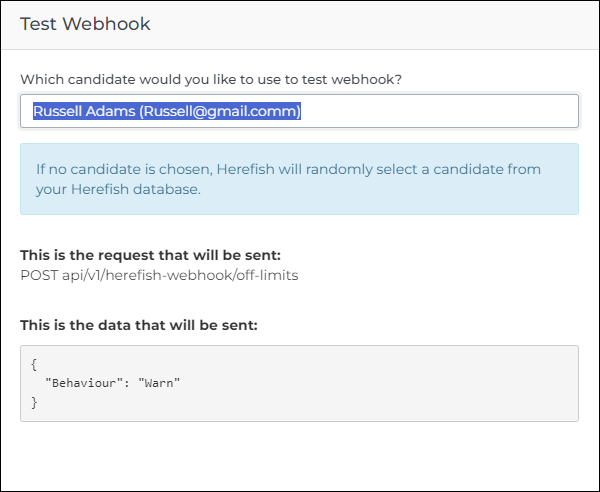Creating Off Limits Policies with Bullhorn Automation
Overview
Did you know you can use to create Off Limits policies in ? This article will walk you through the steps to create an automation that marks candidates or contacts as Off Limits.
Before You Begin
Here are some things to be aware of before you set up your automation:
- This automation can set the Off Limits behavior as either "Block" or "Warn", but cannot specify an end date.
- In , the contact or candidate will be marked as Off Limits, with the reason being the name of the Automation workflow.
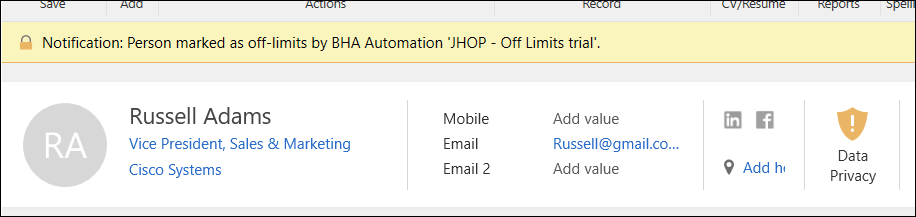
Steps
To set this automation up, you'll need to create an automation and configure a webhook step. Follow the steps below in :
Creating the Automation
- Create a new automation based on either candidates or contacts.
- For help setting up an automation, see Creating an Automation and Configuring Settings.
- Select or create a list using filter criteria that will capture the records you want to mark as Off Limits.
Creating the Webhook Step
- Navigate to Add New Step and select Webhook, then fill out the options as follows:
- Name: Enter any label, e.g. “Add Off Limits Policy”.
- Method: POST
- URL: api/herefish-webhook/off-limits
- Data:
- To create a policy with "Block" behavior, enter {“Behavior”:”Block”}
- To create a policy with "Warn" behavior, enter {“Behavior”:”Warn”}
- To remove a policy, enter {“Behavior”:””}
- On Failed Request: Select your preferred option.
- Click Test Webhook to test the settings in your automation.
- Once you've confirmed the test was successful, enable your automation!
Was this helpful?