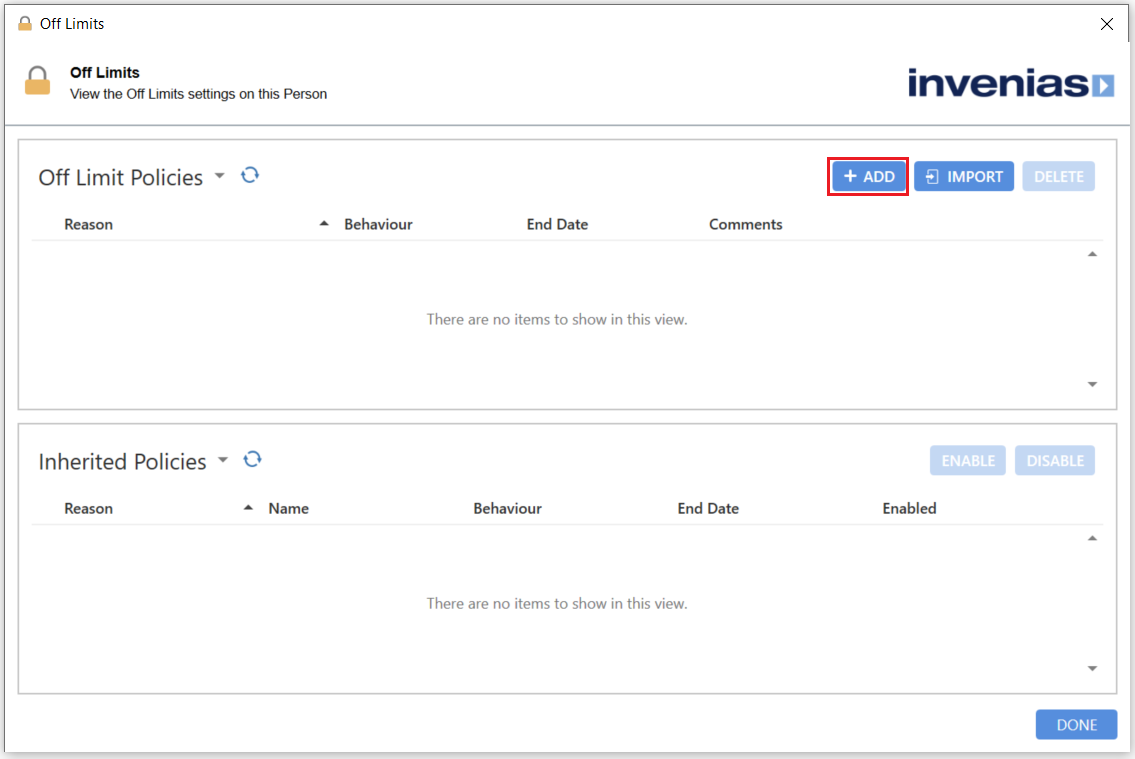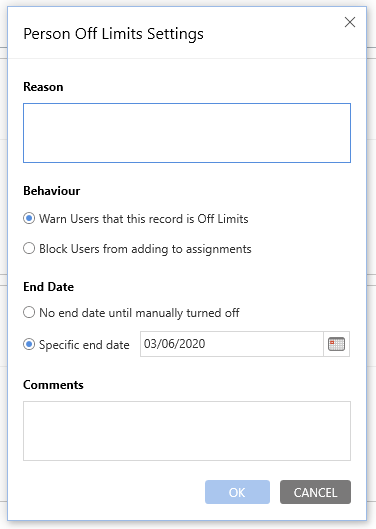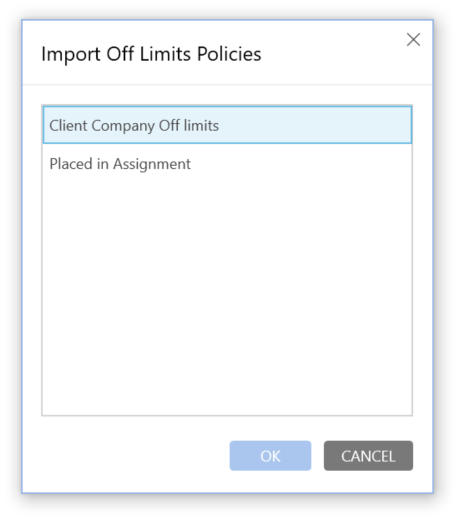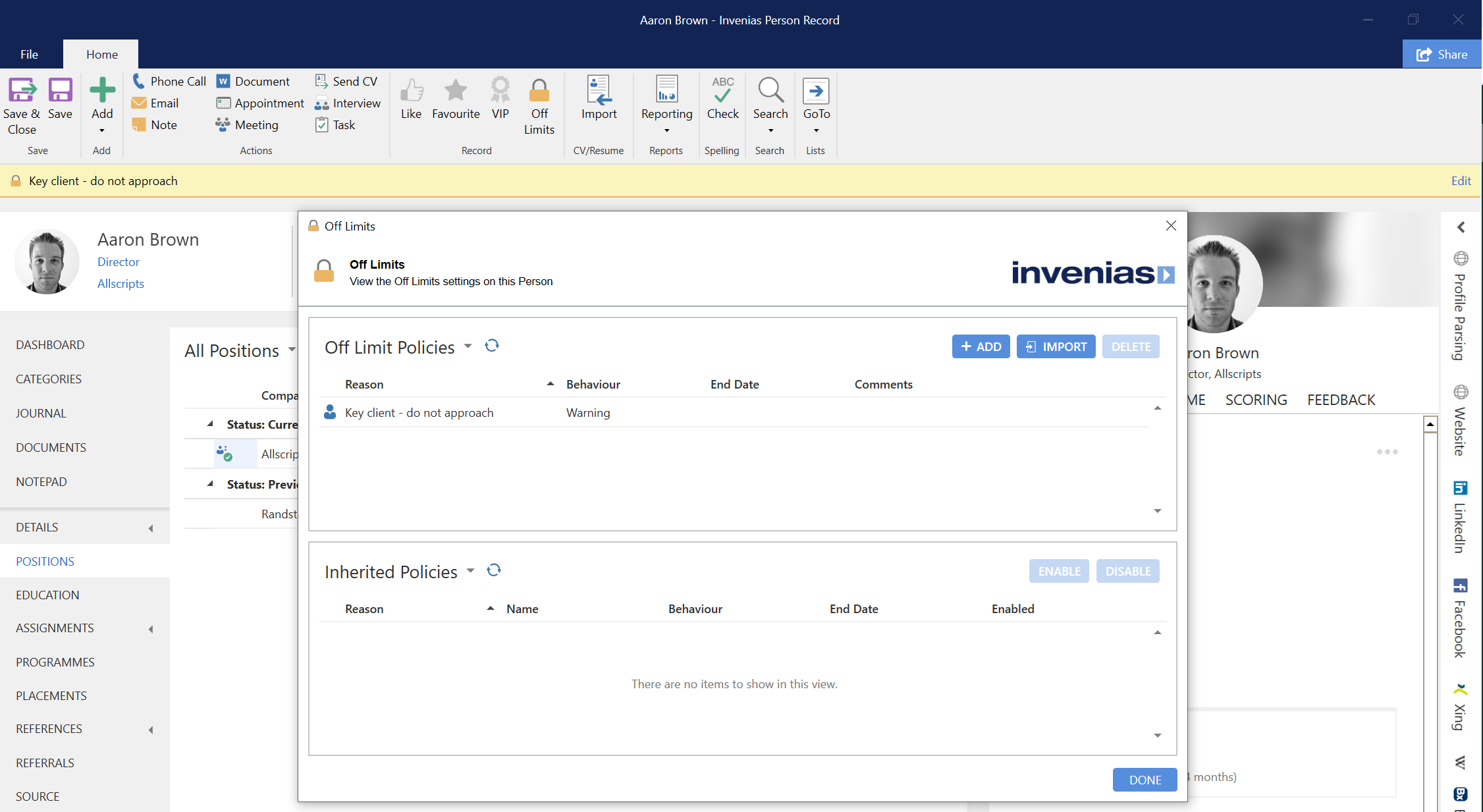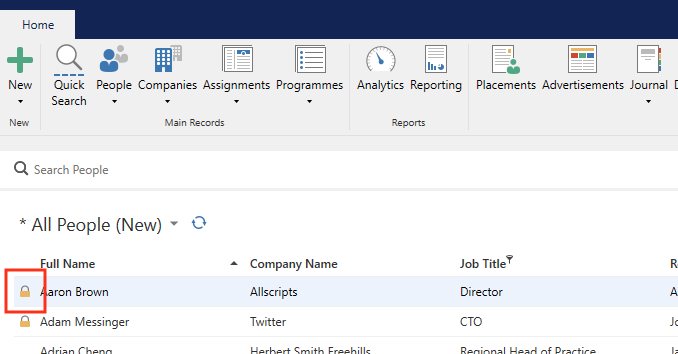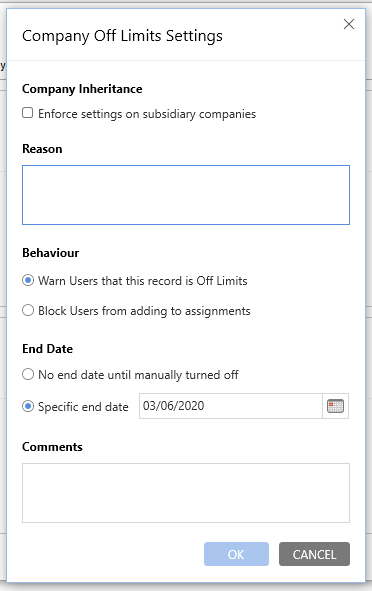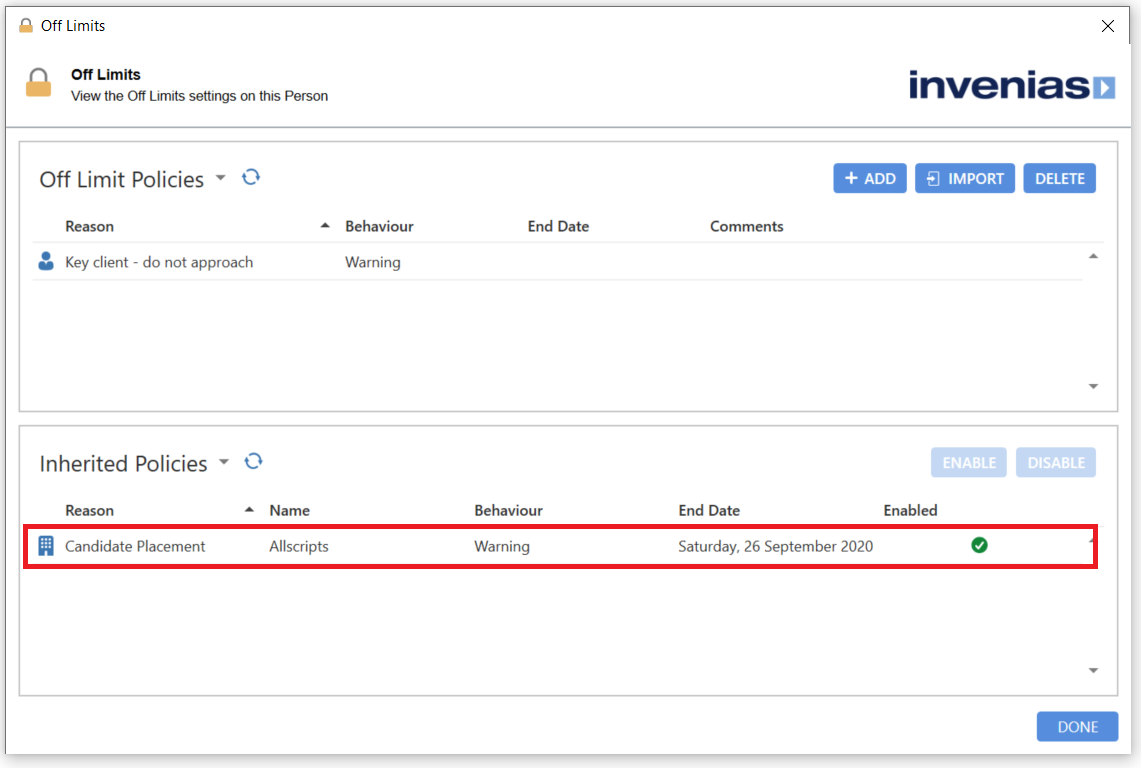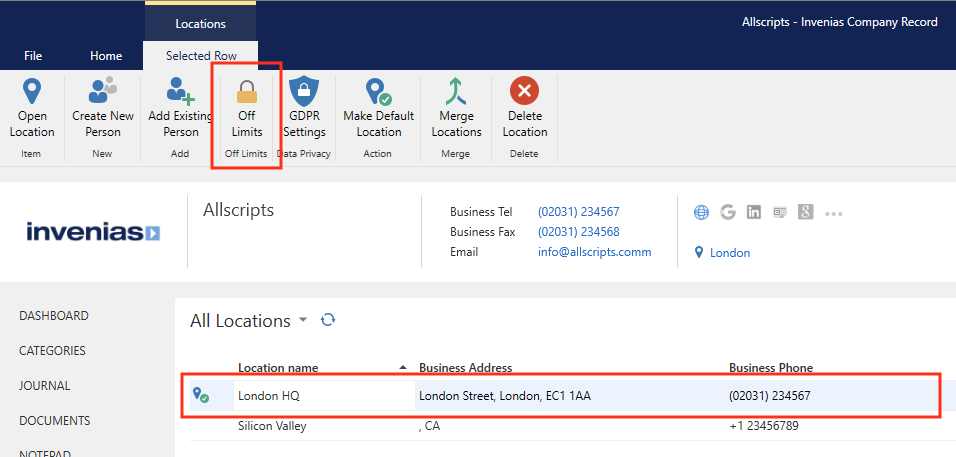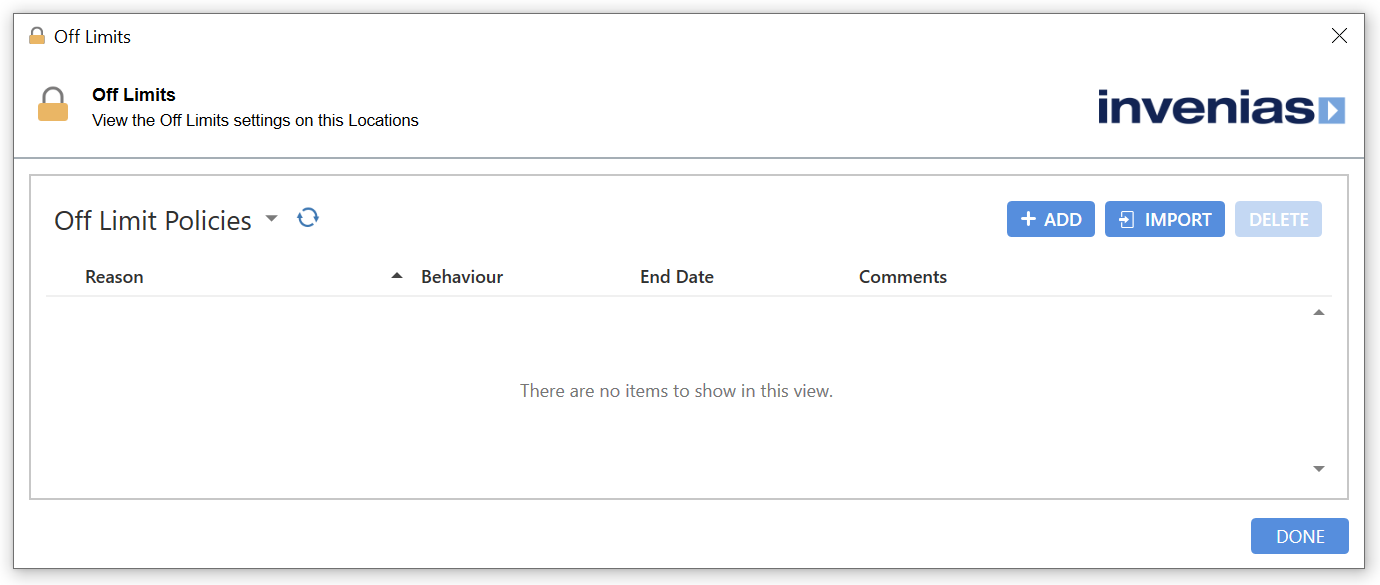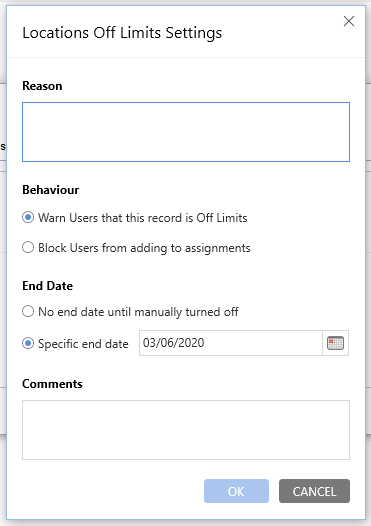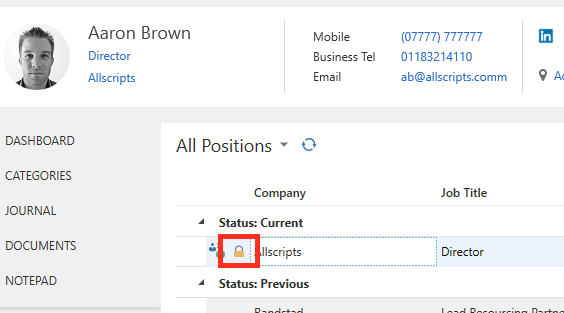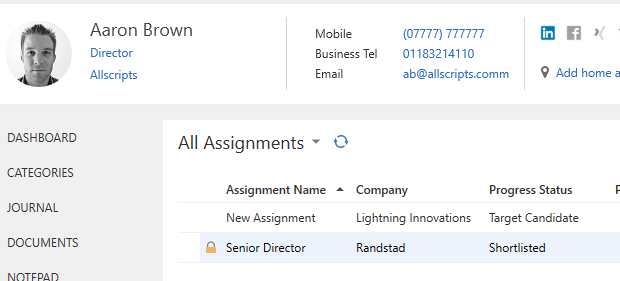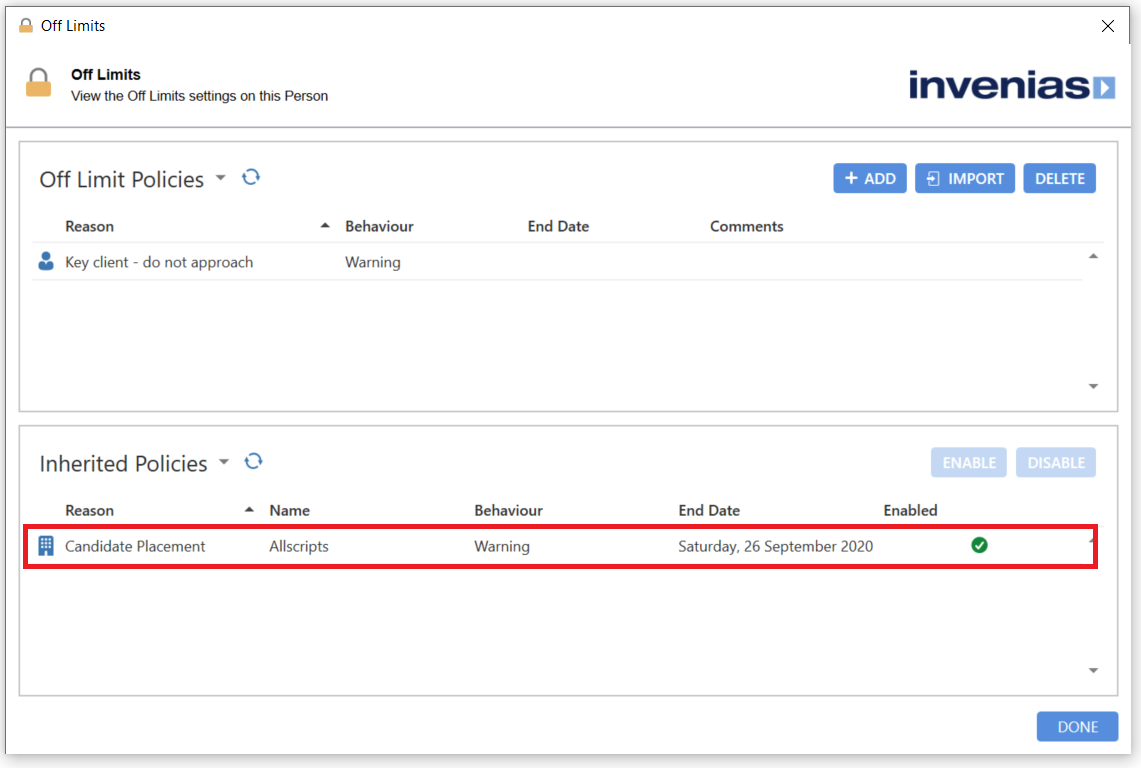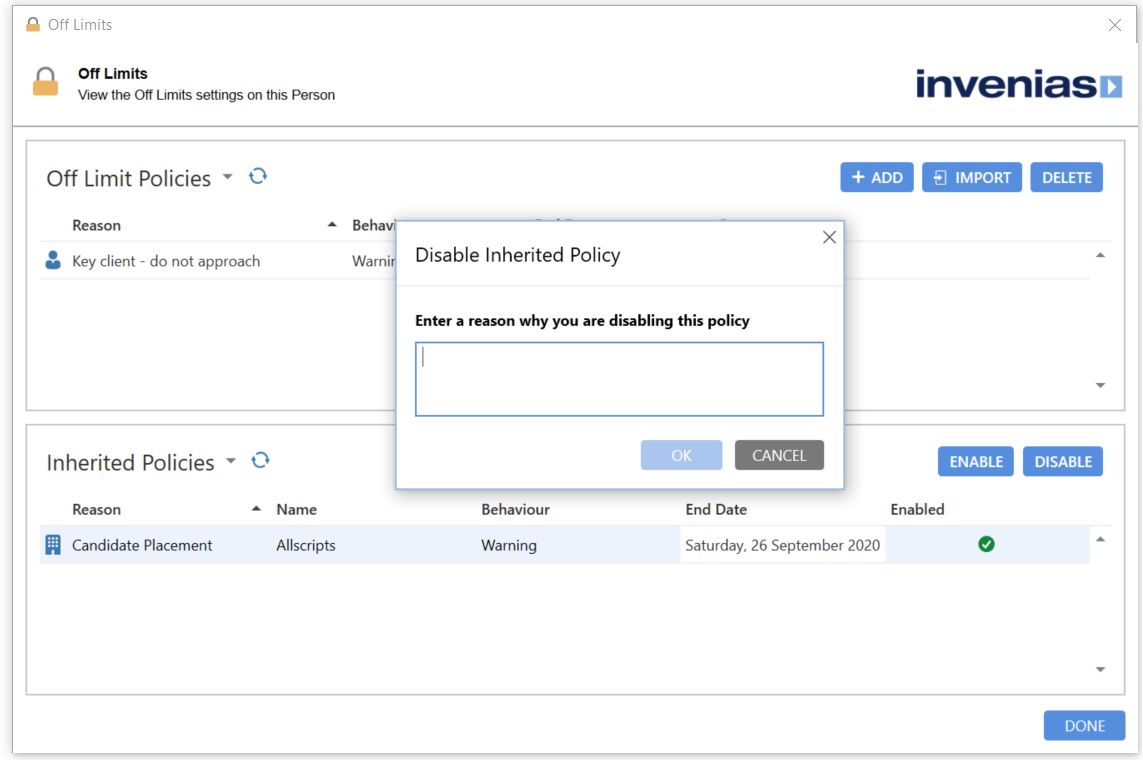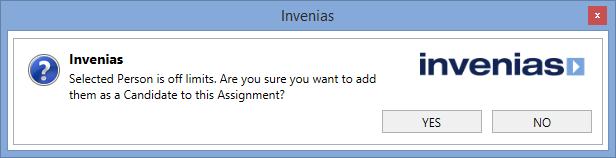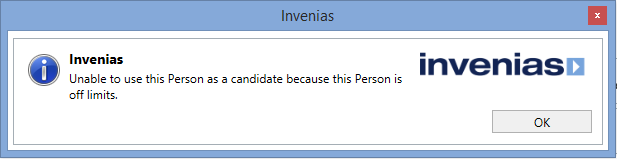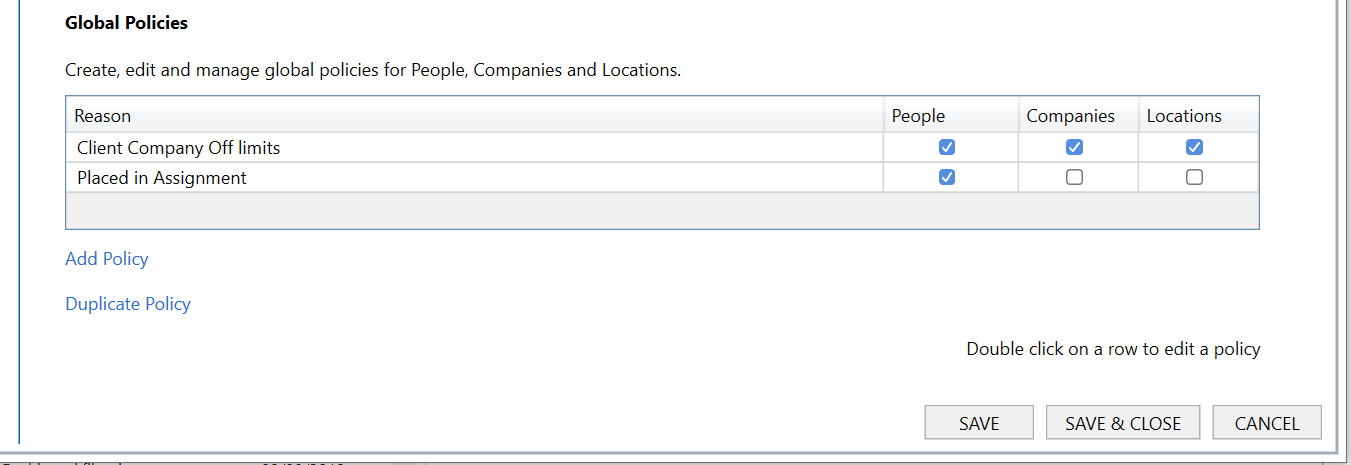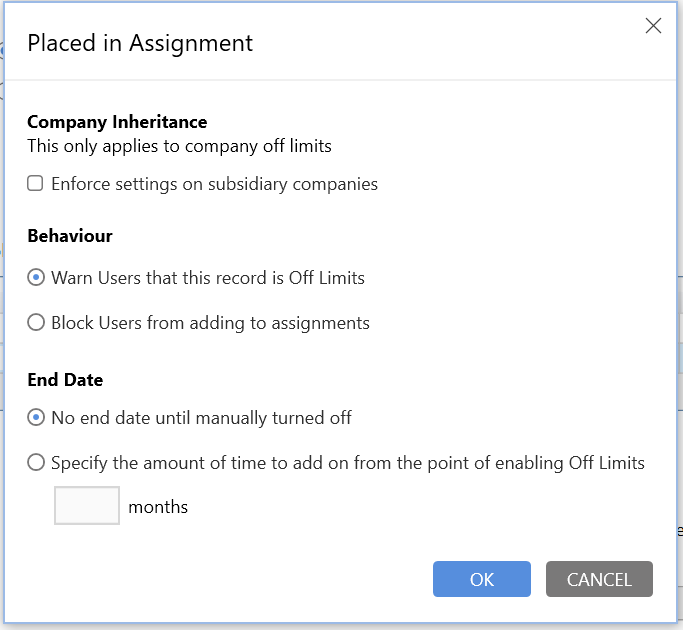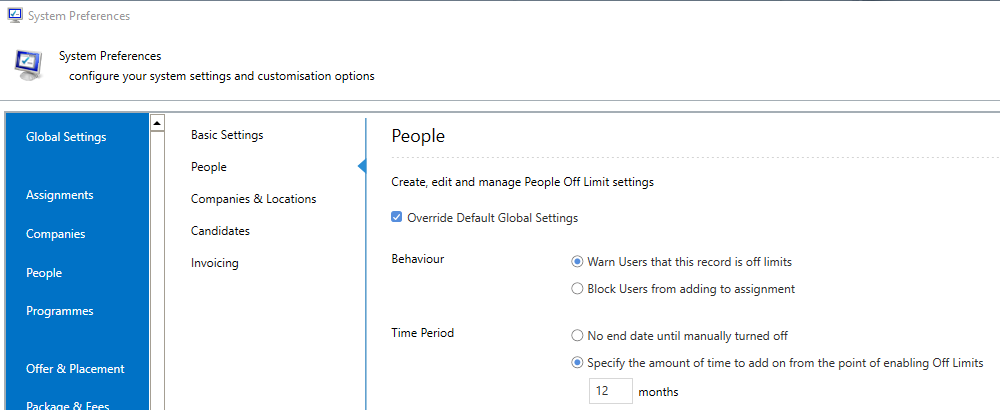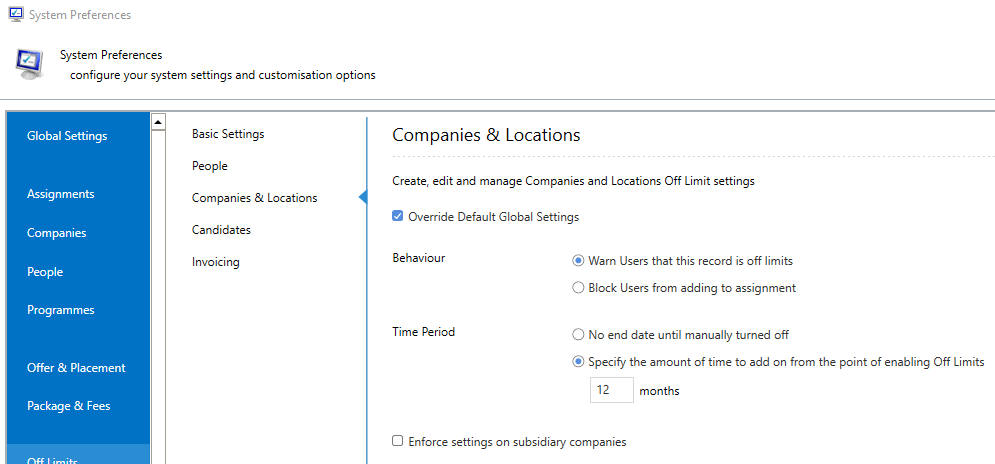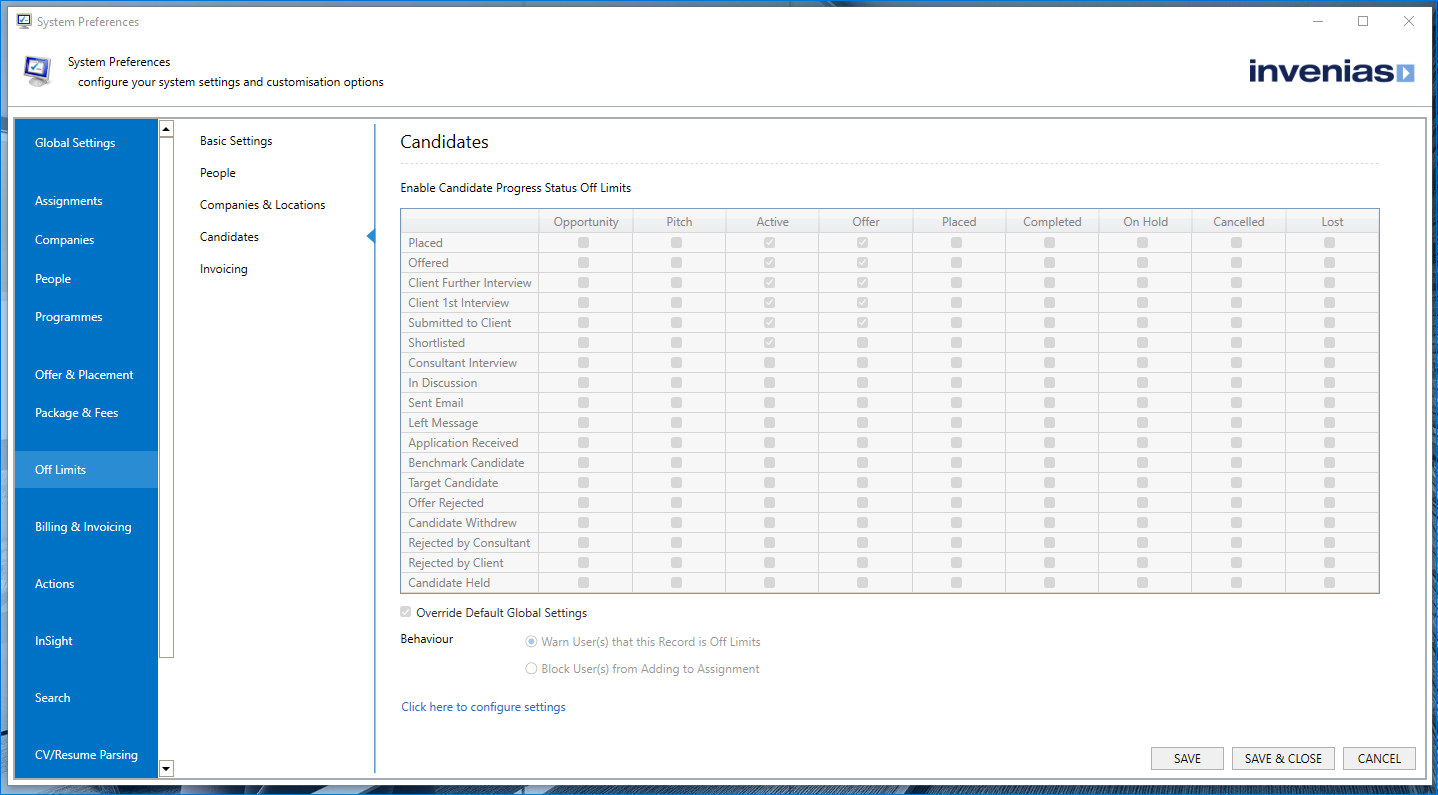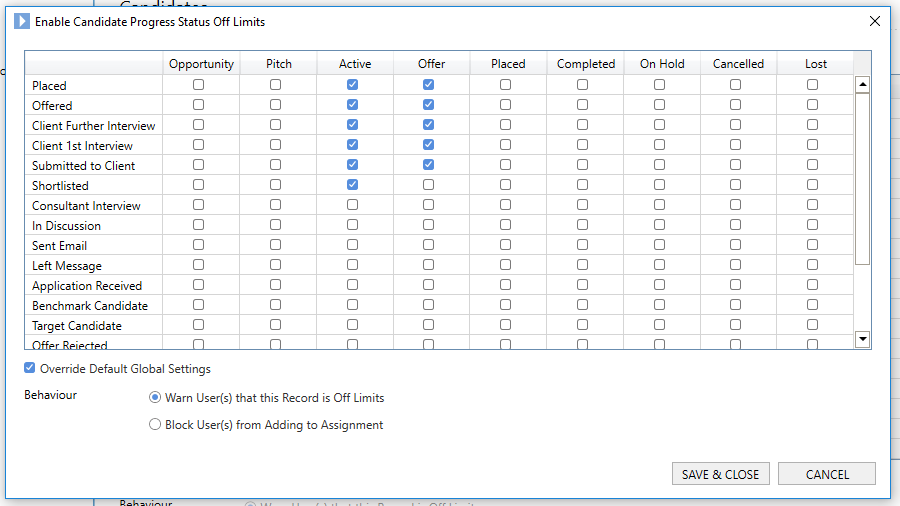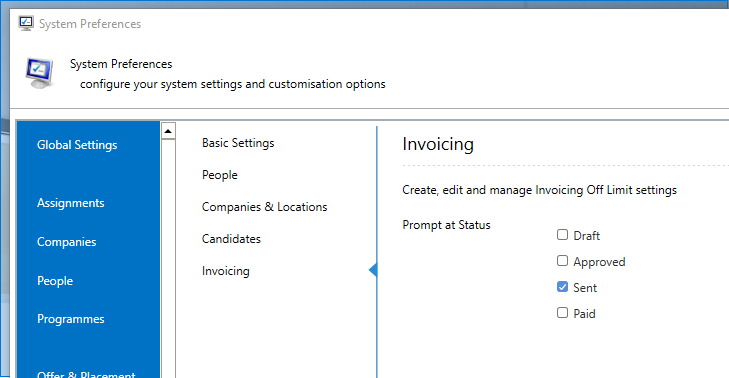Off Limits
Overview
Permission Required: Please note, to work with Off Limits, you need one of the following permissions "Modify Off Limits Settings", "Modify Off Limits Settings as Owner" or "Modify Off-Limits for Placements and Invoices".
Off-limits is a critical feature for many of our clients who rely on these policies to create robust methods for highlighting the need for sensitivity when communicating with certain People and Companies. The off-limits functionality in Invenias has always supported off-limits on Companies (this will be inherited by the People with a Current Position with that Company) and off-limits on People which could also be set as part of the Placement wizard process. Since May 2019 Invenias has introduced support for:
- multiple off-limits policies on a Person
- a disable option on inherited policies to replace deletion and created new ways to set inherited off-limits
- Company off-limits being extended to Subsidiary Companies
- policies that can be set on one Location in a Company rather than the entire Company
- Candidate off-limits based on their Progress status in "Active" Assignments
This article covers:
- Creating Off Limits Policies
- Inheriting Off Limits Policies
- Working with Candidates who are Off Limits
- Off Limits Policy Priority
- Configuring Off Limits
- Understanding Off Limits Permissions
Creating Off Limits Policies
People Records
When you identify a person you want to flag as Off Limits, simply click on the Off Limits button in the Ribbon Toolbar of the record.
This will launch the Off Limits Policies window, where you can create a new Off Limits policy for the current record by clicking the Add button.
Clicking Add will launch the Off Limits Settings (default values can be configured within System Preferences).
The Reason allows you to specify a brief description as to why this individual should be Off Limits.
The Behaviour defines the behaviour when trying to add or update a person when they are a Candidate in an Assignment.
| Option | Description |
|---|---|
| Warn User(s) that this Record is Off Limits | This shows a warning that the Candidate is Off-Limits and asks if the User is sure they wish to add them to an Assignment. |
| Block User(s) from Adding to Assignment | This shows a warning that the Candidate is Off-Limits and will not allow the User to add them to an Assignment |
The End Date allows you to optionally specify the date when Off Limits should expire. You can either specify no date, which will keep the person Off Limits indefinitely or select the "Specific end date" option and enter a date.
The Comments allows you to enter additional details beyond what you have entered in the Reason.
Clicking Import will launch the window shown below which lists all Off Limits Policies that have been configured in system preferences. Click your choice of Policy templates and click OK to add them to this person.
After you have added your policy either by creating a new Policy or importing from a template, the policy will be visible in the Off Limits window and the Off Limits Banner will become visible within the record displaying the Reason.
After you have applied Off Limits policies to records, you can easily identify them from List Views by the same Off Limits icon visible in the Off Limits Banner.
Company Records
The process of setting Off Limits on a Company record is the same as the Person, although it's settings differ slightly. You launch the Off Limits Settings window by clicking the Off Limits button in the Ribbon Toolbar and then click the Add button to open the Off Limits Setting window to create a new policy.
The Company Off Limits Settings has all the same settings as the Person Off Limits Settings and an additional setting for Company Inheritance. This setting allows you to specify if all direct subsidiary companies (created through Company Relationships) should inherit these settings.
Applying Off Limits to a Company Record will automatically ensure all People who hold a Current Position at the Company inherit these settings. When a Person is inheriting Off Limits Policies from their current positions, these will be visible in the Off Limits Policies window opened from their record.
Location Records
Off Limits can be set on individual Location records within a Company allowing you to create Off Limits policies for a subset of the people at that Company. To set Off Limits policies on a Company's Location, open the Company record, navigate to the Locations tab and select the desired Location from the list. An Off Limits button will be visible in the Ribbon Toolbar (and context menu when right-clicking).
Clicking the Off Limits button will launch the Location Off Limits Settings window, which you will notice does not have a section for Inherited Policies. This is because only People and Company Records can inherit policies and not Locations.
Clicking the Add button/Import to launch the same set of Off Limits Settings found in the Person and Company policy settings.
Inheriting Off Limits Policies
A company will inherit Off Limits policies if they have a parent/subsidiary relationship defined and their parent is Off Limits with the setting "Enforce settings on subsidiary companies" checked. This will make the parent company and all their direct subsidiary companies Off Limits.
A person will inherit Off Limits policies from all their current positions, where either the company or location linked to the position have an Off Limits policy set. You can easily identify which positions result in the person inheriting Off Limits policies from the Positions tab.
A person will also inherit Off Limits policies automatically from any Candidate Progress Status Rules configured in System Preferences. An administrator can specify which Candidate progress statuses should be regarded as Off Limits in combination with Assignment statuses, to ensure only 'active' Candidates in 'active' Assignments are flagged as Off Limits. You can easily identify which Assignments result in the person inheriting Off Limits policies from the Candidate Assignments tab.
When policies are inherited, they will show within the Inherited Policies section of the Off Limits Policies window.
You can optionally disable an Off Limits policy by selecting the row and clicking the Disable button, which will prompt you to add a reason for disabling.
Working with Candidates who are Off Limits
When adding a Person to an Assignment, if they are Off Limits, you will receive one of two messages, depending on the Off Limits Behaviour set on their record.
If the behaviour is set to Warn the following option will be displayed:
If the behaviour is set to Block the following option will be displayed:
If a Person is already a Candidate within an Assignment and becomes Off Limits, the Off Limits icon will appear in their row and when you try to interact with the Candidate, you will be warned they are currently Off Limits to ensure you don't break the Off Limits agreement you already have in place.
Off Limits Policy Priority
Invenias records may have several active off-limits policies. Each type of policy has a predefined value used to determine which type of policy is the most important. The details for the policy with the highest importance will appear within the Off Limits banner and within related columns in related display views throughout Invenias applications.
The order of priority (highest priority to the lowest) is:
- Direct Policy
- Setting the record directly as off-limits from within its record.
- Inherited Policies:
- Assignment - Candidate in Assignment
- Location - Applies to a person who has a ‘current’ position linked to an off-limits location where the position end date is blank or set to a date in the future.
- Company - Can apply to a person who has a ‘current’ position linked to a company (or one of its subsidiaries) that is off-limits where the position end date is blank or set to a date in the future.
Examples:
- If a record has an ‘active’ direct policy and one or more ‘active’ inherited policies, it would display the direct policy details in the record banner.
- If a record does not have an ‘active’ direct policy but has a single ‘active’ inherited policy, it would display the inherited policy details in the record banner.
- If a record does not have an ‘active’ direct policy but has multiple ‘active’ inherited policies, the inherited policy deemed the most important (by type) would have its details displayed in the record banner.
- If a record has no ‘active’ policies (direct or inherited) that we would not consider the record off-limits.
Configuring Off Limits
Permission Required: Please note, to access System Preferences you need the "Access System Preferences" permission
Off Limits has several settings, all located under its own section within System Preferences and broken down into the following sections:
- Basic Settings
- People
- Companies & Locations
- Candidates
- Invoicing
Basic Settings
Off Limits can be enabled or disabled using the Enable Off Limits checkbox.
The terminology for "Off Limits" can be changed to suit your business, for example, you may wish to refer to this functionality as Off Market. To do this use the Off Limits Label field, which updates all labels within the Product.
A setting is also available for the removing of Off Limits when the end date has surpassed. Invenias' default behaviour is to automatically remove the Off Limits policy when the date elapses, however, you can prevent this from happening if you'd like to manually remove Off Limits later. This setting is controlled by the Disable Off Limits option.
You can also define the default settings when creating a new Off Limits policy for a record. You can determine if the default Behaviour should be Warn or Block when working with Candidate in Assignments and whether or not a Time Period should apply, with an optional amount of months to add on to the current date.
You can add and configure Global Policy templates in this section. Policies created here can be imported when adding a policy to a Person, Company or Location. By creating a Policy template, Users do not have to type in a Reason and define it's behaviour every time Off Limits is applied to any record. It also makes it easier to report and search based on Off Limits reasons as they will be consistently applied.
After clicking to add a policy or after duplicate an existing policy, double click the row in the Global Policies grid to edit the Policy settings:
People
The default values for Off Limits, specified in the Basic Settings can be overridden when creating Off Limits policies for people records. These settings are the same as those found in Basic Settings, but only apply when creating new Off Limits policies for people records. Select the Override Default Global Settings to setup different settings and change the Behaviour and Time Period settings as desired.
Companies & Locations
The default values for Off Limits, specified in the Basic Settings can be overridden when creating Off Limits policies for companies and locations. These settings are the same as those found in Basic Settings, but only apply when creating new Off Limits policies for either company/location records. Select the Override Default Global Settings to setup different settings and change the Behaviour, Time Period and Enforce settings on subsidiary companies settings as desired.
Candidates
Automatic candidate progress status rules can be setup and work as a combination of both candidate progress statuses and assignment statuses, allowing you to change either a candidates progress status or the assignment's status to automatically apply or remove Off Limits policies.
For example, candidates with a progress status of 'shortlist' in assignments with a status of 'active' should automatically become Off Limits for other assignments. However, if the assignment's status is changed to 'cancelled', the candidate should no longer be off limits. Similarly, if the candidate progress status is changed to 'rejected by client', again the candidate should no longer be off limits.
A simple table is used to display the settings, where the columns represent assignment statuses and the rows represent candidate progress statuses. To modify these settings you will need to use the Click here to configure settings link.
This will open an editable version of the table as a popup, where the matrix of statuses can be configured along with the default behaviour. You'll notice there is no setting for Time Period because these Automatic candidate progress status rules apply indefinitely until either the candidate and/or assignment is moved to a non Off Limits status.
Invoicing
These settings allow you to choose when a User should be prompted to set/update the Off Limits for the Invoice Company and can be done at multiple statuses.
Understanding Off Limits Permissions
To use Off Limits, you need at least one of the following permissions:
| Setting | Description |
|---|---|
| Modify Off Limits Settings as Owner | A User can only modify Off-Limits for records where they are the Record Owner. The User has to be the Record Owner at the point Off-Limits is set to be able to disable them in future. |
| Modify Off Limits for Placements and Invoices | A User can only modify Off Limits for a Record when prompted from within an Offer, Placement or Invoice Record. |
| Modify Off Limits Settings | A User can modify Off-Limits for all records regardless of who is the Record Owner. |