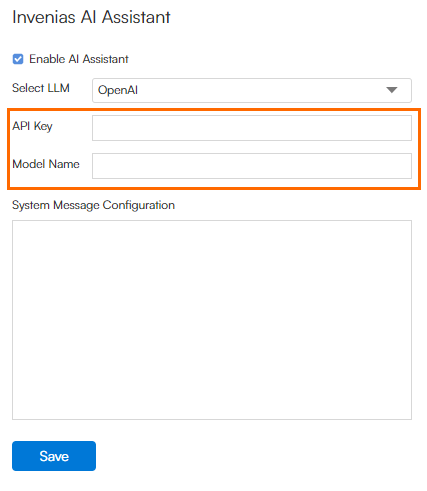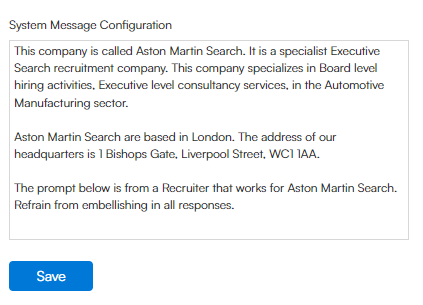Enabling Invenias AI Assistant (Formerly Copilot)
This article contains the steps to enable the Invenias AI Assistant (formerly Copilot) Generative AI feature. This feature integrates with OpenAI and Azure OpenAI and can be used to create content by automatically pulling information from People records in Invenias. You can use this to summarize a profile, generate email messages, and much more with the click of a button.
Invenias AI Assistant (formerly Copilot) is an optional feature. To request this feature for your Invenias database, please reach out to your Invenias Account Manager.
Related Articles and Resources
- Using Invenias AI Assistant (Formerly Copilot) on a Person Record
- Invenias AI Assistant (Formerly Copilot) FAQ
- Understanding Automation, AI, and Generative AI in the Staffing Industry
Enablement Steps
Gather Details from your LLM Provider
To enable Invenias AI Assistant, you’ll need to enter some details from your LLM provider into Invenias.
An LLM, or Large Language Model, is a deep learning model that has been pre-trained on vast amounts of data and is used to power generative AI systems such as ChatGPT.
Invenias AI Assistant currently supports the following LLM providers:
- OpenAI
- Azure
- Click the link for your LLM provider below and follow the steps to gather the required details:
- Once you have followed the steps in the linked document, continue to the next section.
Configure Invenias AI Assistant in Admin
- An Admin user must log into the Invenias web app and navigate to Settings > AI Assistant.
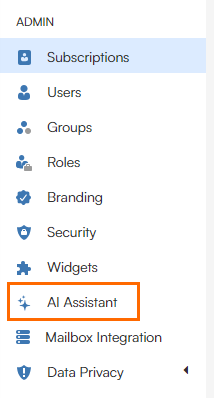
- Select your LLM provider from the Select LLM dropdown (OpenAI or AzureOpenAI).
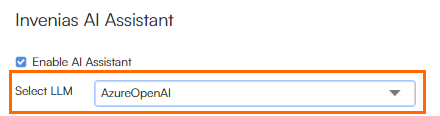
- More fields will appear for you to enter information based on the LLM provider you select. Fill in these fields with the details you gathered in the previous section.
- OpenAI: Enter your API Key and Model Name as per the linked document.
- Azure OpenAI: Enter your API Key, API URL, and Deployment Name as per the linked document.
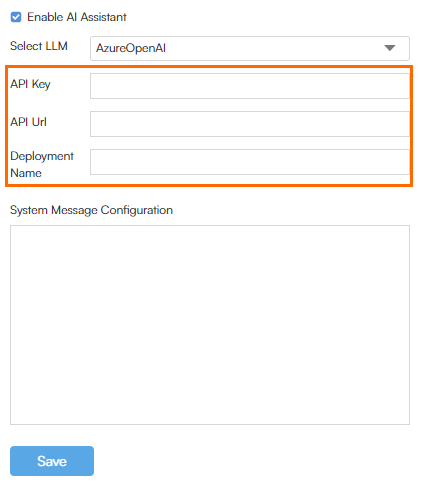
- OpenAI: Enter your API Key and Model Name as per the linked document.
- Populate the System Message Configuration field with a statement to provide your LLM with additional context about your company. We recommend succinctly listing the services you offer, alongside any other key contextual information that would be useful to the LLM when it creates responses to your prompts.
"This company is called Aston Martin Search. It is a specialist Executive Search recruitment company. This company specializes in Board level hiring activities, Executive level consultancy services, in the Automotive Manufacturing sector.
Aston Martin Search are based in London. The address of our headquarters is 1 Bishops Gate, Liverpool Street, WC1 1AA.
The prompt below is from a Recruiter that works for Aston Martin Search. Refrain from embellishing in all responses."
- Click Save.
Access to AI Assistant is controlled by the "Use AI Assistant" user permission. Initially, this permission is only assigned to users with the System Administrator role. To enable access for other users outside of this role, you'll need to assign them the "Use AI Assistant" permission.
You are now ready to begin using Invenias AI Assistant! See the following guides for help getting started: