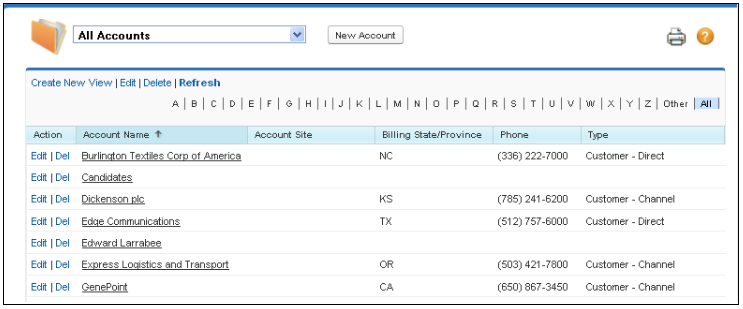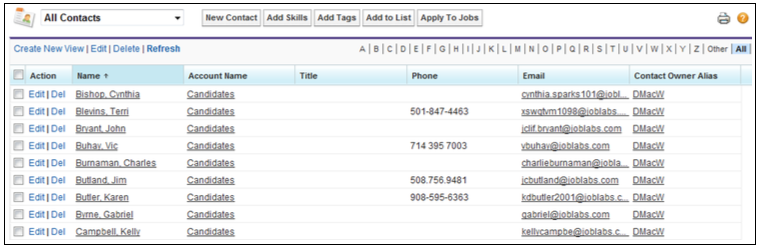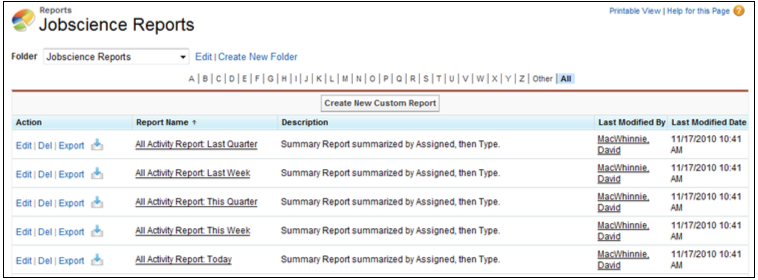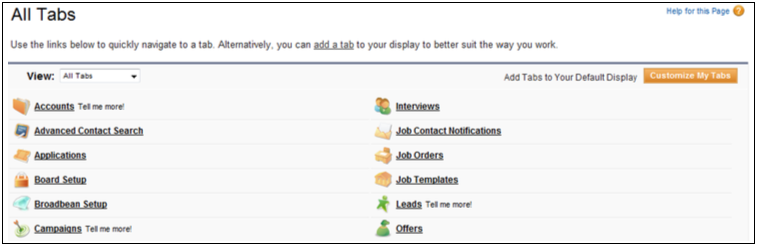| Package: Recruiting(JS2) |
Jobscience Recruiting Overview

Jobscience Recruiting is a Salesforce application built on the Salesforce platform. As such, it inherits many standard Salesforce features, as shown in the picture below. Some tabs are visible in any Salesforce application. Their functions remain the same, but with some Jobscience Recruiting customizations.
Jobscience Recruiting and Salesforce allow you to customize the following common elements to your requirements:
- Page Layouts
- List Views
- Reports
- Fields
- Tabs
- Objects
- Accounts
- Candidates
- Standard Questions
- Question Sets, Answers, and Prescreens
- EEO Questions
- Job Orders
- Job Templates
- Job Applications
- Submittals
- Interviews
- Offers
- Placements
- Activities
- Working with Events
- Working with Tasks
- Working with Activities
- Workflow
Jobscience Recruiting and Salesforce also share some common tabs:
Home tab
Contains three panels:
- Dashboard--Displays a customized set of items, which may include:
- List Views of selected fields
- A graphic representation of a record count of an object in your database
- MyTasks--A List View of your incomplete tasks.
- Calendar--A List View of future events and a calendar. You may select any item to view its details.
 Selects personal data
Selects personal data Selects data for all users
Selects data for all users Selects activity data
Selects activity data Displays List Views of the selected data for the current day
Displays List Views of the selected data for the current day Displays List Views of the selected data for the week
Displays List Views of the selected data for the week Displays List Views of the selected data for the month
Displays List Views of the selected data for the month
Accounts tab
Displays views of Accounts. You can sort and page through these views, which are typically customized to your needs.
From any view you may:
- View Account details
- Create Accounts
- Edit Account data
- Delete Accounts
- Share Accounts
| Note: Depending on your configuration, the Share Accounts feature may not be visible. |
Contacts tab
A standard Salesforce tab that plays a dual role in Jobscience Recruiting.
There are two Contact record types:
- "Contact"--A person associated with an Account. For example, an HR person at a client corporation.
- "Candidate"--A person potentially available to be offered as an applicant to fill a Job Order. Candidates are associated with the default "Candidates" Account.
The Contacts tab displays various scrollable and sortable List Views of these records. From any view you may:
- View Contacts/Candidates
- Create Contacts/Candidates
- Add skills to a Contact/Candidate
- Add Tags to a Contact/Candidate
- Add a Contact/Candidate to a Short List
- Apply the Contact/Candidate to a specific Job
- Edit Contacts/Candidates
- Delete Contacts/Candidates
- Share Contacts/Candidates
| Note: Depending on your configuration, the Share Contacts/Candidates feature may not be visible. |
Reports tab
Displays lists of predefined reports.
You may filter or simplify the data that appears on the screen by:
- Searching for a Report
- Selecting a Report folder
- Selecting to view only recent Reports
From the Reports tab you may create a new Report by:
- Clicking the Create New Custom Report button to display the Create New Report Wizard.
- Selecting an existing Report and modifying it.
You may view Reports on the screen or schedule them to run in the future.
+ tabs
Allows you to navigate to and manage the tabs that appear on your screen.
From the + tab you may:
- Click on any icon or link to display that tab
- Filter the display of icons by selecting a different view
- Customize the default set of tabs that appear on your screen.