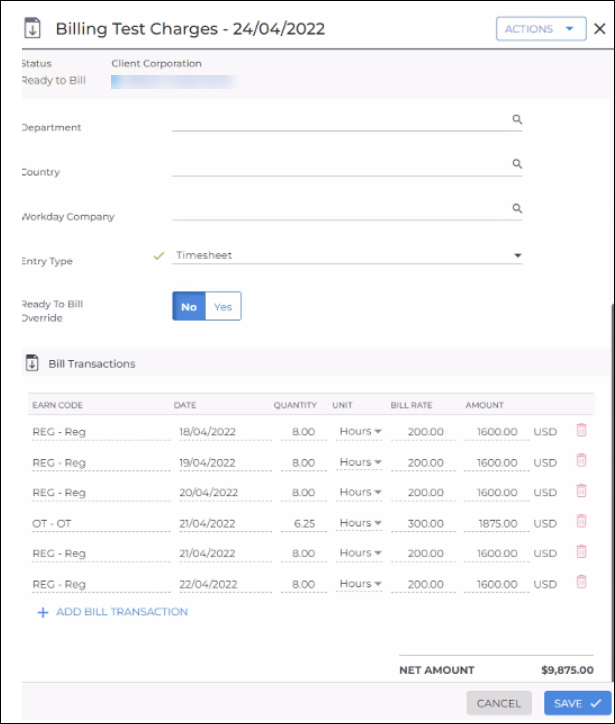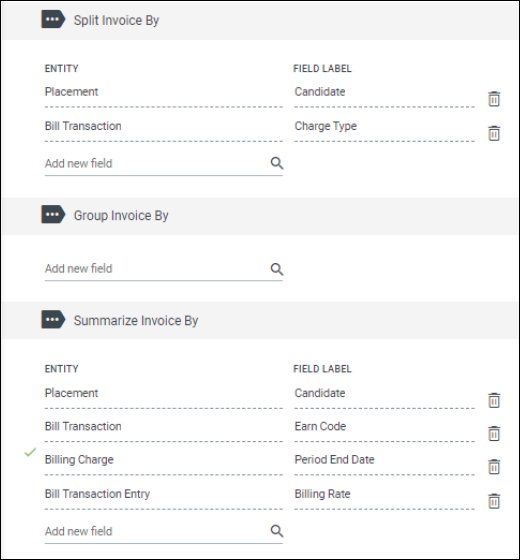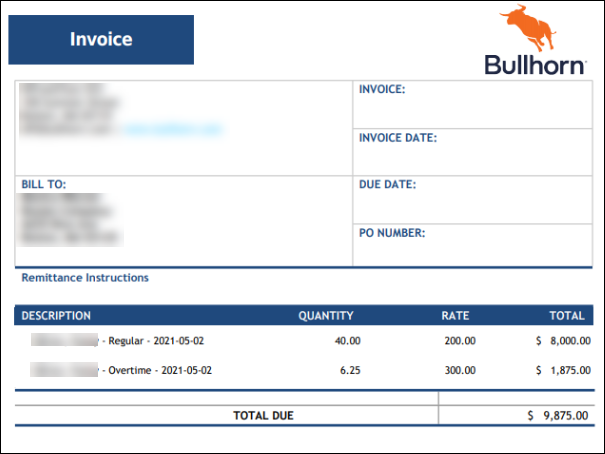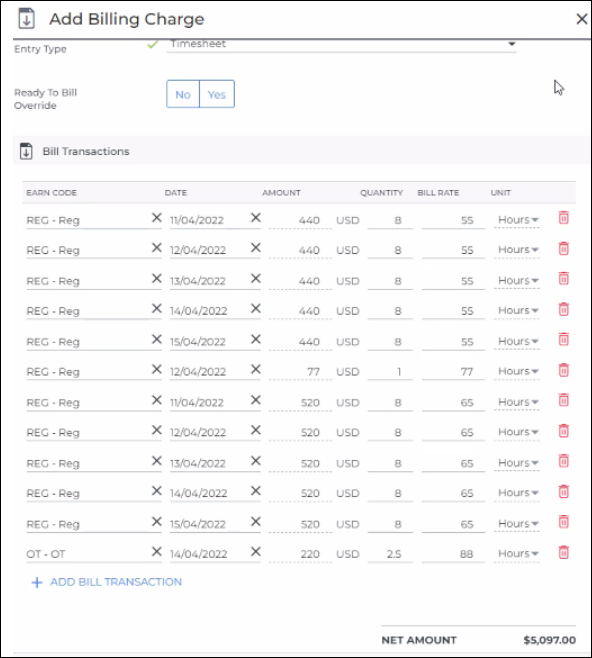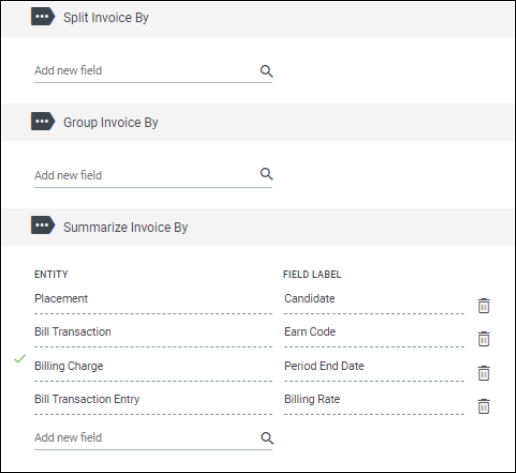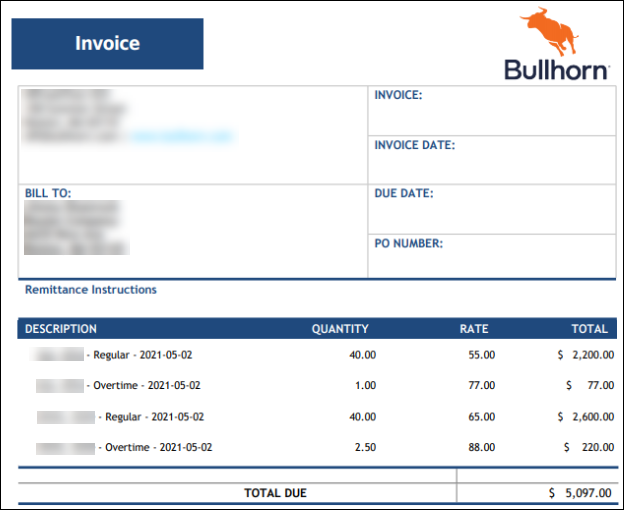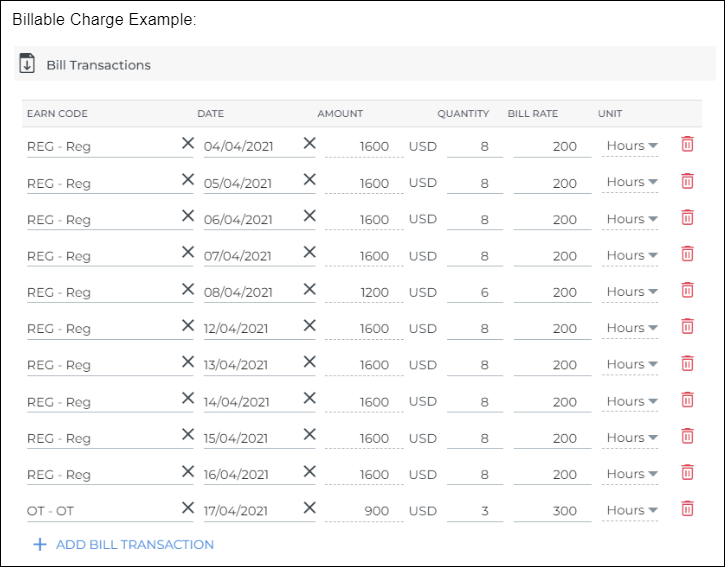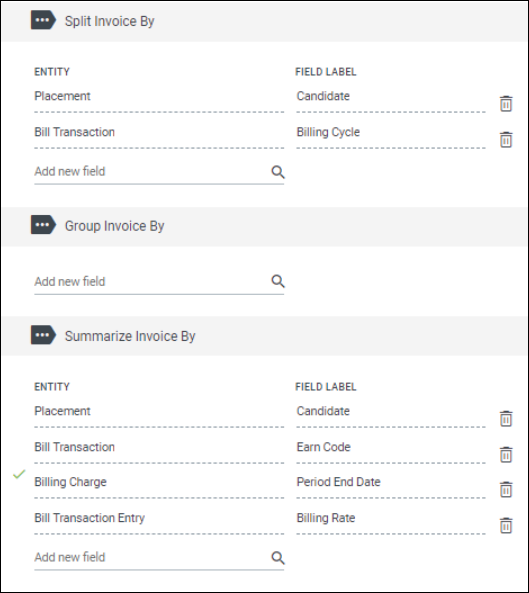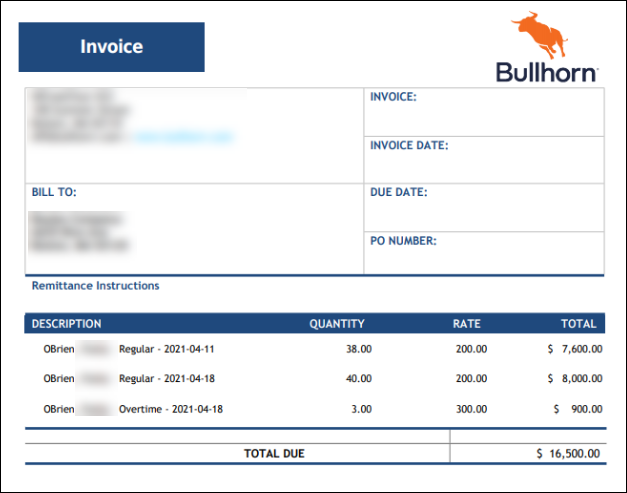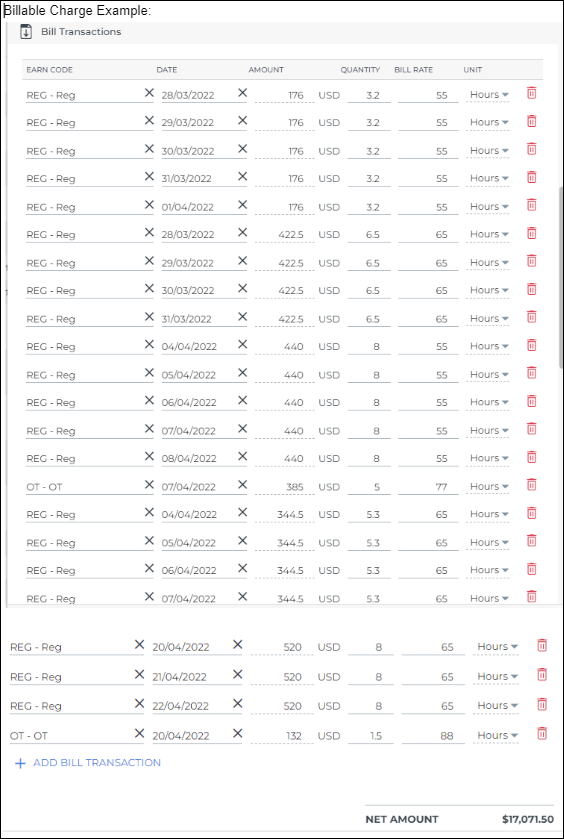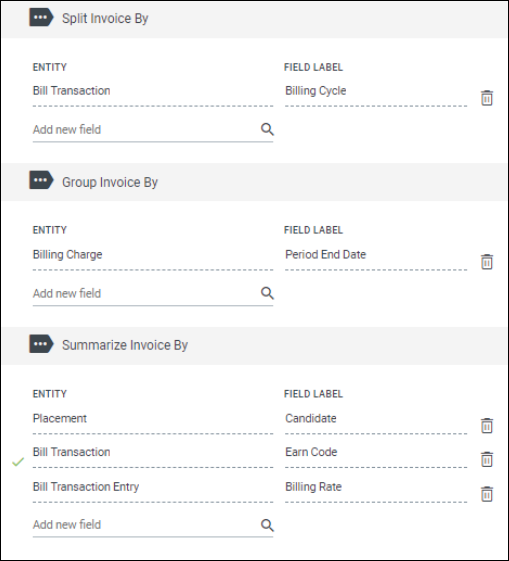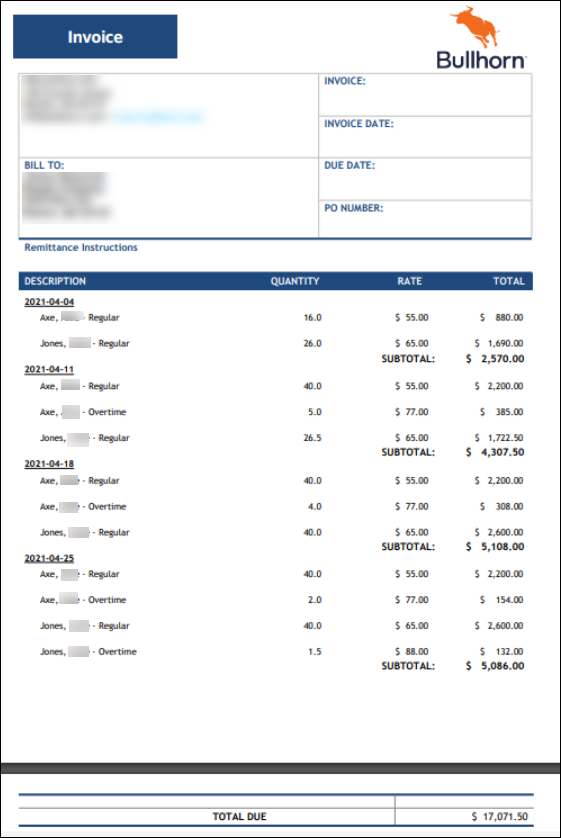Invoice Terms: Split By, Group By, Summarize By
's Split By, Group By, and Summarize By functionality allows you to choose what data gets displayed on your invoices, and which fields determine your data is segmented on the Invoice (Split By), Invoice Group (Group By), and Invoice Line (Summarize By) levels. This feature is configured on the Invoice Terms, as many different Split/Group/Summarize configurations can be created to meet your customers needs.
You can Split By, Group By, or Summarize By fields from the following entities:
- Bill Master
- Billable Charge
- Candidate
- Placement
- Customer Required Fields (CRFs)
Split Invoice By
Split By will create a separate invoices for each entity selected. Below are some examples of fields you can split by.
| To Split By | Select | Notes |
|---|---|---|
| Candidate name | Placement > Candidate | |
| Week Ending Date | Billing Charge > Period End Date | |
| Expenses vs. Time | Bill Transaction > Charge Type | |
|
Calendar (for non - weekly billing) If you want to always split invoices by Billing Calendar, use this option. |
Bill Transaction > Billing Calendar | |
| Shift Identification | Placement > Shift Identification | Must be Time & Labor enabled. |
Group Invoice By
Group By allows you to decide how transactions should be grouped within and individual invoice statement, such as grouping transactions together by Hiring Manager. Group By will subtotal the group.
The standard template supports two group bys. If you would like to group by more than two a custom invoice is required. If split by is used, it is not recommended to group by the same field.
Below are some examples of fields you can group by:
| To Group By | Select | Notes |
|---|---|---|
| Week Ending Date | Billing Charge > Period End Date | |
| Expenses vs. Time | Bill Transaction > Charge Type | |
| PO Number | Placement > PO | |
| Shift Identification | Placement > Shift Identification | Must be Time & Labor enabled. |
Summarize Invoice By
Summarize By indicates how each transaction is displayed in the description section on the invoice and how transactions are grouped into one line item.
If you do not outline a Split By or Group By and only set up a Summarize By Placement > Candidate then you will get one Invoice Statement Line Item for each Placement > Candidate.
Below are some examples of fields you can summarize by.
| To Summarize By | Select | Notes |
|---|---|---|
| Candidate name | Placement > Candidate | |
| Earn Code | Bill Transaction > Earn Code | |
| Week Ending Date | Billing Charge > Period End Date | |
| PO Number | Placement > PO | |
| Bill Rate | Bill Transaction Entry > Bill Rate | |
|
Earn Code Alias: If you choose to display the alias on the invoice, this field should be unhidden and required on the rate card. |
Placement Rate Card > Alias | |
| Shift Identification | Placement > Shift Identification | Must be Time & Labor enabled. |
The details on the invoice will sort by the items selected in the Summarize By section. For example, if you select Placement > Candidate, the line items on the invoice, as well as the attachments from Bullhorn Time & Expense, will be in alphabetical order by candidate last name.
Examples
The following examples show how the Billable Charges and Invoice Terms will show on the invoice with the different Split By, Group By and Summarize By options.