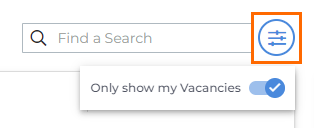Autobuild
This article explains how to use the Autobuild feature in SourceBreaker to save time when searching for candidates for a specific job.
This feature is currently in beta. Please contact Support to register your interest.
To use Autobuild, your SourceBreaker account must be connected to Bullhorn. For help connecting Bullhorn and SourceBreaker, please see Accessing and Pinning SourceBreaker.
What is Autobuild?
Autobuild uses AI to create a tailored search from any job record in your Bullhorn ATS. Instead of manually creating a search from scratch, you can use Autobuild to get you started with suggested keywords and criteria, saving you time and helping you find the ideal candidate.
How it Works
When you select a job record, Autobuild gathers data from the job’s description and location. Then, it uses this data to build a SourceBreaker search by filling in the Job Title, Location, and Keywords.
From this starting point, you can continue to refine the search by adding / editing keywords and filters.
Accessing Autobuild
From the Dashboard
- From the Dashboard, click on the Vacancies tab to see a list of jobs in Bullhorn.
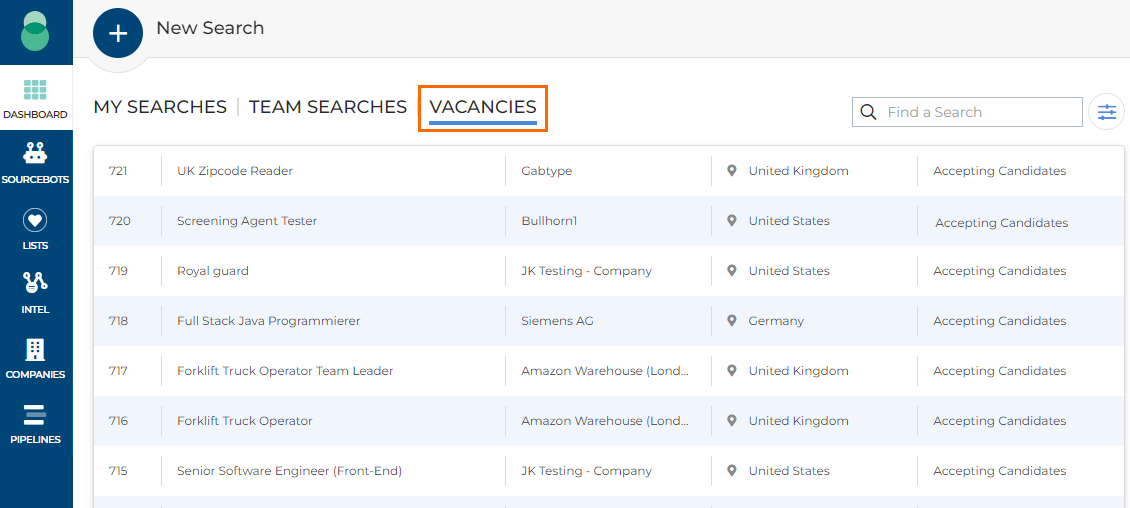
- Find the job you want to build a search for. To narrow it down, you can enter the job title or record number in the search bar.

- Hover over the job and click AUTOBUILD SEARCH FROM JOB.

From the Search
- You can also access Autobuild by clicking AUTOBUILD SEARCH FROM JOB in the top right corner of the search window.
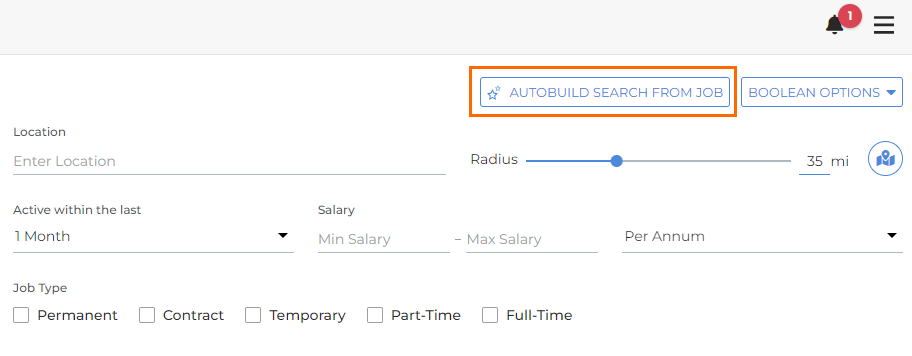
- Select a job from the dropdown to generate a search. You can use the Search Jobs bar to narrow it down.
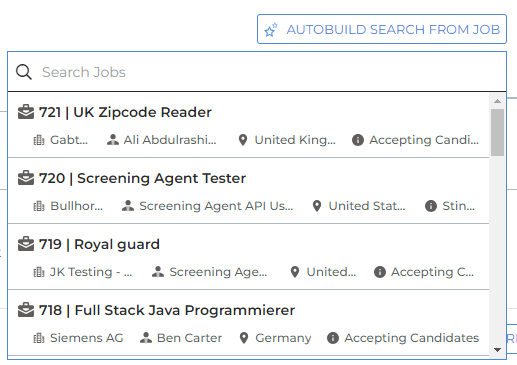
- If the Vacancies tab on the Dashboard is filtered to Only Show My Vacancies, then only the jobs you own will appear in this list. Otherwise, all jobs on your Bullhorn database will be listed here.
Building a Search
- After you select a job, Autobuild will generate a search using the job’s title, location (if applicable), and any keyword groups pulled from the job description.

- You can continue building out the search by refining the criteria and adding or excluding keyword groups.
- While Autobuild will give you a good start, we strongly recommend reviewing and modifying the search criteria to make sure you get the best results.
- When ready, click Search Candidates to show matching candidates from your job boards, or Search Bullhorn to show matching candidates in your Bullhorn database.