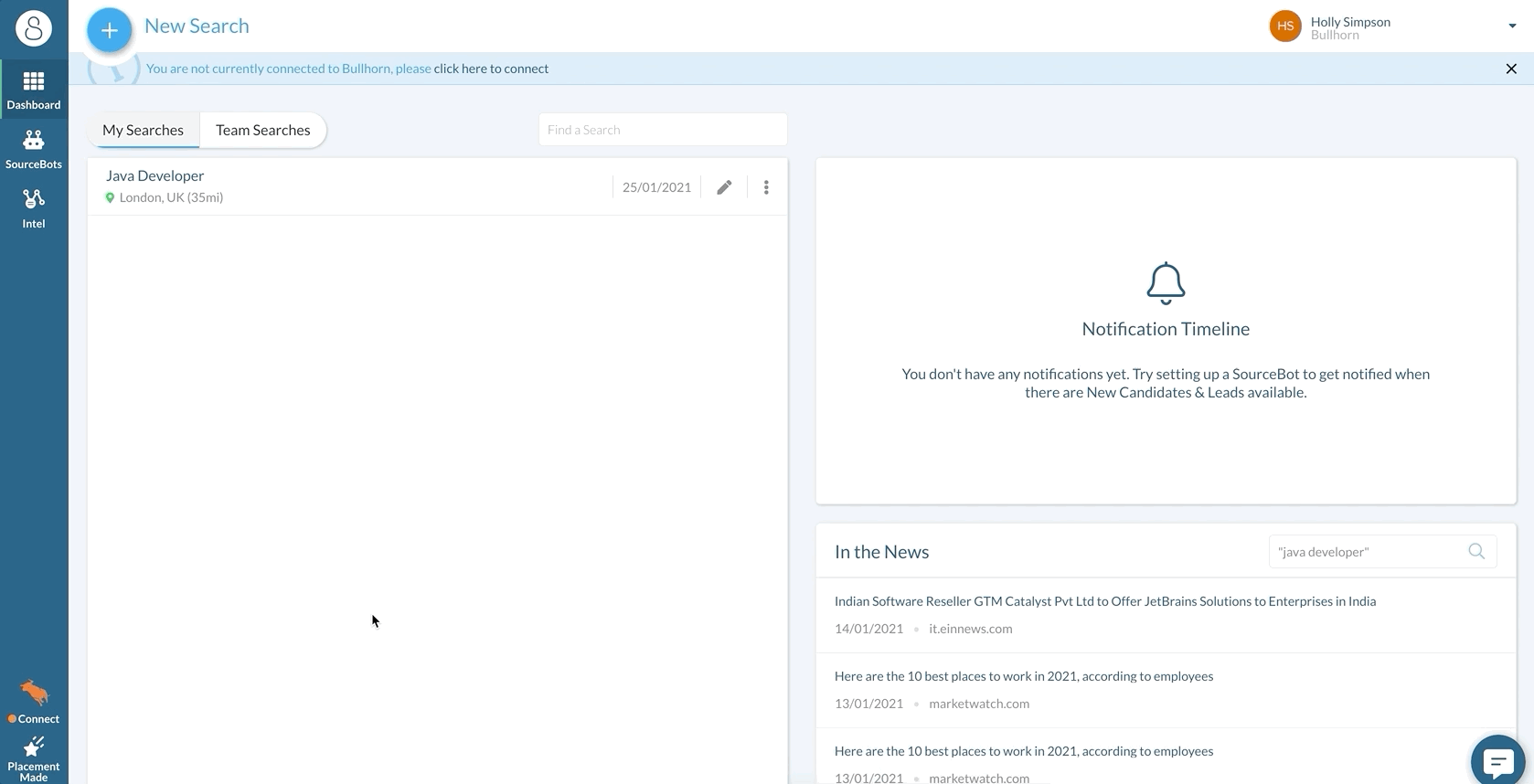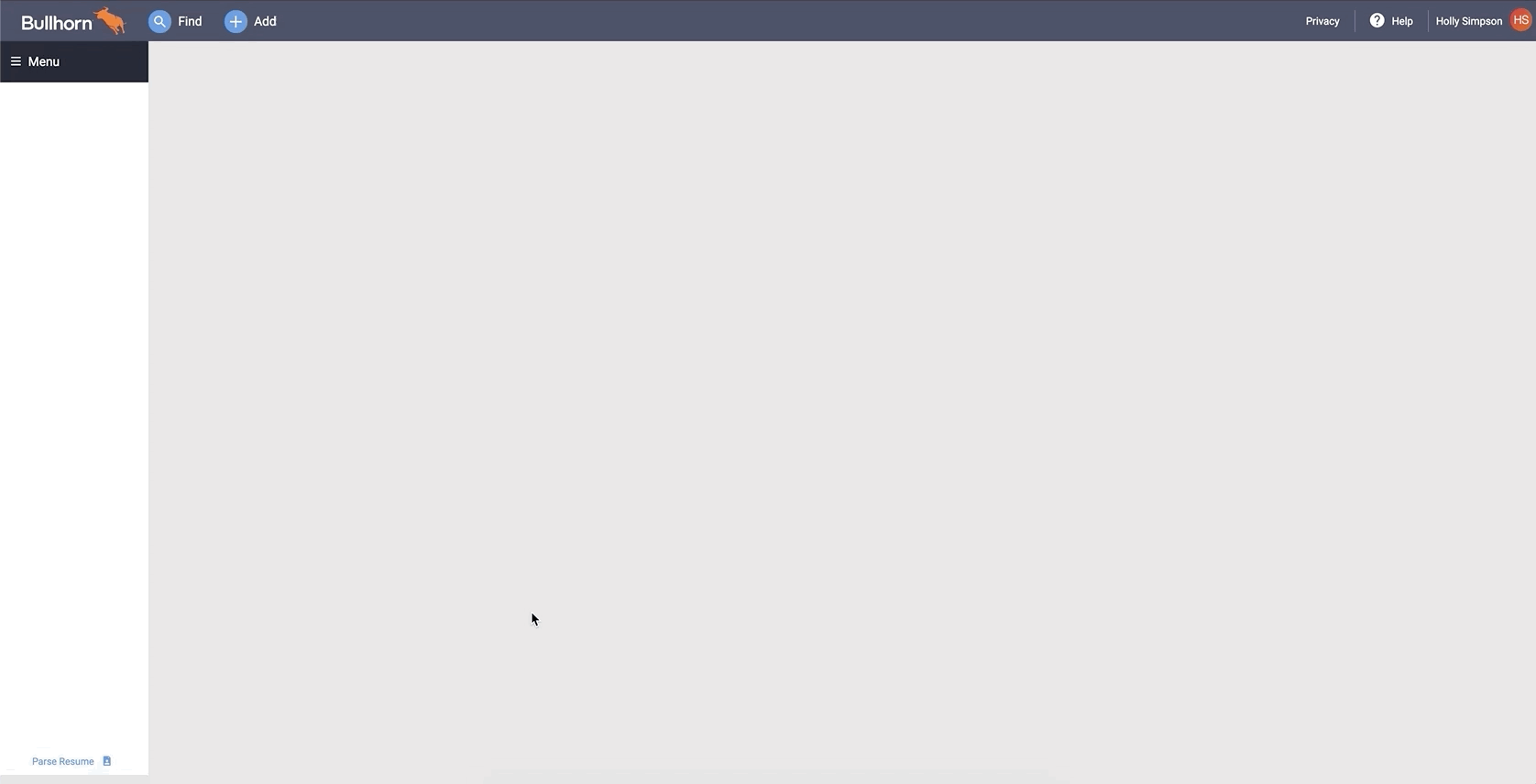Accessing and Pinning SourceBreaker
Overview
This article contains a guide to connecting, accessing and pinning in Bullhorn.
Connecting Bullhorn and
To start using SourceBreaker with Bullhorn, you will first need to connect the two together. Log into the SourceBreaker platform, and you will see a Bullhorn Connect button in the bottom left corner. If you click this, it will then prompt you to log in using your Bullhorn credentials.
Once you have done this, the button should then change green and show Connected. This means you are now able to start using the Bullhorn integration to search and add candidates.
Accessing SourceBreaker Within Bullhorn
You can also access from within the Bullhorn home screen, allowing you to get searching even quicker than normal!
First, ensure you have followed the above steps to connect your Bullhorn and . Once you've done this, log into Bullhorn in a separate tab, open Menu, navigate to Marketplace and select SourceBreaker to load the platform.
Start Up Screen
To get to automatically load every time you run Bullhorn, you need to locate your Preferences.
For Bullhorn Novo users, this will be in the drop-down under your name in the top right corner. For other Bullhorn users, you can find Preferences either in the Menu on the left side or in Tools.
From your preferences page, scroll down to Start Up Screens, type in "SourceBreaker" and press enter. Once inputted, scroll to the bottom of the Preferences page to save these new settings.