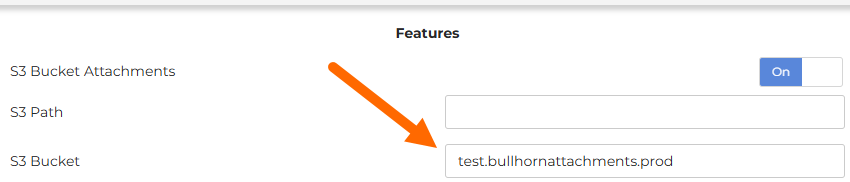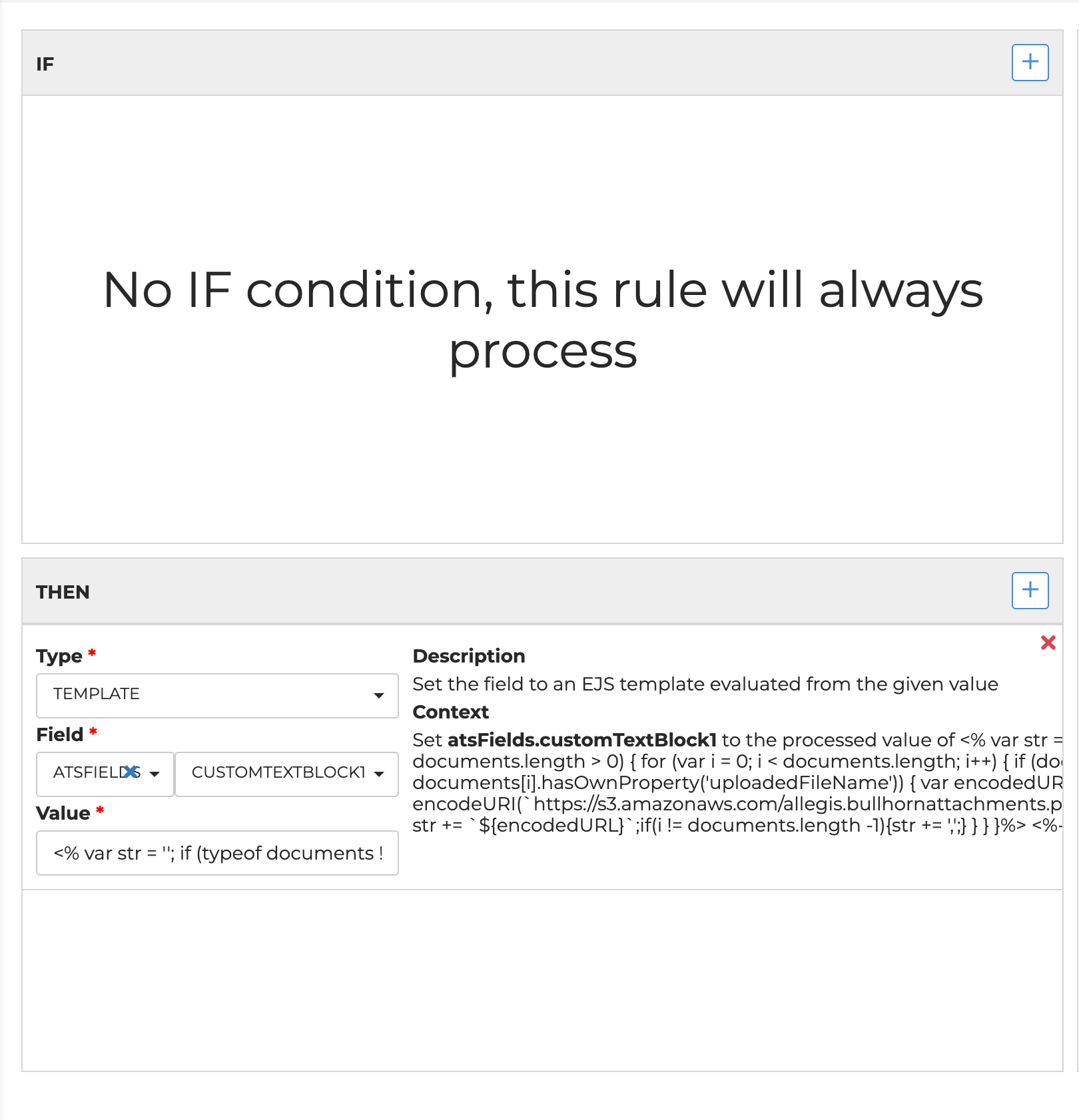S3 Attachment Integration
’s Salesforce ATS integration currently doesn't support direct attachment upload of documents on VMS positions.
However, uploading VMS documents to a customer controlled Amazon S3 storage bucket is available.
There may be some S3 to Salesforce integrations that are able to import the files directly to the customer’s ATS after we upload to S3. There is no Bullhorn supplied info or documentation on that. Instead, it's recommended to use the Rules engine to generate URLs for the uploaded documents.
Prerequisites
- A account
- A customer owned and managed Amazon A3 bucket
- Support or PS task to implement the feature
You will also need to setup in Amazon S3. We don't have exact details for this step as it is specific to each customer.
Setup in VMS Sync
Toggle Feature
Do the following:
- In VMS Sync Admin Tools, go to the Accounts menu.
- Select the account you want to enable S3 attachments for and click View Account.
- On the Details tab, toggle the S3 Bucket Attachments button under the Features section.

- Click Save.
Create Rule
This feature requires a rule to generate the S3 URLs and put them into a field to get sent to the ATS. Do the following:
- In VMS Sync Admin Tools, go to the Rules menu.
- Click Create in the top right corner.
- Remove the IF condition so the rule will always process.
- Enter this THEN statement:
- Type: Template
- Field: atsFIELDS, customTextBlock1
Value:
<% var str = ''; if (typeof documents !== 'undefined' && documents.length > 0) { for (
var i = 0; i < documents.length; i++) { if (documents[i] && documents[i].hasOwnProperty('uploadedFileName')) { var encodedURL = encodeURI(`https://s3.amazonaws.com/test.bullhornattachments.prod/${documents[i].uploadedFileName}`); str += `${encodedURL}`;if(i != documents.length -1){str += ',';} } } }%> <%- str %>
Replace the bold words in the code above with the value in the S3 Bucket field of your Account page.