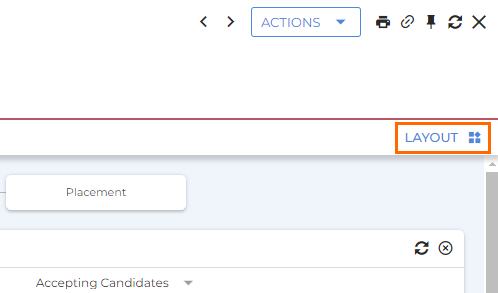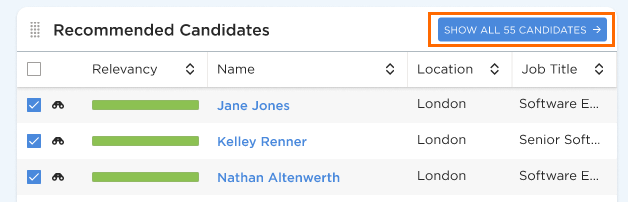Recommended Candidates (Automatch)
The Recommended Candidates feature in Bullhorn Search & Match automatically identifies and displays the most relevant candidates for each job, right on the job record. It saves time by using intelligent matching to suggest top candidates without needing to build manual searches.
Recommended Candidates is a feature of Bullhorn Search & Match. Bullhorn Search & Match is a premium add-on. If you are interested in enabling it, please reach out to your Account Manager. To learn more, check out our Bullhorn Launch Course.
How Recommended Candidates Works
The Recommended Candidates card displays the top 10 most relevant candidates directly on the job record overview. Using the same intelligent logic as Autobuild, Bullhorn finds the most relevant candidates by building a tailored search in the background based on key information from the job record.
Add the Recommended Candidates Card to Job Records
If you don’t see the Recommended Candidates card on your job record, you may need to add it manually:
Visibility of this card is managed through the View Automatch user entitlement. If you’d like to disable access for certain users, contact Bullhorn Support to remove this entitlement from the relevant user types.
Opening the Full Search
Click Show All Candidates to open the full candidate list view. From here, you can see all matching results and further refine your search filters if needed.
Taking Action on Recommended Candidates
You can take actions directly from the Recommended Candidates card — no need to leave the job record.
-
Select one or more candidates using the checkboxes.
-
Click Selected in the top-right corner of the card.
-
Choose an action from the menu.
Available actions include:
-
Email
-
Add Note
-
Create Task List
-
Add to Tearsheet
-
Add to Distribution List
-
Add Job Submission
-
Add Client Submission
-
Request Consent
-
Export as CSV
Configuring Recommended Candidates
Admins can customize the default criteria used in the Recommended Candidates search. Configuration options include:
-
Whether location is included
-
Candidate status and work preference
Individual users can override these default filters by selecting Show All Candidates to open the full candidate list, where they can adjust the search parameters as needed.
For more information, see Autobuild & Automatch Customization.