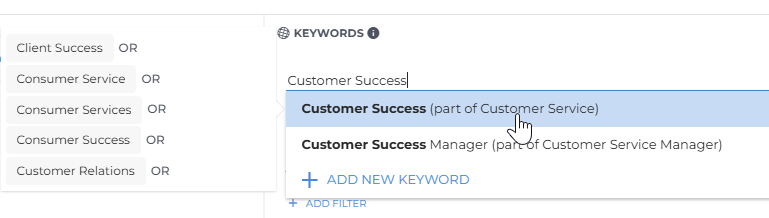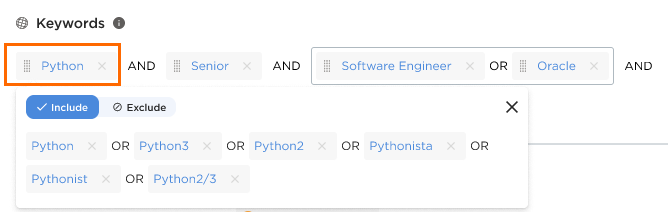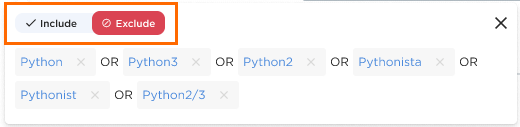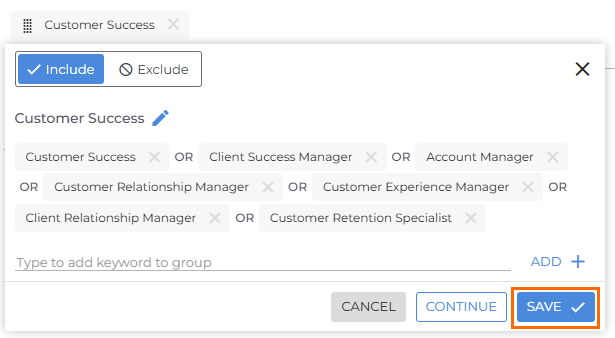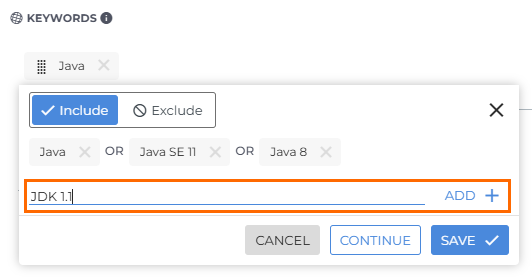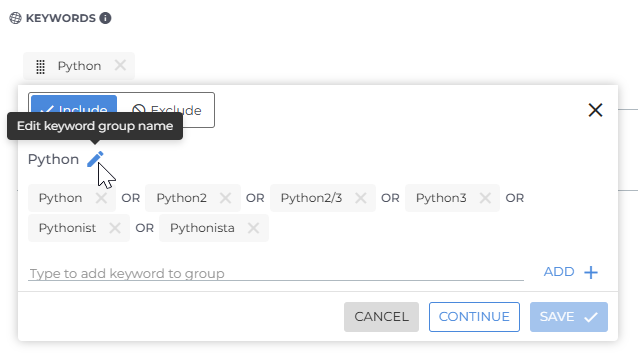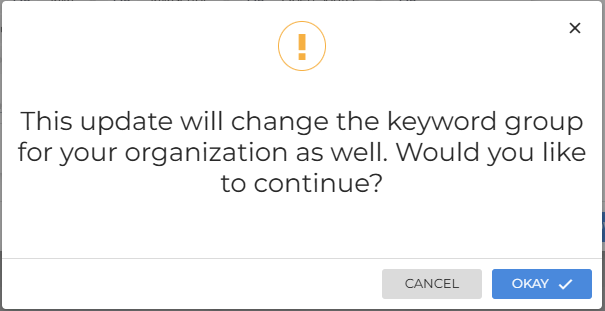Keyword Expansion
Learn how Keyword Expansion helps you broaden your candidate searches in Bullhorn by automatically including related terms and keyword groups.
Keyword Expansion is a feature of Bullhorn Search & Match. Bullhorn Search & Match is a premium add-on. If you are interested in enabling Bullhorn Search & Match, please reach out to your Account Manager.
To learn more about Bullhorn Search & Match, check out our Bullhorn Launch Course.
What is Keyword Expansion?
The Keyword Expansion feature helps you broaden your search by including related terms grouped with your selected keyword.
When you enter a keyword into the Keywords field in an Advanced Candidate Search, Bullhorn automatically searches for a pre-defined group of related terms.
For example, entering “Software Engineer” as a keyword will also search for “SW Engineer”, “Software Developer”, “Software Coder”, and other similar terms. You can drag and drop keywords within your search to build custom Boolean logic.
Understanding Keyword Libraries, Groups, and Keywords
Keyword Expansion uses a structured system to organize and relate similar terms. Here’s how it works:
-
Keyword Library: A collection of keyword groups aligned to specific industries or professions. Each organization starts with a predefined set of libraries covering a broad range of sectors.
-
Keyword Group: A set of related keywords that share a similar meaning or context. For example, a group for Software Engineer might include SW Engineer, Software Developer, and Software Coder.
-
Keyword: An individual search term within a keyword group. When you search using one keyword, Bullhorn automatically includes all other related terms in that group to broaden your results.
These libraries are managed by Bullhorn and configured when Search & Match is enabled for your organization. Users can view and work with keywords and keyword groups as part of their searches, but the underlying keyword libraries are maintained by Bullhorn.
Using Keyword Expansion
To use Keyword Expansion, enter your keyword into the Keywords field and select it from the dropdown to add it to your search.
If your keyword belongs to a group, you'll see "(Part of __)" next to it. Hover over a grouped keyword in the dropdown to view all related terms included in that group. These additional keywords will be included in your search using an “OR” condition.
Hovering over a grouped keyword is a quick way to check which related terms are being included in your search.
To view or edit the keywords in a group, simply click on the keyword within the Keywords field.
To remove a keyword from your search, click the X next to it.
About Keyword Logic
Keywords within a single keyword group are treated as “OR” statements, meaning the search will return records containing any of the terms in that group.
Each additional keyword group is treated as an “AND”, narrowing results to candidates who match all of those groups.
Merging Keyword Groups
Each new keyword group you add enters the search string as an AND, meaning the search looks for records containing all of those keyword groups. Everything within a keyword group is treated as an OR, returning candidates who match at least one of the terms in that group.
You can merge keyword groups by dragging one group on top of the other. Merging keyword groups turns the “AND” between the two groups into an “OR”, combining their related terms into a single, broader group.
Excluding Keyword Groups
You can exclude keyword groups to prevent any candidates containing those keywords from appearing in the search results.
To exclude a keyword group:
Excluded groups are indicated with a red icon ( ), making them easy to identify.
), making them easy to identify.
Managing Keyword Groups
Creating a Keyword Group
Users with the Manage Keyword Groups entitlement can create new keyword groups that are available company-wide.
To add a new keyword group:
-
Enter a keyword into the Keywords field, then click +ADD NEW KEYWORD at the bottom of the dropdown.
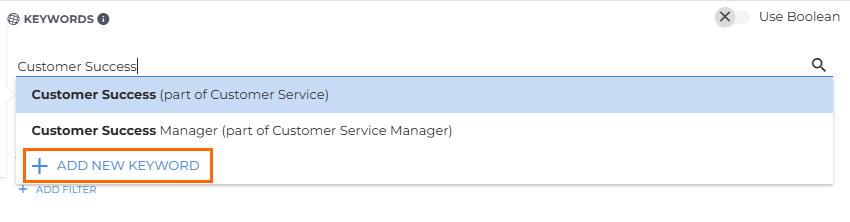
-
The name of the keyword group defaults to the keyword you entered, but you can rename the group by clicking the pencil icon.
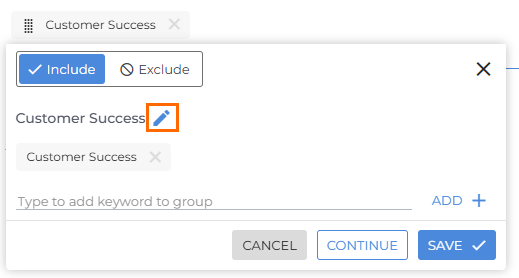
-
Add related keywords to the group by entering them in the Type to add keyword to group field and press Enter or click +ADD after each one.
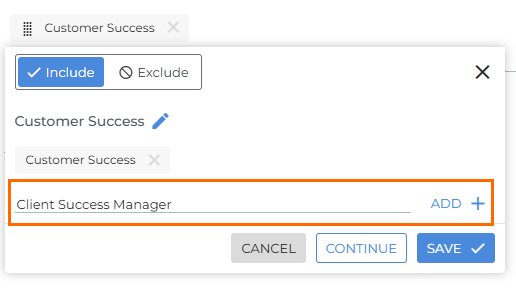
Each keyword in a group will be treated as an "OR" in the search. For best results, include:
-
Synonyms
-
Alternative spellings
-
Related job titles or skills
-
-
A confirmation message will appear, reminding you that this keyword group will be available across your entire organization. Click OKAY to confirm.
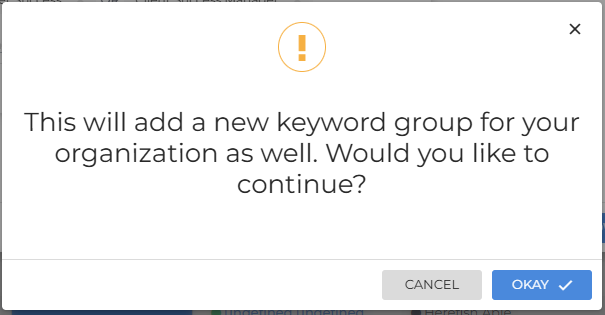
Adding and Removing Keywords
You can customize keyword groups by adding or removing individual keywords.
-
With the Manage Keyword Groups entitlement: You can save changes so they apply company-wide.
-
Without the entitlement: You can still make temporary changes for your current search.
To edit a keyword group:
-
Click on a keyword in the Keywords field to open its group.
- Add or remove keywords as needed:
- Click CONTINUE to apply changes to the current search only, or SAVE to make changes permanent (if permitted).
Renaming a Keyword Group
If you have the Manage Keyword Groups entitlement, you can rename a keyword group for your organization.
To rename a keyword group:
-
Click on a keyword in the Keywords field to expand its group.
-
Enter a new name and click SAVE.
If a group with that name already exists, you’ll be prompted to choose a different one.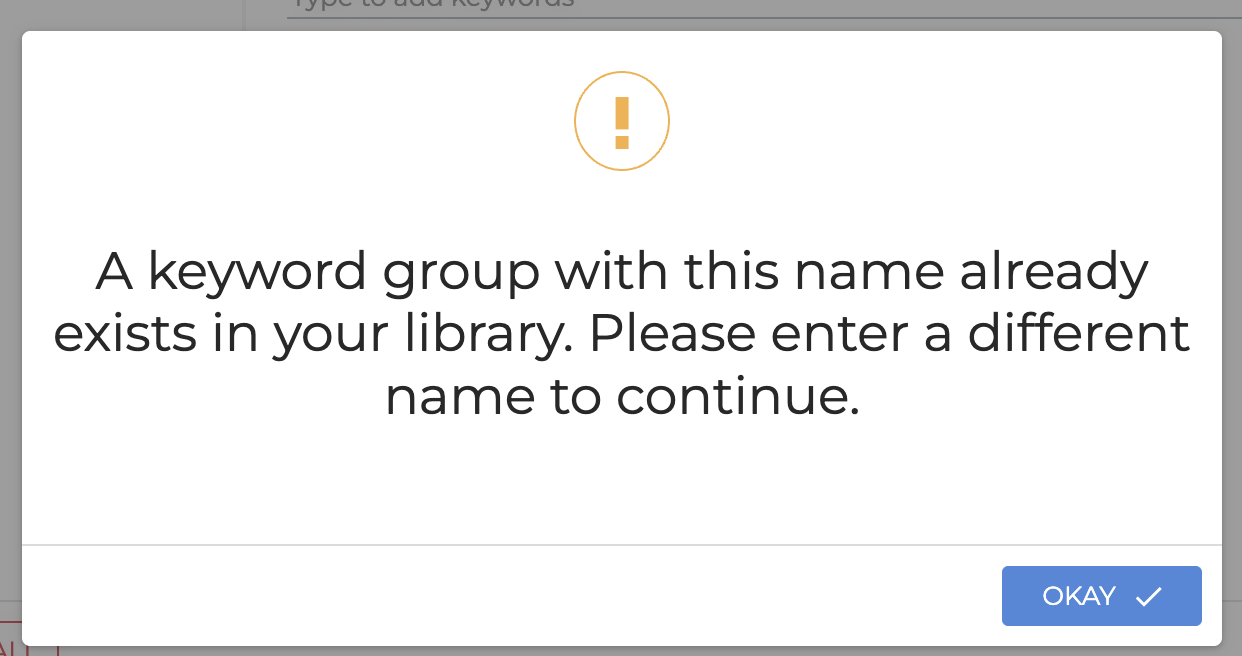
Users without the Manage Keyword Groups entitlement can still rename groups for their current search, but these changes do not affect other users or the organization’s default settings.