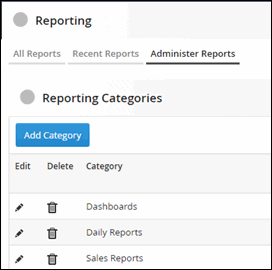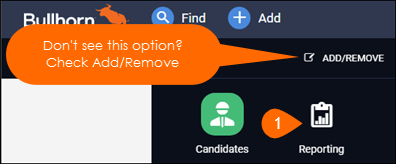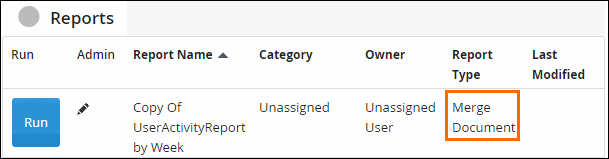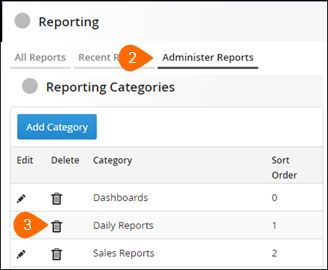| Editions Available: All Editions | Audience: |
Managing Report Categories
You can assign reports to a specific category (e.g., administrative reports and sales reports) as a way to help keep them organized and easier for users to find. Reports appear grouped by category on the All Reports tab and you can sort them by category on the Administer Reports tab.
By default, all reports are assigned to the Unassigned category if no other category is specified.
To Add a New Report Category
- From your Bullhorn Menu, select Reporting.
- S-Release: From the Bullhorn menu, navigate to Home and select Reporting.
- Select the Administer Reports tab.
- Click Add Category.
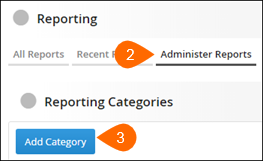
- Fill in the Category and Sort Order.
- Sort Order determines the order of the categories. If undefined, then categories are listed in alphabetical order.
- Click

To Assign a Category to a Report
|
Note: Some companies have Merge Documents and they will be listed under your Administer Reports page. If the report type listed is "Merge Document", you should not change its category, as doing so hides the merge document from the associated record. |
- From your Bullhorn Menu, select Reporting.
- S-Release: From the Bullhorn menu, navigate to Home and select Reporting.
- Select the Administer Reports tab.
- Click the pencil to the left of the report to modify.

- In the Category field, enter the name of the category to search for the category.
- Click

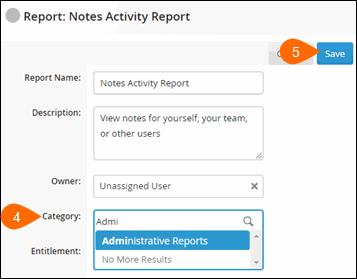
To Delete a Report Category
Was this helpful?