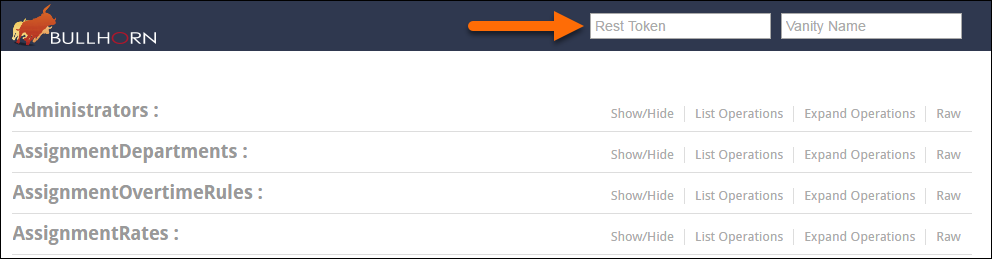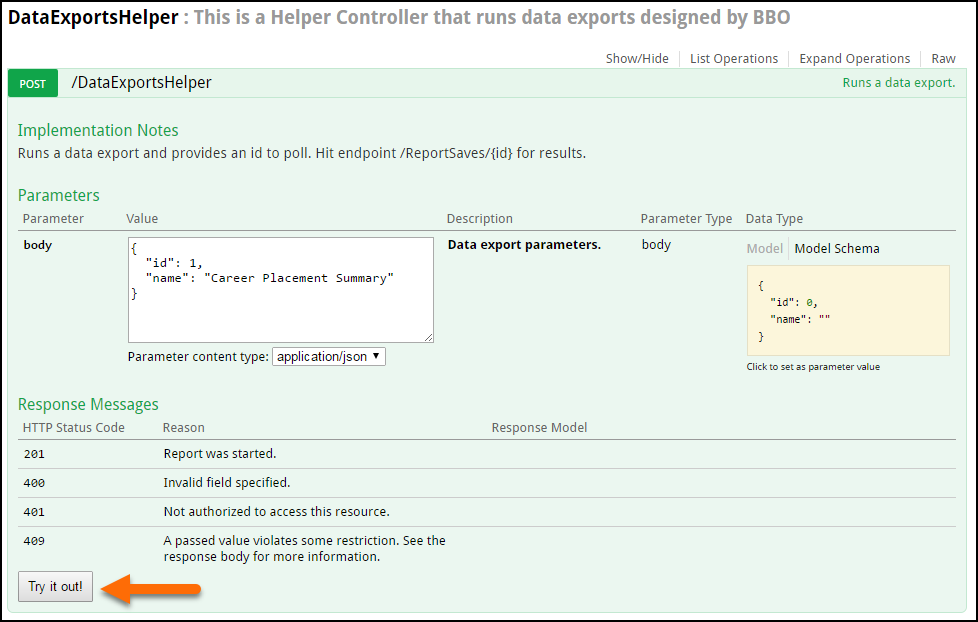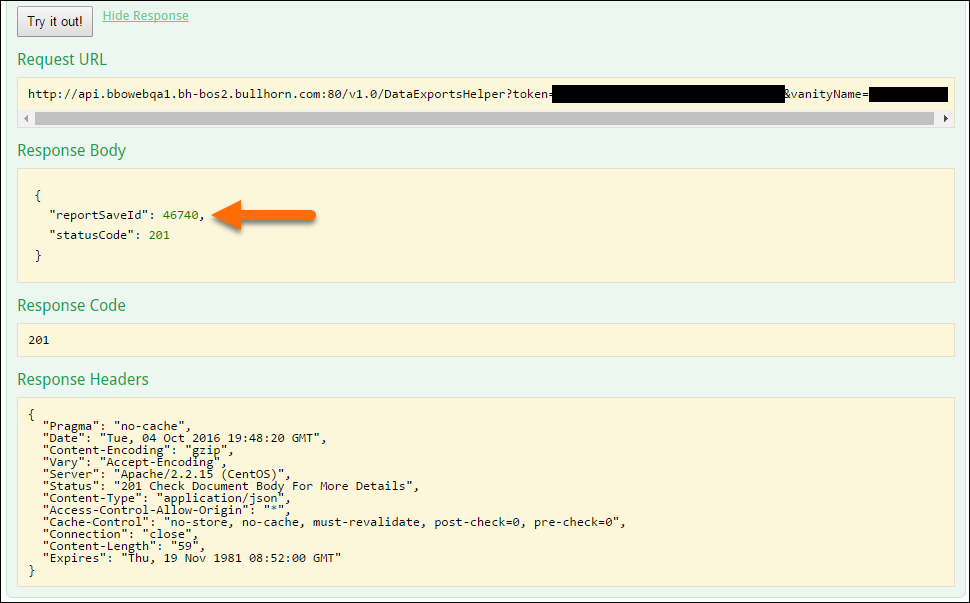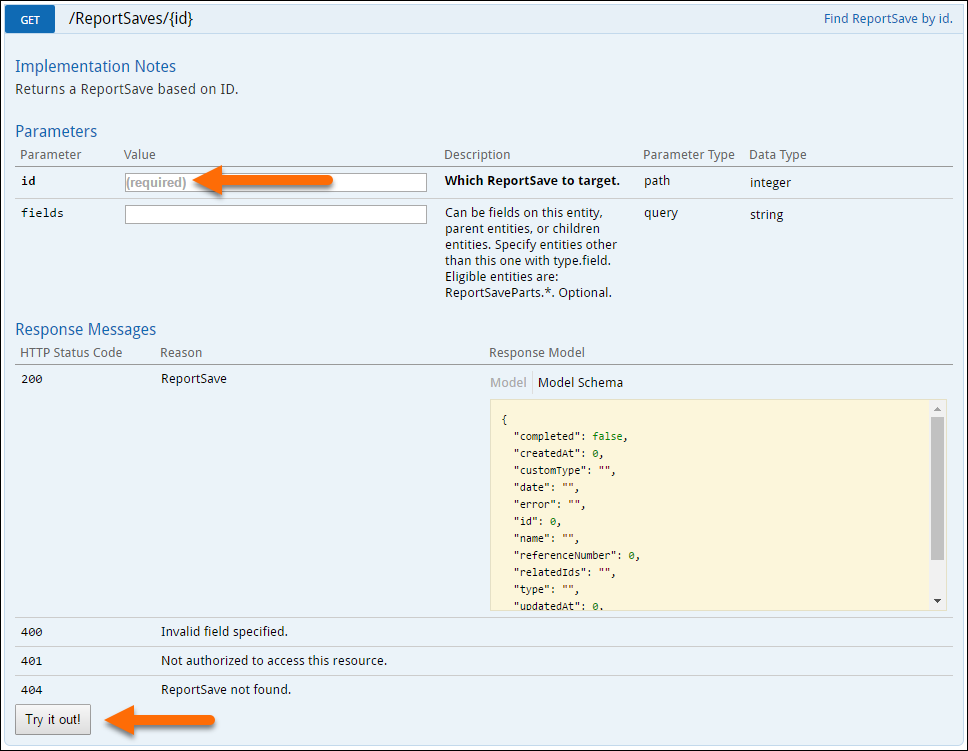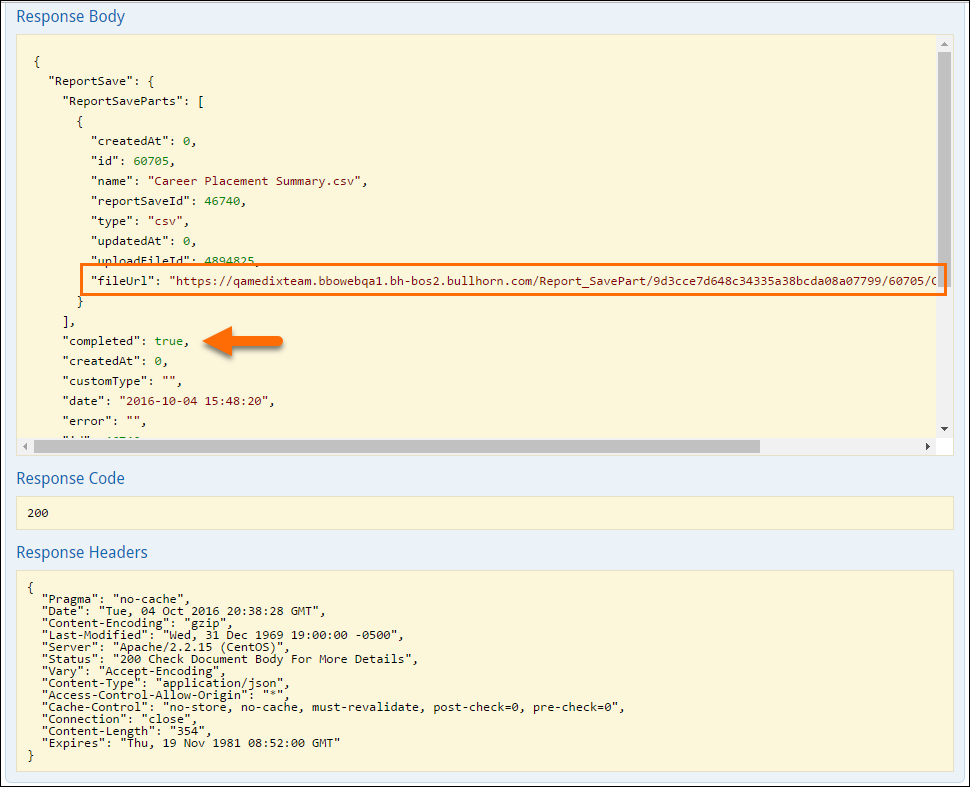Exporting Data for Custom Reports
Overview
Bullhorn Back Office and Onboarding supports a flexible framework for the implementation of custom data exports from Back Office and Onboarding.
Any data available in the Back Office and Onboarding platforms are available via custom data export.
This will allow you to build custom reports using your own developers or preferred tools.
Please contact Support or your Account Rep to discuss authoring new exports.
Once an export has been created by Support or Professional Services, you can follow the below steps to retrieve the export in CSV format.
Outline of Process
An API has also been made available to programmatically invoke the custom data exports.
Associated API calls are in place to retrieve the data export in a CSV file format.
This process is broken up into two distinct parts.
- Initiate the export by sending the data to the report
- Retrieve Exported Report using API
Initiate Export
Before you start:
- A REST token and Vanity Name are required to perform this action. Please contact Support if you need assistance in retrieving this information.
Process
- Log into the Back Office API by navigating to https://api.bbo.bullhornstaffing.com/v1.0/Documentation/
- Enter your REST Token and Vanity Name into the fields at the top right of the screen.
- Navigate to the DataExportsHelper API controller and click Show/Hide to expand.
- By clicking in the Model Schema, the body will be populated with the required parameters.
- Once an export has been created by Support or Professional Services, you can follow the below steps to retrieve the export in CSV format.
- Enter required values and select Try it out!
- Copy the reportSaveId to be used to access the export.
The export will also be available in the BBO Admin app, under Reports > Results
Note: Current permissions for accessing these exports still apply. If a user does not have the permission “View All Report/Export Results” then the user will not be able to access the export unless they are the user to request it via the API.
Request the Export Via API
- Log into the Back Office API by navigating to https://api.bbo.bullhornstaffing.com/v1.0/Documentation/
- Enter your REST Token and Vanity Name into the fields at the top right of the screen.
- Navigate to ReportSaves and click Show/Hide to expand.
- ReportSaves GET /ReportSaves
- This controller returns all of the most recent reports, or a subset as defined by the user.
- ReportSaves GET /ReportSaves/{id}
- This controller returns a specific report, as defined by the user. Paste the reportSaveId (as copied above) into “id”
- You may select specific fields from Model Schema to return in “fields,” or use *,ReportSaveParts.* to access all fields.
- ReportSaves GET /ReportSaves
- Select Try it out!
The response body will display “complete: true” when the export is available
If desired, copy the fileURL, paste it into a web browser, and the export will automatically save.