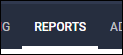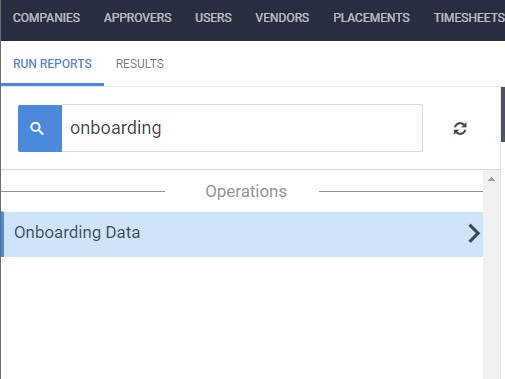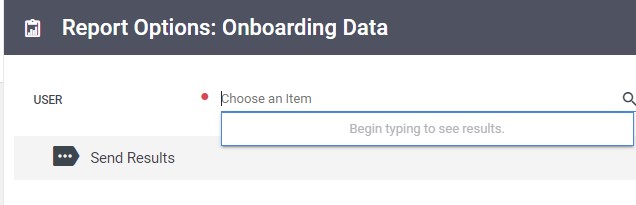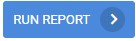GDPR Export Management
Overview
When candidates request their data, you can export and deliver record and onboarding data in a machine readable format. The candidate's record data and onboarding documents can be downloaded by running exports via the Reports tab.
Administrator users with access to the reports tab can run the following exports:
- Onboarding Data
- Data outputs as a .ZIP file containing all of the documents edited by the employee.
- Documents in the "Sent" status are not included since no employee data has been saved.
Enabling Report Access
Administrators will need to have access to the Reports tab and the Operations report category in order to access the Employee Provided Data and Onboarding Data exports. Follow these steps to enable report Access:
- Navigate to the Admin tab.

- Select Administrators from the dropdown menu.
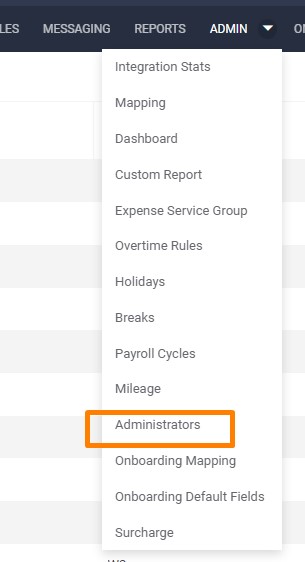
- Search for and open the admin record to be enabled with GDPR functionality.

- In the window that opens, select the Permissions tab.

- Locate the Reports permissions and enable both Reports and Operations.
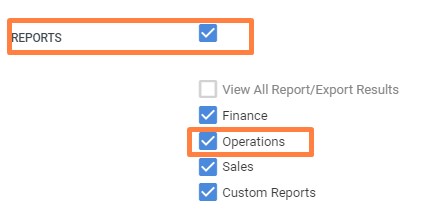
- Choose
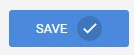 to confirm your selection.
to confirm your selection.
Running the Onboarding Data Report
Was this helpful?