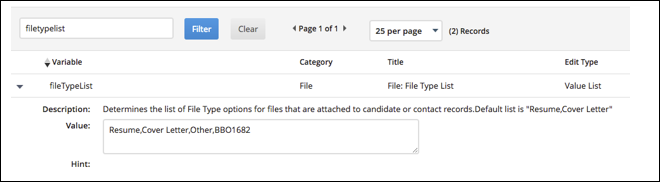PDF Flowback
Overview
PDF Flowback is an optional module for customers with Onboarding integrated with their Bullhorn ATS. PDF Flowback pushes PDF copies of approved Onboarding documents to the Files tab within Bullhorn ATS so you can see your approved documents quickly and easily.
Steps
PDF Flowback is enabled on a per document basis via the document settings. You will need to enable Flowback on new and existing documents and define the file type for saving the PDF in Bullhorn ATS/CRM.
- Navigate to the Onboarding tab.
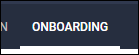
- Select the Documents sub-tab.
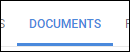
- Locate the document you wish to flow back to the ATS and select Actions > Edit Document Details.
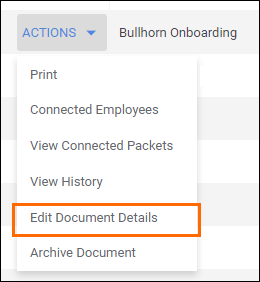
- In the Edit Document screen, select the Document Flowback tab.
- Under Flowback Approved PDF to Bullhorn, select Yes.
- If the onboarding document allows for attachments, you can select whether or not those attachments are included in the ATS file.
- Select a Bullhorn File Type from the dropdown menu.
- Select Save to confirm your changes.
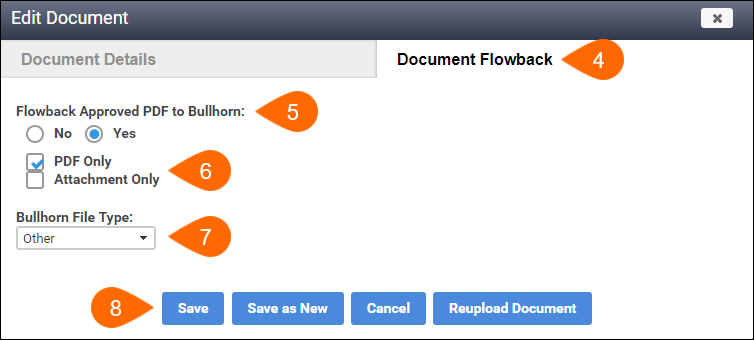
- After setup is complete, when the document is in the "Approved" status, a PDF copy will be sent to the ATS.
Frequently Asked Questions
"Which ATS record will the document appear on?"
The PDF will appear on the Files tab according to the entity that was assigned the document.
- Example:
- If a candidate is assigned the document, the PDF will appear on the Candidate files tab.
- If a placement is assigned the document, the PDF will appear on the Placement files tab.
"Who will show as the owner of the record/document in the ATS?"
The owner will show on the Files tab as "API User."
"What about version control? Is the PDF saved separately in the ATS and Onboarding?"
The ATS is linked over from Onboarding. This means that if you update the document in Onboarding, the corresponding document in ATS will also update. You do not need to worry about version control when making changes in Onboarding.
"Why am I missing previously approved documents?"
Flowback was implemented in Q1 2017. If you have documents prior to this date, Flowback will not automatically add these files to your Bullhorn ATS. Please contact Bullhorn Support and we can assist with your older documents.
"Can I manually push a document with flowback?"
Flowback is an automated process so there is no way to manually push files to the ATS. If you have specific files you'd like to use with Flowback, please contact Bullhorn Support for assistance.
"In the ATS, who appears as the owner of the document?"
The Login.Username you use to sync your ATS to Onboarding will appear as the document owner.
You can locate this username in the Control Panel under Integrations > ATS > Bullhorn.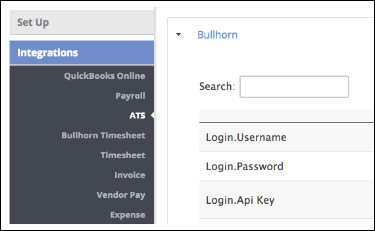
"How do I sync my Bullhorn fileTypeList to Onboarding?"
Your Bullhorn fileTypeList is synced automatically every time you save your Bullhorn System Settings.