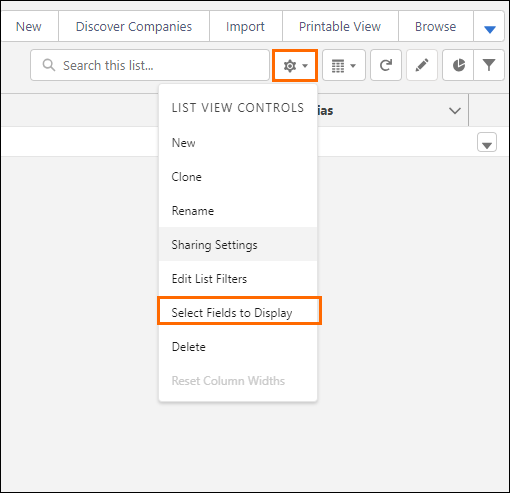Customize Fields to Display
Overview
You can customize the Recently Viewed that appears on the home page for most standard and custom objects. This article will show you how to choose and order the fields to display, so that you see the information that’s most important to you.
Customizing Fields to Display
- Navigate to the desired Object tab (e.g. s tab).
- Once you select an Object, a list of Recently Viewed records displays.
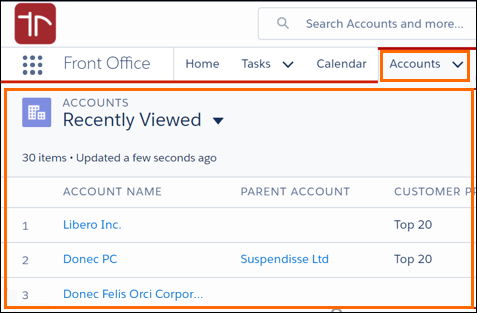
- Select the List View Controls drop-down.
- Choose Select Fields to Display.
- Select one or more fields from the Available Fields column (e.g. Industry).
- Use the right arrow to add the field(s) to the Visible Fields column.
- Use the left arrow to remove the field(s) from Visible Fields.
- To adjust the order of appearance, select a field and click up or down.
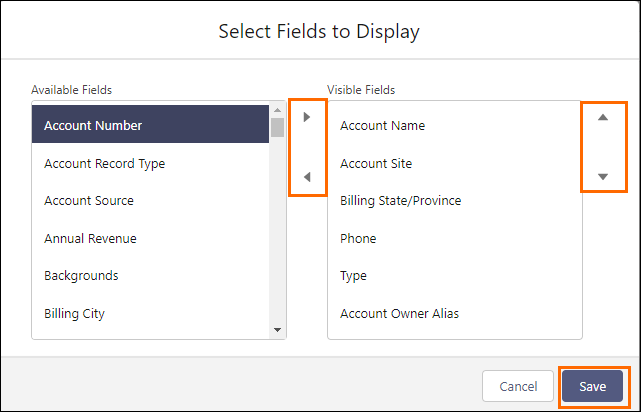
- Save your changes.
The Visible Fields saved will be displayed as headers in the List View.
Was this helpful?