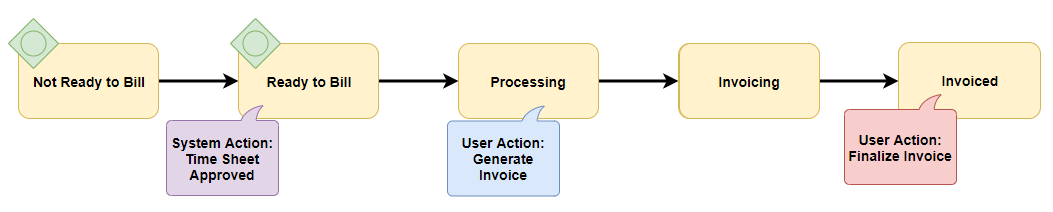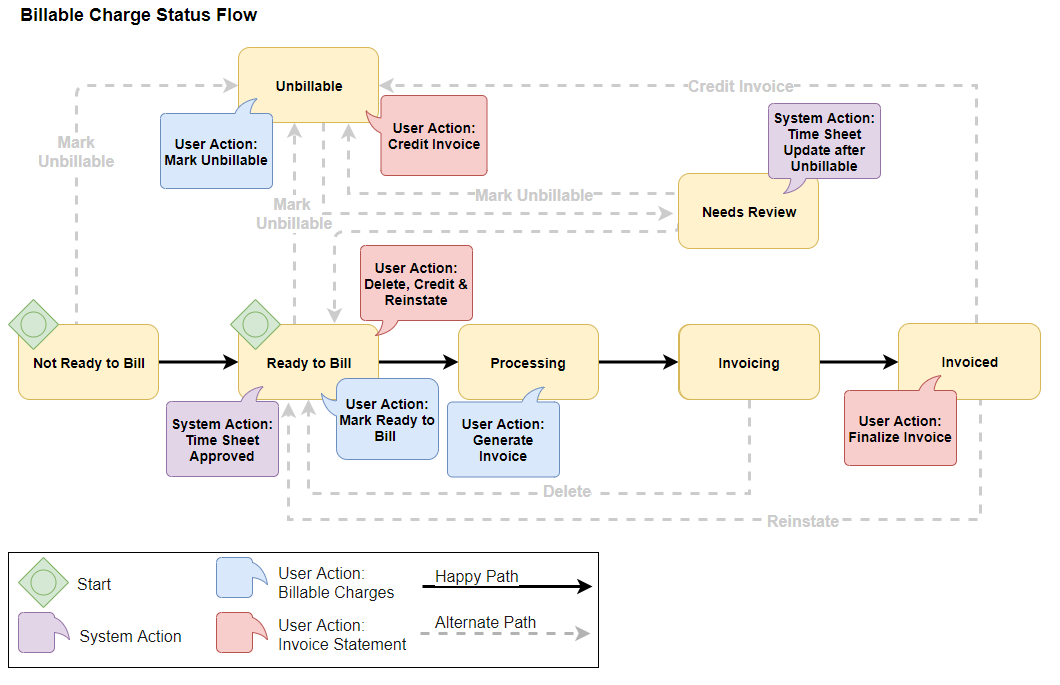Billable Charge Workflow
Billable Charges follow a workflow from creation to invoicing, going through status changes to provide visibility of where the charge is in its journey. Billable Charge Status is determined based on the state of its associated Bill Master Transactions. Use the Billable Charges list screen to monitor and take action on the status of charges.
Billable Charge Statuses
The system determines Billlable Charge status based on the export status of the underlying Bill Master Transactions. Statuses are assigned in the following priority order:
-
Not Ready to Bill: Indicates that not all transactions within the Billable Charge were approved in
-
Ready to Bill: All transactions within the Billable Charge were approved in and the transactions are not on an invoice.
-
Processing: Invoicing is currently in progress. Either transactions are being processed or the invoice is initiated/processing.
-
Invoicing: All the transactions with the Billable Charge are on an invoice and that the invoice is in any state other than Finalized.
- Invoiced: The Invoice Statement is Finalized.
- Needs Review: At least one transaction on the charge is marked as "Unbillable".
- Unbillable:
Status Change Triggers
The status may change at any point in the workflow when ATS receives transactions from or a user takes any of the following actions:
- Edits a transaction within the Billable Charge.
- Adds a new transaction to the Billable Charge.
- Sends a Billable Charge for invoicing.
- Delete an Invoice Statement related to the Billable Charge.
- Finalizes an Invoice Statement related to the Billable Charge.
- Credits an Invoice Statement related to the Billable Charge.
- Credits and Reinstates an Invoice Statement related to the Billable Charge.
Billable Charge Status Workflow
The Billable Charge Status Workflow illustrates how the status changes as the charge progresses through the Middle Office.
Default Workflow
The default workflow path is the flow where no exceptions or errors occur. The flow is as follows:
-
Initial State: Billable Charges start in "Not Ready to Bill".
-
Preparation: After transaction approval, charges move to "Ready to Bill". Manually entered charges are set to this status by default.
If you need to correct a Billable Charge at this stage, best practice is to make updates to the point of origin (BTE if the transaction originate there, Rate Card if there's a rate issue, etc).
-
Invoicing Process: The rest of the workflow surrounds the invoicing process. The following statuses are part of this step.
-
Processing: A user creates an invoice for the Billable Charge (via Actions > Create Invoice on the Billable Charge List). This means the transactions are part of a batch but not yet on an invoice.
-
Invoicing: All the transactions with the Billable Charge are on an invoice and that the invoice is in any state other than Finalized.
It usually takes seconds for the Billable Charge to move through "Processing" to "Invoicing."
-
Invoiced: A user has finalized the Invoice Statement.
-
Alternate Workflow
Alternate Workflow paths occur when a system or user action moves the Billable Charge default workflow to another state. See the image and information below for workflow variations.
-
Needs Review: If timecard transaction update(s) arrive from for a Billable Charge that has at least one transaction marked "Unbillable," the system sets the Billable Charge Status to "Needs Review."
-
Ready to Bill: illable Charges in "Needs Review" status become "Ready to Bill" when a user marks them as ready to bill. Billable Charges in "Invoicing" status become "Ready to Bill" when a user deletes an Invoice Statement prior to finalization. The system also marks the original transactions as "Ready to Bill".
- Unbillable : Charges can become unbillable for the following reasons.
- Billable Charges in "Invoiced" status become "Unbillable" when a user Credits a Finalized Invoice Statement.
-
Billable Charges in "Invoiced" status become "Unbillable" when a user
Credit & Reinstates a Finalized Invoice Statement.
- This action also causes the Middle Office to make the original transactions "Ready to Bill."
- Billable Charges in "Not Ready to Bill," "Ready to Bill," and "Needs Review" status become "Unbillable" when a user marks them unbillable (via Actions > Mark Unbillable).
See Understanding Billing Cycles and Invoice Eligibility for more information.
You must have the appropriate action entitlements in order to work with Billable Charges. If you are unable to complete the steps above, contact Bullhorn Support to review and adjust your action entitlements.