Navigating Talent Platform
The header at the top of the Talent Platform remains visible across all pages, providing quick access to search, filters, and user settings. This guide outlines how to use each element of the header to navigate the platform efficiently.
Search
The Search bar in the upper-left corner allows users to quickly locate applicants.
Quick Search
To use Quick Search:
-
Enter the applicant’s name, email address, or phone number.
-
Select the correct applicant from the drop-down list that appears.
-
This feature provides a fast way to jump to a specific applicant's profile.
Advanced Search
For more detailed search criteria:
-
Navigate to the Applicants tab.
-
Select Advanced Search from the right-hand side of the screen.
-
Additional search options include:
-
ATS ID
-
Activity Range
-
Name
-
Email address
-
Phone number
-
Use Advanced Search when broader or more specific filtering is needed.
Notifications
The bell icon in the header displays system notifications. Click the icon to view updates or actions that may require attention.
Location Filter (Sticky Filters)
The Location![]() A branch of the Company, which can be customized with a logo and brand colors Filter, located next to the notification bell, allows users to narrow their view based on one or more selected locations. You can also find locations using the Search field in the location filter dropdown. This feature supports partial matches and updates results in real time as users type.
A branch of the Company, which can be customized with a logo and brand colors Filter, located next to the notification bell, allows users to narrow their view based on one or more selected locations. You can also find locations using the Search field in the location filter dropdown. This feature supports partial matches and updates results in real time as users type.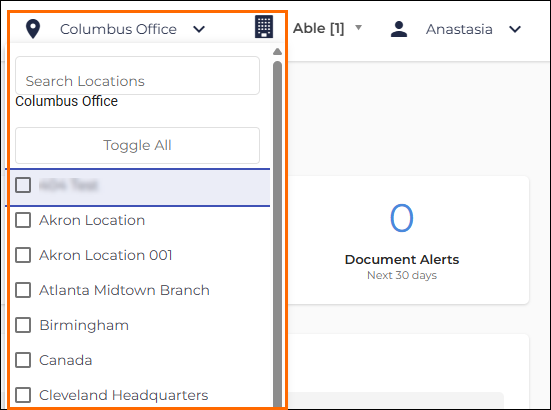
Sticky Filter Behavior
-
Any selected location filters will remain active even after logging out and back in.
-
Filters are applied across all dashboards and lists that support location filtering.
-
No additional configuration is required to enable this behavior.
If the data displayed in the system appears incomplete or unexpected, it is recommended to review and clear the Location Filter if necessary.
User Menu and Account Settings
Located in the upper-right corner, the User Menu provides access to personal account settings and support resources. Select your name to open the drop-down menu, which includes the following options:
-
Account: Manage your profile information
-
Take a Tour: Walk-through of key features
-
Get Help: Takes you to the Hub where you can submit a support case
-
Knowledge Base: Access helpful articles and FAQs
-
Sign Out: Log out of the Talent Platform
Profile Information
By clicking Account from the drop-down section, you can update the following fields:
-
First Name
-
Last Name
-
Email Address
-
Phone Number
-
Job Title
-
Preferred Date Format
-
External User ID
Keeping this information accurate ensures smooth system operation and effective communication.