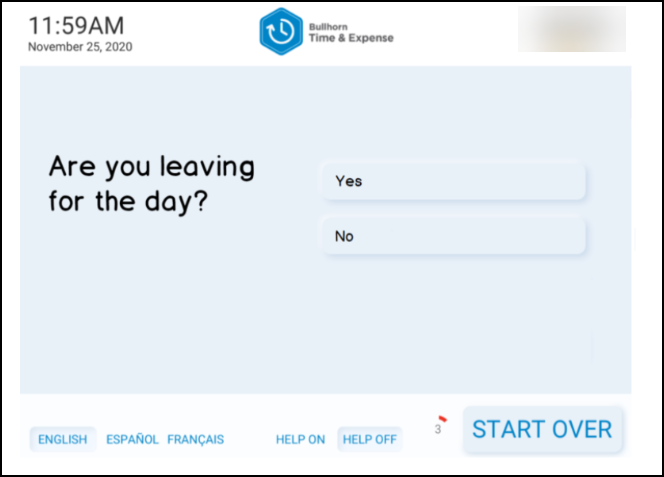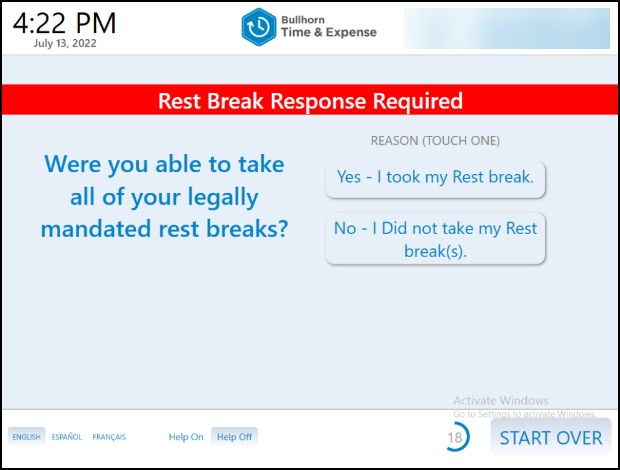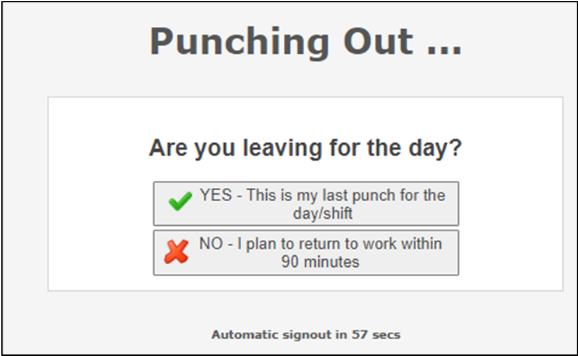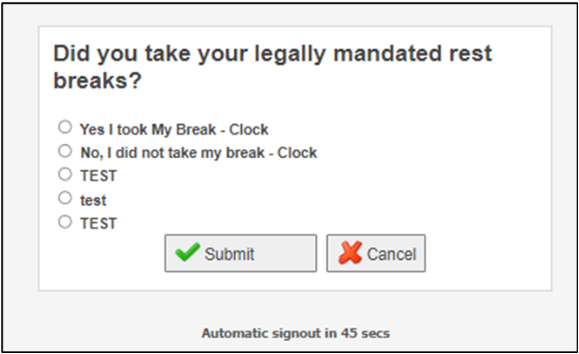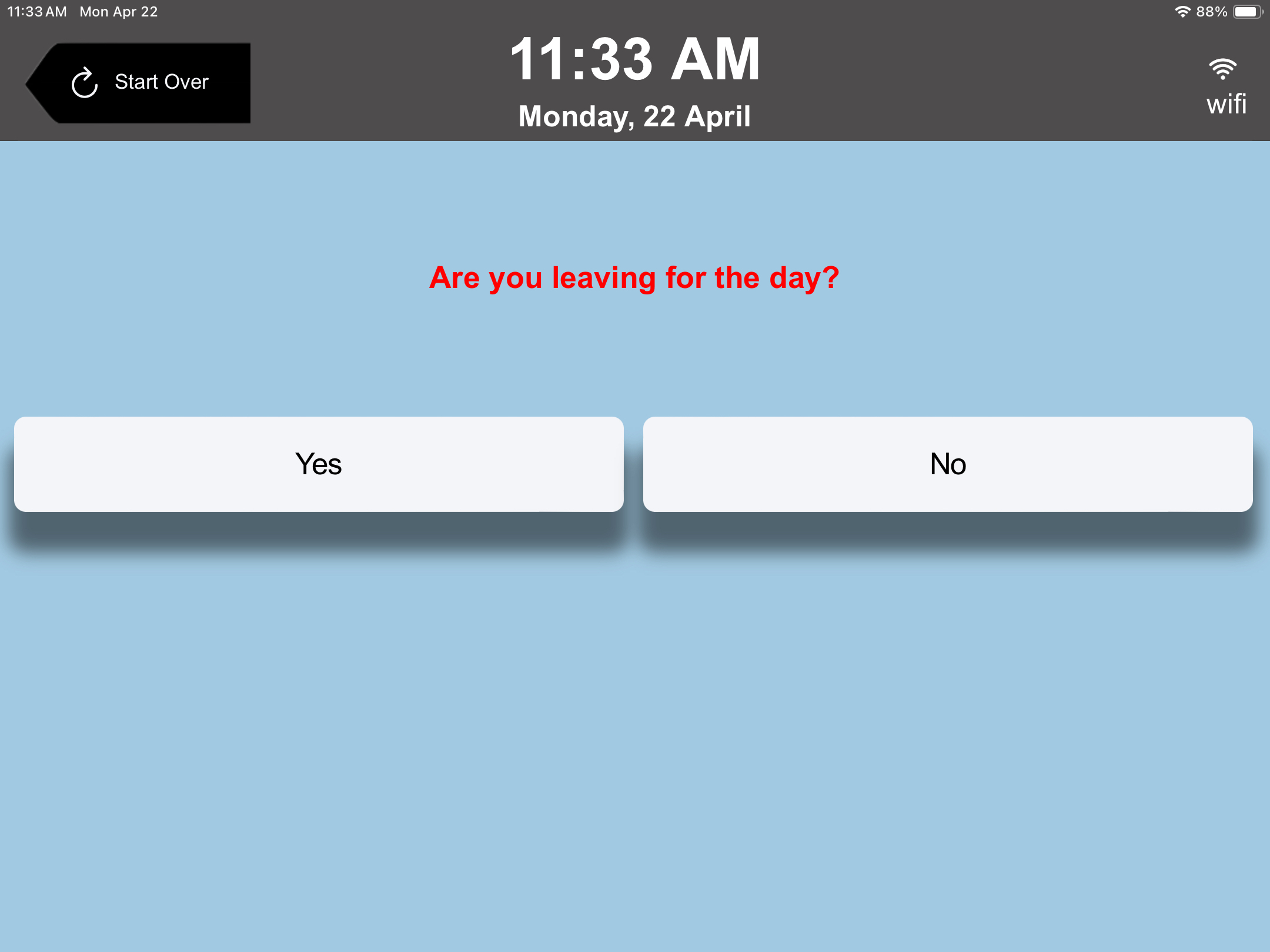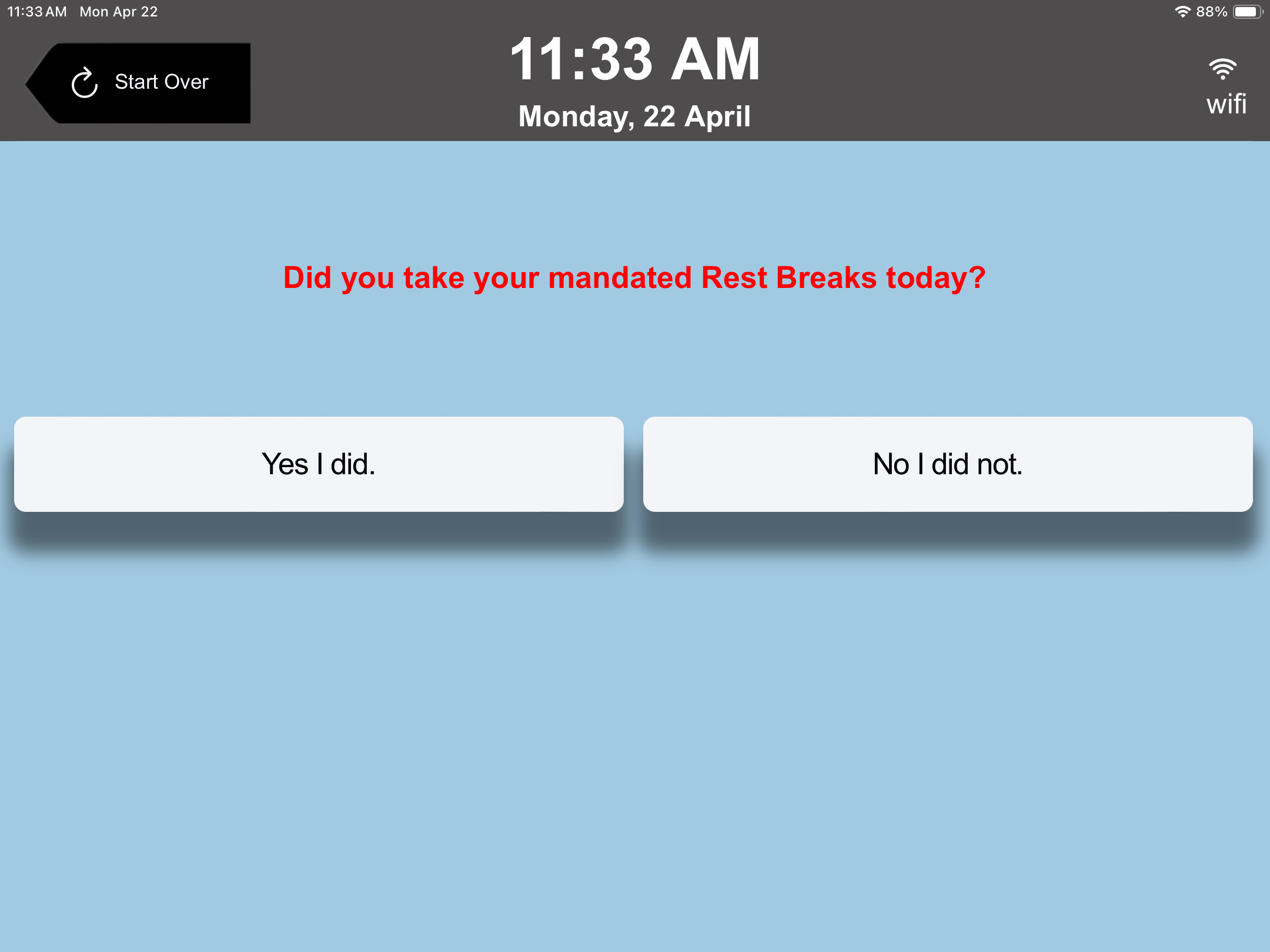California Rest Breaks Workflows
California state law requires employers to provide employees with 10 minute paid rest breaks when working a minimum number of hours. The number of rest breaks an employee is required to take is based on the total number of hours worked during the day with a minimum time of 210 minutes.
To help employers stay in compliance, the California Rest Break functionality in tracks the number of minutes an employee has been clocked in and, when the 210 minute threshold has been met, the employee is prompted upon punching out to answer if they have taken their mandated rest breaks.
California Rest Break functionality supports the following time entry methods:
- Time Management Console (TMC)
- Web Time Entry (WTE)
- Tempo Clock
- Virtual Time Clock (VTC)
- Cloud Clock
- Mobile Clock
IVR is not supported.
The following workflow examples show how California Rest Breaks prompts appear on each time entry method.
Rest break exceptions show up on timecards under the appropriate transaction in Time Management Console (TMC). See the following example:
Web Time Entry Workflow
When an employee enters their weekly time using Web Time Entry (WTE) they will experience the following:
- They are presented with meal break exception prompts (if any exceptions exist) via a pop up window.
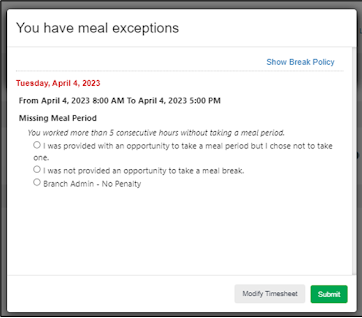
- They are then presented with rest break prompts via a pop window.
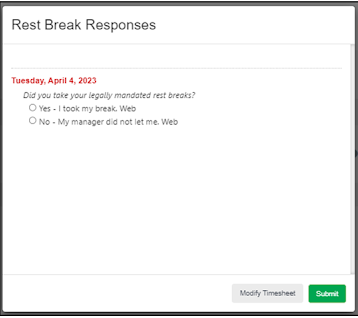
Tempo Clock Workflow
When an employee punches out on a Tempo clock, the following appears:
Virtual Time Clock Workflow
When an employee punches out on a Virtual Time Clock (VTC), the following appears:
Cloud Clock Workflow
When an employee punches out on a Cloud Clock, the following appears: