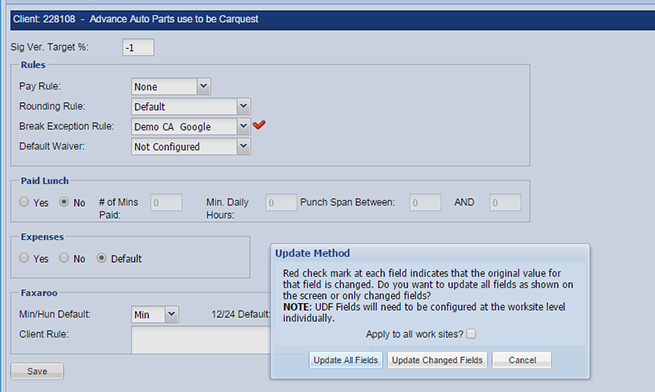Client Level Settings
Overview
After selecting the client from the search results, you can adjust various client level settings. In this case, you can adjust the Break Exception Rules or Default Waiver Settings that are applicable to the entire client within .
Steps
- Click the Break Exception Rule menu and choose an option.
- You may add a Default Waiver setting using this menu and can choose from several options:
- No Waiver indicates you do not plan to give employees any waiver options.
- All Meal Periods means employees should be able to waive all possible exceptions.
- Meal Period (1st, 2nd, 3rd, etc) is an individual option to provide a waiver only for that specific exception. You can only choose one of these options.
- When you're done making changes, click Save.
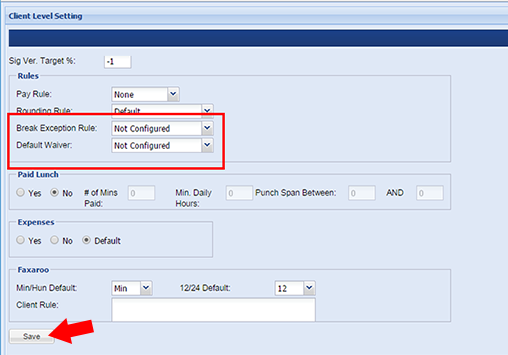
- In the Update Method pop-up, choose either Update All Fields or Update Changed Fields.
- Optionally, check the Apply to all work sites box to apply the changes to all individual work sites and overwrite their current settings before selecting an option above.
- This may be helpful for creating a new default rule in the client.
- Optionally, check the Apply to all work sites box to apply the changes to all individual work sites and overwrite their current settings before selecting an option above.
- On the Success confirmation, select Ok.
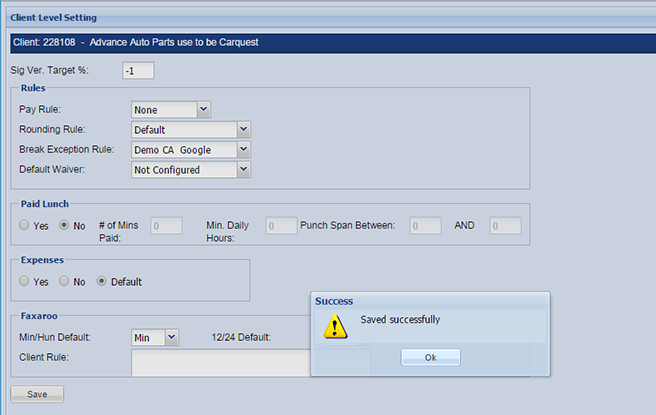
- Check the Break Exception Configuration Menu to confirm the site has been added.
Was this helpful?