Break Exception Configuration Menu
Overview
This article contains information on the options available to you from the Break Exception Configuration Menu.
Menu Options
The Break Exception Configuration menu provides managers with access to an overview of the existing exception configurations.
- Active configurations are listed in green.
- Configurations in a pending status are listed in yellow.
- A configuration will remain in this status if the configuration is not complete.
The table displays details about each configuration. The stats will update with time, but you can click Refresh to manually update them.
- The rule Name is displayed on the left of the table. This can be manually updated at any time.
- Region shows you the number of states or provinces affected by the configuration.
- Brands references the total number of individual brands impacted by the configuration.
- Group In Use shows the number of Groups/Branches to which the configuration is applied.
- If the configuration is set to affect specific clients within a branch or across branches, you'll see the number of clients affected in Clients in Use.
From this screen, managers may take several actions to configure exception details:
- Add New Rule starts the configuration wizard and guides managers through each step of Break Exception configuration.
- Edit allows a manager to make changes to existing configuration details. You may also reactivate an inactive rule with Edit.
- Copy will duplicate an active configuration and place the new configuration in a pending status.
- Delete deactivates an active or pending configuration. Once deleted, the configuration will no longer appear on screen. Deleted configurations may not be reactivated.
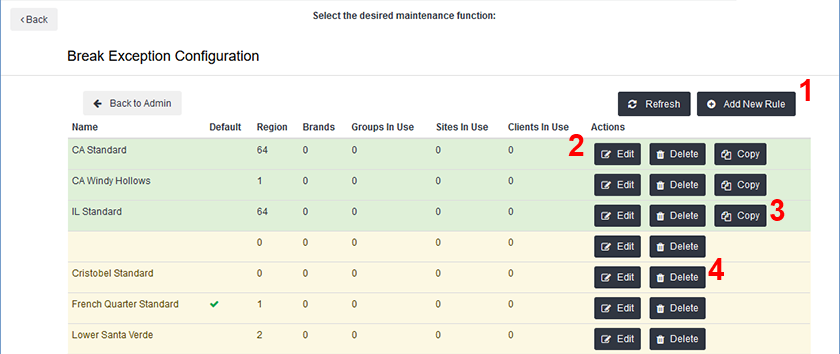
Related Articles
Was this helpful?