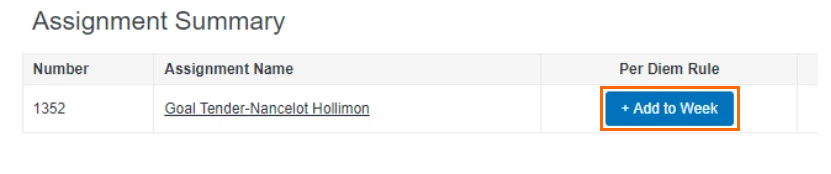Creating Per Diem Rulesets
You must be using and BTE and they must be integrated using FOI 2.0 to use Per Diems.
Per Diems allow a set of earn codes (meals, travel, incidentals, etc) to be added to an employee's timesheet based on the amount of worked time during the day or week. Per Diems can also be created for billing a client a daily rate, based on the amount of hours worked for an employee.
There are two types of Per Diems: Standard and Prorated. Standard Per Diems use a threshold of time either per day or per week and add an allocation of units to the timesheet. Prorated Per Diems distribute the allocation of the Per Diem based on the number of worked hours, either on the hourly or weekly level. It then adds a dollar amount to the timesheet.
Both standard and prorated per diem rules can be added to a single ruleset in .
- In BTE, navigate to Maintenance > Administration > Per Diems.
Per Diems have to be enabled by Bullhorn Support. If you don’t have the appropriate permissions to see Per Diems, contact support.
- Click the blue Add New button.
- Fill out the following fields:
- Ruleset Name: This will be the label name for the Per Diem.
- Ruleset ID: This must be a unique code. It’s best practice to create all your codes in the same format. For example, "CLIENTCODE_0001" and "CLIENTCODE_0002".
- Click the Add Per Diem Rule button.
- Fill out the following fields. Available fields will depend on the Calculation Type selected.
- Calculation Type: Choose between Standard or Prorated.
- For additional information on the settings available to each Calculation Type see Standard Per Diems and Prorated Per Diems
- Per Diem Code: The Earn Code associated with the rule. Must be set up at the Client level and have Is Per Diem checkbox checked.
- Timeframe: Choose between Per Hour, Per Day, or Per Week.
- Threshold Hours: Choose the thresholds for your Per Diem Rule.
- Allocation of Unit: The number of units that are added to the timecard when the threshold hours are met. Only applicable to Standard Calculation Type.
- Weekly Cap: The maximum number of units added in a week. Only applicable when the Per Day Timeframe is selected on a Standard Calculation.
- Calculation Type: Choose between Standard or Prorated.
- Click Save.
After the Per Diem Rulesets are set up and configured in BTE, the appropriate placements in need to be set up to use the Per Diem. Enter the Per Diem Ruleset ID in the appropriate field in ATS. This field was set up and mapped when Per Diems were enabled for your agency, it will differ agency to agency.
For additional information on Per Diem types see Standard Per Diems and Prorated Per Diems.
When a Per Diem Ruleset is first synced to BTE, the ruleset is added to the current week and all future pay weeks. If a Per Diem Ruleset is needed on a previous week, add the Per Diem Ruleset to that week on the timecard assignment summary under Per Diems by clicking on the Add to Week button.