Employee Level Waiver Settings
supports configuration of Default Waivers at the individual employee level. This allows you the option to set individual waiver rules for each employee. Follow these steps to configure employee level waivers.
- Navigate to the employee's timesheet in the TMC.
- From the top menu select Maintenance > Employee Setup.
- Select the Waivers tab.
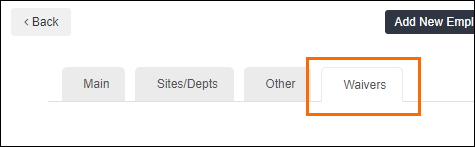
- Add a new waiver by filing out the following information in the Add New Waiver section:
- Start Date: The date the waiver will go into effect.
- Choose Meal Periods to Waive: Choose between 1st and/or 2nd Meal Period or Healthcare Waiver.
- 1st Meal Period: Allows employees to voluntarily waive the right to their first meal period.
- 2nd Meal Period: Allows employees to voluntarily waive the right to their second meal period.
- Healthcare Waiver: Allows employees in the healthcare industry who work more than eight total hours in a workday to voluntarily waive the right to one of their two meal periods. This waiver type is in compliance with CA labor laws.
The Healthcare Waiver type can not be combined with the 1st or 2nd Meal Period waiver types.
- Click Add Meal Waiver.

The waiver you created will display in a list on screen. You can edit and delete waivers from the list view.
Was this helpful?