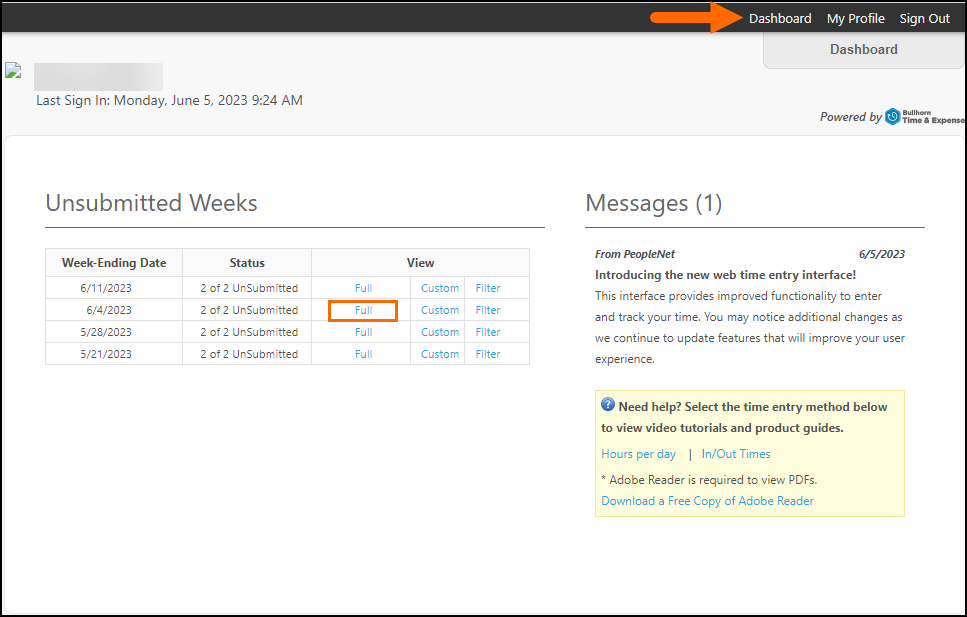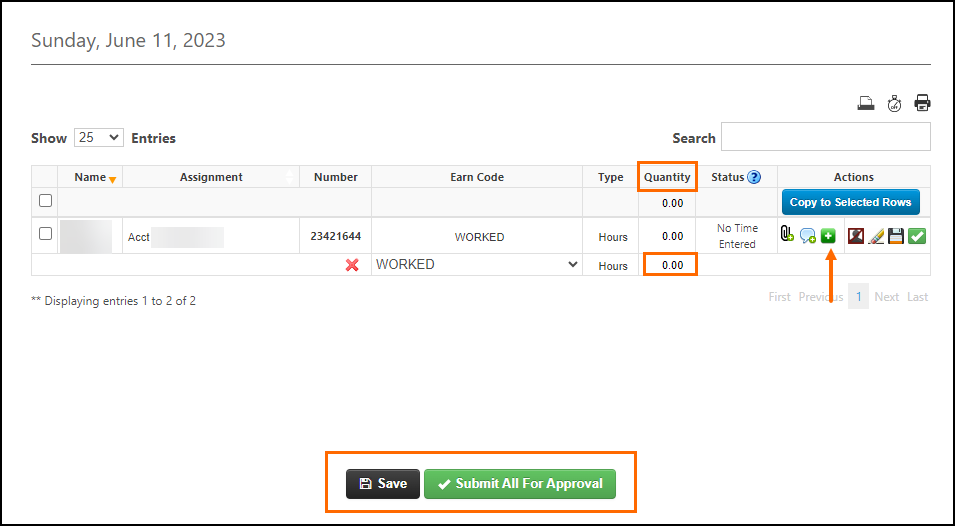Using Rapid Time Entry: Hours Per Week Entry
With Rapid Time Entry (RTE), clients with Time Management Console (TMC) access can quickly enter hours, units, or dollars on behalf of candidates. Rapid Time Entry supports three different transaction methods: Weekly Time, Hours per Day, and Ins/Outs.
Web Time Entry (WTE) must be enabled to use this feature. Contact Support to enable Rapid Time Entry.
The configuration set in the Time Management Console will determine if the timesheet view is In/out, Hours per Day, or Hours per Week. See Configuring Rapid Time Entry for more information.
-
Open the group in the BTE TMC.
-
Select the Unsubmitted Time tab.
-
Click Access Rapid Time Entry.
-
On the Rapid Time Entry page, click on a daily cell.
-
Select an earn code from the Adjustment drop-down.
For Bullhorn One Clients using Rate Cards, the Earn Codes available for entry on each placement are based on the codes on the Placement Rate Card.
For non-Bullhorn One clients, the Adjustment Codes available for entry are based on the Bullhorn Time & Expense (BTE) Adjustment Code setting Allow Employee Entry.
-
Enter the hours In the Quantity column.
-
Additional rows can be added by clicking the green plus sign in the Actions column.
-
Click Copy to Selected Rows to copy hours.
-
For Bullhorn One clients, this row finds the Earn Code set as Prioritize for Time Entry and allows the hours' entry to be made and copied to Placements containing the same Earn Code on the Rate Card.
-
If the Earn Code does not exist on the Placement Rate Card, the hours are not copied, and any entries for that placement should be made manually along with any units or dollar entries.
-
-
-
Repeat the steps above to add all time entries for the employees.
-
Click Submit All For Approval when you are done.
Submitted entries are distributed on five separate days across the timesheet. Assignments that are only active part of the week will have the entries distributed on the active dates. Entries are loaded to the last active weekday when the configuration Last Active Weekday is enabled.