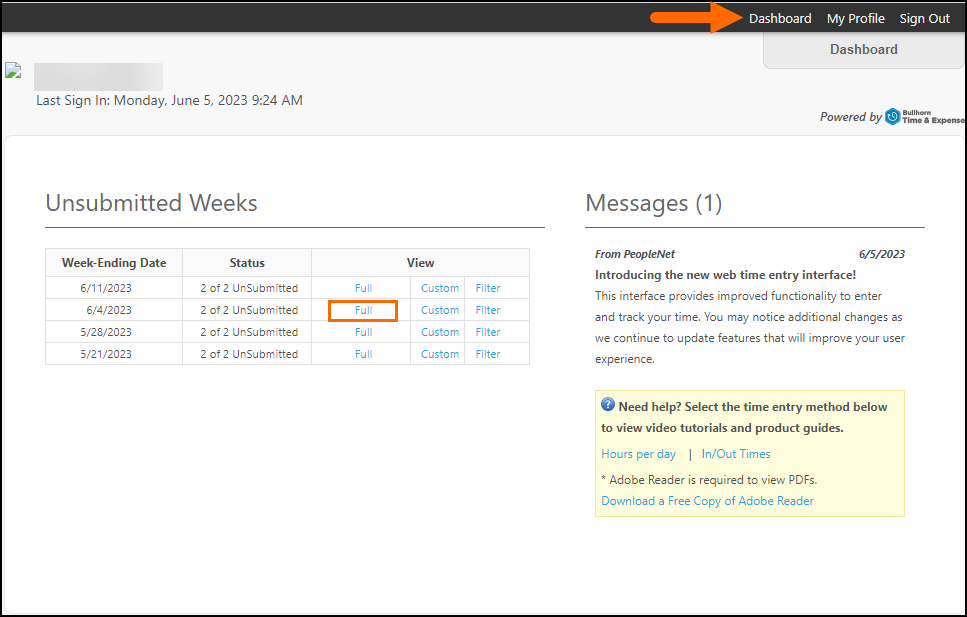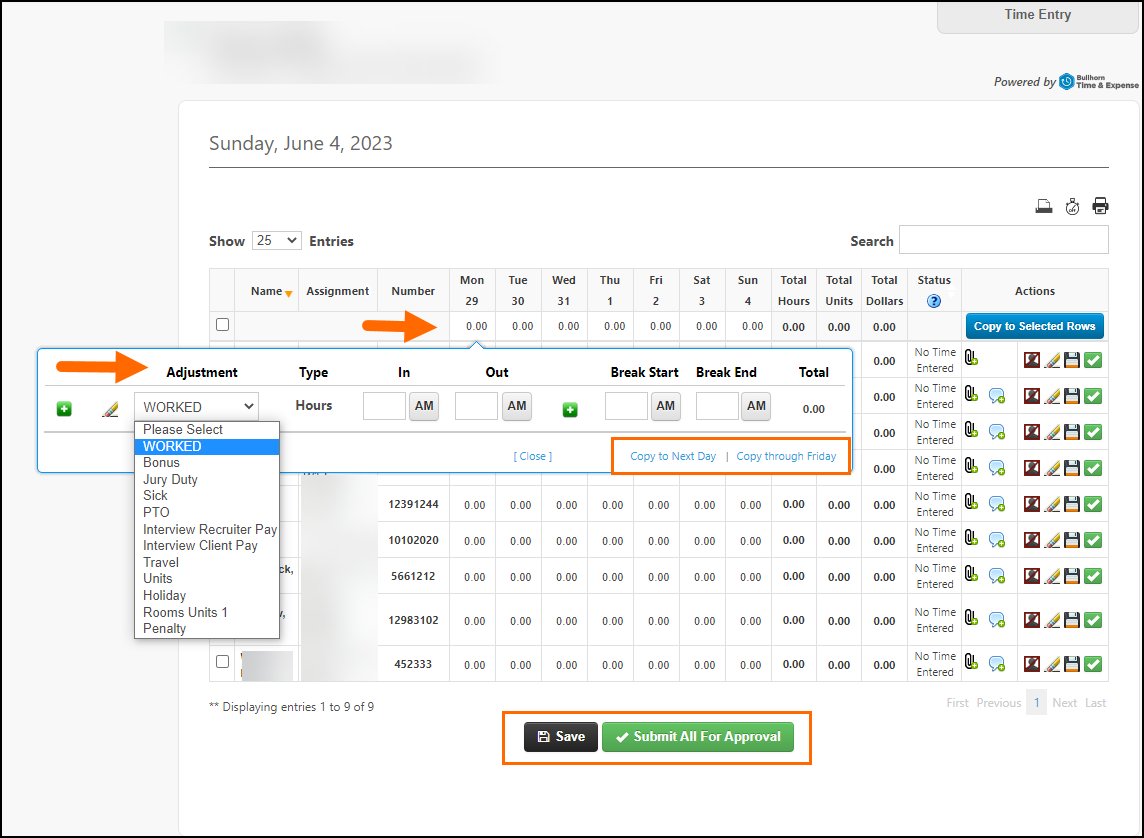Using Rapid Time Entry: In/Out Entry
With Rapid Time Entry (RTE), clients with Time Management Console (TMC) access can quickly enter hours, units, or dollars on behalf of candidates. Rapid Time Entry supports three different transaction methods: Weekly Time, Hours per Day, and Ins/Outs.
Web Time Entry (WTE) must be enabled to use this feature. Contact Support to enable Rapid Time Entry.
The configuration set in the Time Management Console will determine if the timesheet view is In/out, Hours per Day, or Hours per Week. See Configuring Rapid Time Entry for more information.
-
Open the group in the BTE TMC.
-
Select the Unsubmitted Time tab.
-
Click Access Rapid Time Entry.
-
On the Rapid Time Entry page, click on a daily cell.
-
Select an earn code from the Adjustment drop-down.
For Bullhorn One Clients using Rate Cards, the Earn Codes available for entry on each placement are based on the codes on the Placement Rate Card.
For non-Bullhorn One clients, the Adjustment Codes available for entry are based on the Bullhorn Time & Expense (BTE) Adjustment Code setting Allow Employee Entry.
-
Enter the time for the selected day.
-
Repeat the steps above to add all time entries for the employees.
-
Click Submit All For Approval when you are done.