| Package: Managing Connector |
Managing Connector Implementation

Introduction
This document outlines the installation of the Managing Connector. This package automates the creation on a Job Order from a PAF Requisition Record.
You will learn which permissions are required in order to install this package into your Environment, which pre-requisites are needed in order to install the package, and how to use the install wizard to get the Onboarding Connector installed. This document will also discuss the changes that are necessary for the package to work correctly.
Copyright Information
ANY USE OF THIS INFORMATION WITHOUT THE EXPRESS WRITTEN CONSENT OF JOBSCIENCE IS PROHIBITED. We own or license all copyright rights in the text, images, photographs, video, audio, graphics, user interface, and other content provided on the Services, and the selection, coordination, and arrangement of such content (whether by us or by you), to the full extent provided under the copyright laws of the United States and other countries. Except as expressly provided in this Agreement, you are prohibited from copying, reproducing, modifying, distributing, displaying, performing or transmitting any of the contents of the Services for any purposes, and nothing otherwise stated or implied in the Services confers on you any license or right to do so.
You may use the Services and the contents contained in the Services solely for your own individual non-commercial and informational purposes only. Any other use, including for any commercial purposes, is strictly prohibited without our express prior written consent. Systematic retrieval of data or other content from the Services, whether to create or compile, directly or indirectly, a collection, compilation, database or directory, is prohibited absent our express prior written consent.
Package Prerequisites
- Recruiting / JS2 4.350 or higher must be installed
- Managing 1.6 or higher must be installed
- Job Order Object must be set as Private for Sharing Settings
Online Installation Setup Wizard
Package Name: Managing Connector
Package Version: 3.512
Installation Link: https://login.salesforce.com/packaging/installPackage.apexp?p0=04tA0000000WRyD
Once you have identified that you have the appropriate permission to install the Jobscience Package and the Prerequisites have been met, you are ready to install the package into your environment. To do this following the instructions below:
- Click on the Installation Link
- If directed, enter your Login Credentials into the appropriate Username and Password boxes and click Login.
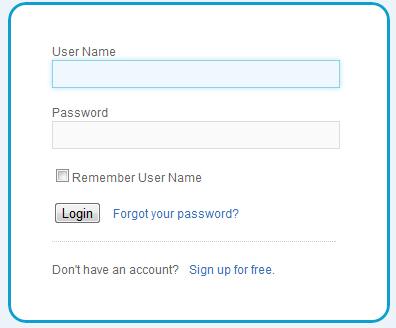
- Select the desired User base to accept Permissions for this package. Most likely the Install for All Users will be selected.
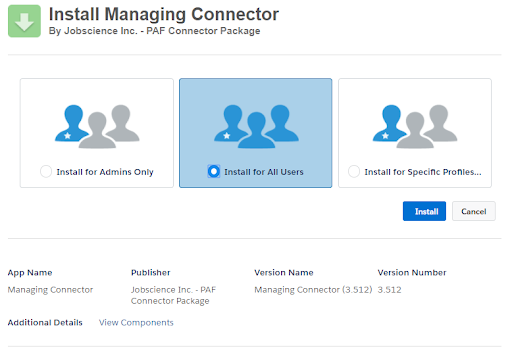
- Click Install
- Once the install is complete, you will receive an email as notification.
Return to the Salesforce system and follow the instructions below to get to the Installed Packages screen.
- Click Setup > Installed Packages.
- Verify that the Managing Connector package appears in the list.

- The Managing Connector package has been successfully installed.
Package Postinstall
Page Layouts
- Go to Setup > Create > Objects > Personnel Action
- Scroll down to the Page Layout section
- Click Edit for any in use Page Layout
- Add any of the Managing Connector Fields to the desired areas of the Page Layout. (Job Order is a Lookup to easily determine which Job Order was created from the PAF.)
- Add Create Job button to the Page Layout
- Click Save
- Go to Setup > Create > Objects > Job Order
- Scroll down to the Page Layout section
- Click Edit for any in use Page Layout
- Add any of the Managing Connector Fields to the desired areas of the Page Layout. These will populate with values set from the originating PAF Record. (Requisition is a Lookup to easily determine which PAF the Job Order was created from.)
- Click Save
Approval Process (Recommended)
- It would be recommended to create a Salesforce Approval Process on the Personnel Action Object for Requisition Record Types where the last Approval Step updates Approval Status to Approved.
- Add the Submit for Approval button to the Personnel Action Page Layout
- Add the Approval History Related List to the Personnel Action Page Layout