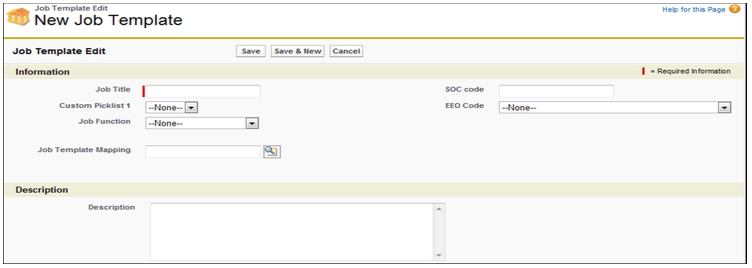| Package: Managing |
Job Templates Overview

A Job Template is a prototype for a Job Order. You may use Job Templates to simplify and speed the process of creating Job Orders that are similar in requirements.
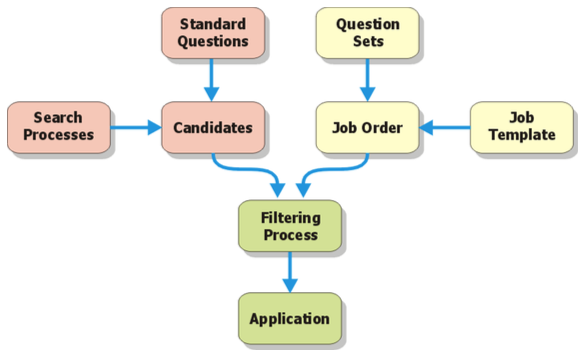
Viewing Job Templates
To display a List View of Job Templates, select the Job Templates tab. The Job Templates screen displays a List View of existing Job Templates.
Creating Job Templates
-
Select the Job Templates tab.
-
Enter a Job Title.
-
Select a value from the Custom Picklist 1 drop-down list.
-
Select a Job Function from the drop-down list.
-
Specify which fields will appear on the Job Template Mapping screen.
Enter a name in the Job Template Mapping field or click to open a search dialog and to select a name to add the field.
to open a search dialog and to select a name to add the field. -
Optionally
-
Enter a SOC code. Federal statistical agencies use the Standard Occupational Classification (SOC) system to classify workers into occupational categories for the purpose of collecting, calculating, or disseminating data.
-
Select an EEO Code from the drop-down list. The Federal government uses EEO codes to track employment and enforce the Equal Employment Opportunity laws.
- Enter a job Description using HTML formatting.
Note: Use the HTML Editor on the Job Order screen to produce the HTML coded description. Cut and paste this text into the Description field and it will look exactly the same every time you create a Job from the Template. -
Enter a Short Description including essential duties and responsibilities.
-
-
In the Skills, Knowledge, & Abilities panel, you may define the important characteristics of a candidate who could fill this type of job. For any field:
-
Select a description from the Available list and click
 to add it to the Chosen list.
to add it to the Chosen list. -
Select a description from the Chosen list and click
 to remove it from the Chosen list.
to remove it from the Chosen list.
-
-
Optionally
-
In the Language Skills field, enter the languages a candidate should know.
-
Specify who created this Job Template.
Enter a name in the Prepared By field or click to open a search dialog and to select a name to add the field.
to open a search dialog and to select a name to add the field. -
Select a Prepared Date
-
Click the box to display a calendar to select any date.
-
Click the date link at right to insert today's date into the field.
-
-
-
Finish
-
Click Save to create the record and return to the Job Template screen.
-
Click Save & New to create the record and display a new Job Template Edit screen.
-
Click Cancel to discard your inputs and return to the Job Template screen.
-
Viewing a Specific Job Template
-
Select the Job Templates tab.
The Job Templates screen displays a List View of existing Job Templates.
-
Click the link in the Job Title column of the Job Template you want to view.
The Job Template screen displays.
Editing Job Templates
-
Select the Job Templates tab.
The Job Template screen displays a List View of existing Job Templates. -
Click the link in the Job Title column of the Job Template you want to view.
The Job Template screen displays. -
Click Edit to display the Job Template Edit screen.
-
Enter a Job Title.
-
Select a value from the Custom Picklist 1 drop-down list.
-
Select a Job Function from the drop-down list.
-
Specify which fields will appear on the Job Template Mapping screen.
Enter a name in the Job Template Mapping field or click to open a search dialog and to select a name to add the field.
to open a search dialog and to select a name to add the field. -
Optionally
-
Enter a SOC code.
Federal statistical agencies use the Standard Occupational Classification (SOC) system to classify workers into occupational categories for the purpose of collecting, calculating, or disseminating data.
-
Select an EEO Code from the drop-down list.
The Federal government uses EEO codes to track employment and enforce the Equal Employment Opportunity laws.
-
Enter a job Description using HTML formatting.
Note: Use the HTML Editor on the Job Order screen to produce the HTML coded description. Cut and paste this text into the Description field and it will look exactly the same every time you create a Job from the Template. -
Enter a Short Description including essential duties and responsibilities.
-
-
In the Skills, Knowledge, & Abilities panel, you may define the important characteristics of a candidate who could fill this type of job. For any field:
-
Select a description from the Available list and click
 to add it to the Chosen list.
to add it to the Chosen list. -
Select a description from the Chosen list and click
 to remove it from the Chosen list.
to remove it from the Chosen list.
-
-
Optionally
-
In the Language Skills field, enter the languages a candidate should know.
-
Specify who created this Job Template.
Enter a name in the Prepared By field or click to open a search dialog and to select a name to add the field.
to open a search dialog and to select a name to add the field. -
Select a Prepared Date.
-
Click the box to display a calendar to select any date.
-
Click the date link at right to insert today's date into the field.
-
-
-
Finish
-
Click Save to create the record and return to the Job Template screen.
-
Click Save & New to create the record and display a new Job Template Edit screen.
-
Click Cancel to discard your inputs and return to the Job Template screen.
-
Deleting Job Templates
-
Select the Job Templates tab.
The Job Templates screen displays a List View of existing Job Templates. -
Click the link in the Job Title column of the Job Template you want to view.
The Job Template screen displays. -
Click Delete and OK when the Are you sure? dialog appears.
Creating Job Orders from a Job Template
-
Select the Job Templates tab.
The Job Templates screen displays a List View of existing Job Templates. -
Click the link in the Job Title column of the Job Template you want to view.
The Job Template screen displays. -
Click Create Job Order to display the Create Job screen.
-
Optionally, change the Job Name.
-
Select a Recruiter from the drop-down list.
These are active users. -
Select a Job Function from the drop-down list.
-
Select a Department from the drop-down list.
-
Select a Job Location from the drop-down list.
-
Optionally, clear the Include Description? checkbox.
-
Optionally
-
Add or edit the Description of the job.
You may edit this field later in the Job Description panel of the Job Order. -
Clear the Include Essential Duties & Responsibilities? checkbox.
-
Add or edit the Essential Duties & Responsibilities of the job.
-
Clear the Include Qualifications? checkbox.
-
Add or edit the Qualifications of the job.
-
Clear the Include Certifications & Licenses? checkbox.
-
Add or edit the Certifications & Licenses of the job.
-
Clear the Include Supervisor Responsibilities? checkbox.
-
Add or edit the Supervisor Responsibilities of the job.
-
-
Click Create Job to create the new Job Order or click Cancel to discard your inputs.
The new Job Order screen appears. -
Continue editing the Job Order.