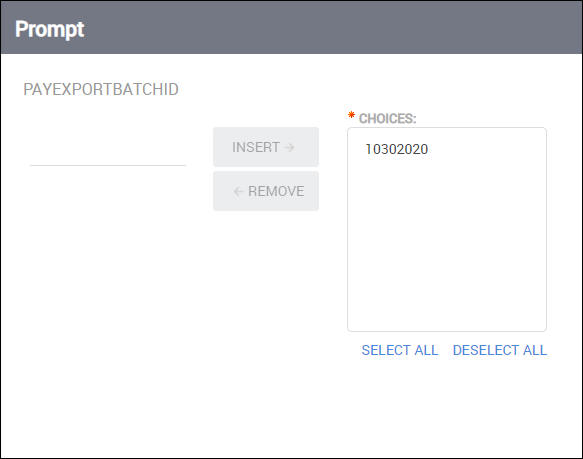Payroll Export (Expanded)
Bullhorn Support is able to assist with navigating sample reports, but they are unable to build customizations on reports for you. If you need customizations, you will need a Business Intelligence specialist who is familiar with writing database queries.
The purpose of the Payroll Export is to generate a file for export of payable charges to your payroll provider.
This report is supplied as a template to assist your implementation team. The report will be modified to fit specifications supplied by your payroll provider and earnings codes that are used by your agency.
Running the Report
In normal operations this report runs automatically at the end of an export of payable charges to payroll.
Use the following steps to run the report manually:
-
From your Bullhorn ATS Menu, select Canvas.
-
Select Run beside the Pay Export Report.
-
Enter one or more PayExportBatchID numbers one at a time.
-
Click Insert after each number entered.
-
Click Ok to run the report.
The default export template contains data from the payable charges for the Pay Export Batch ID(s) selected:
| Data item in report | Definition |
|---|---|
| Callback Hours | |
| Callback Rate | |
|
Candidate First Name |
|
| Candidate ID | Id of the related candidate |
| Candidate Last Name | |
| Candidate Name | |
| Client ID | |
| Client Name | |
| Company Name | Name of the related company |
| DT Hours | |
| DT Rate | |
| Earn Code | From payable charge |
| Holiday Hours | |
| Holiday Rate | |
| Holiday Worked Hours | |
| Holiday Worked Rate | |
| Hours / Units | From payable charge |
| Job Title | |
| Meal Penalty Hours | |
| Meal Penalty Rate | |
| On Call Hours | |
| On Call Rate | |
| Orientation Hours | |
| Orientation Rate | |
| OT Hours | |
| OT Rate | |
| Pay Export Batch ID | Mirrors the values entered before running the report |
| Period End Date | From payable charge |
| Placement ID | ID of the related placement |
| Rate | From payable charge |
| Regular Hours | |
| Regular Rate | |
| Retro Regular Hours | |
| Retro DT Hours | |
| Retro DT Rate | |
| Retro OT Hours | |
| Retro OT Rate | |
| Retro Regular Rate | |
| Sick Hours | |
| Sick Rate | |
| Workers Comp Code |
Currently, hours and rates displayed are system defaults for those earning codes; the values are modified by implementation team to match the values used by the agency.
Exporting to Excel
Depending on the amount of data, it may be easier to view the report via Excel. Follow these steps to export your report to Excel:
-
From the HTML drop down button in the top right corner, click View in Excel Options > View in Excel 2007 Format.
The Excel format you choose can be based on personal preference. We recommend using View in Excel 2007 Format to maintain the same format that you see in Bullhorn Reporting (Canvas) and/or if you plan to use standard Excel functions (pivot, sort, etc).
-
The request will process and a pop up stating "Your report is ready and will download to your Web browser in a few moments" will appear.
-
When prompted, Save the report to your computer.
Once the report is exported to Excel, you can utilize standard Excel functions to filter, sort and pivot the data.